Sometimes, you need to know the last row number for the Excel range. In this article, we will learn how to get the last row number in range using the Excel formulas. Let’s get into this article!! Get an official version of ** MS Excel** from the following link: https://www.microsoft.com/en-in/microsoft-365/excel
Three ways to get the Last Row:
Let’s see the below steps to get the last row number in range using the Excel formula through the following three ways:
1. Using ROW and ROWS function:
- First, we will give the input values.
- Then, apply the given formula in the formula bar section.
- In this formula, the ROW function will return the first number in a selected range.
- The ROWS function calculates the total number of rows in a range.
- After that, it performs an addition operation then subtract 1 value from the total.
- Finally, we will get the result as the last row number for the range.
2. Using the MIN, ROW and ROWS function:
- You can also find the last row number using the MIN function along with the ROW and ROWS function. Let’s see the formula:
=MIN(ROW(range)) + ROWS(range)-1
- Apply the given formula and press Enter key.
- The MIN function will help to return the smallest numeric value from the range of input values.
- After entering the formula, you can get the last row number as shown below.
Using ROW, INDEX, and ROWS function:
- To get the last row number of input values in your worksheet, you can also use an INDEX function.
- Refer to the below formula.
=ROW(INDEX(range,1,1)) + ROWS(range)-1
- You just enter the above given formula based on your input data.
- Then, press the Enter key to get the output.
Wrap-Up:
From this bride tutorial, we have learned the different ways to find the last row number in Excel Office 365 with practical examples. Go for it. If you have any doubts, feel free to share it with us. Thank you!! To learn more about Excel, just click here: *Geek Excel!! *









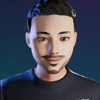

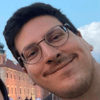

Top comments (0)