Excel ACCRINT Function:
In this article, we are going to see how to use the Excel ACCRINT Function in Office 365 with its syntax, explanation, and example. Let’s get into this article!! Get an official version of MS Excel from the following link: https://www.microsoft.com/en-in/microsoft-365/excel
ACCRINT Function – Description:
- This function returns the accrued interest for a security that pays periodic interest.
Syntax:
=ACCRINT(id, fd, sd, rate, par, freq, [basis], [calc])
Arguments Explanation:
*id – * This is the issue date of the security.
*fd – * It is the first interest date of the security.
*sd – * Settlement date of the security.
*rate – * This is the interest rate of security.
*par – * Par value of the security.
freq – ** This is the coupon payments per year. For **annual = 1 , semiannual = 2 , quarterly = 4.
*basis – * It is an optional one. This is the type of day count basis. The default value is 0.
calc – ** This is also an optional one. The logical values that specify the way to calculate the accrued interest. If calc is **TRUE (1), then it returns the total accrued interest from issue to settlement. If the calc value is FALSE (0), then it returns the accrued interest from first_interest to settlement.
Note:
- If dates are invalid, then this function returns the #VALUE! Error.
- This function returns #NUM! Error when it meets any criteria given below:
- Issue date >= Settlement date
- Rate < 0 or Par <= 0
- When the frequency is declared other than 1,2, and 4.
- The basis is out of range.
Examples:
Let’s see some examples to understand how this function works.
Example 1:
- In the below screenshot, you can see the input values in Column C and the output value is displayed in Cell E4.
Example 2:
- If dates are invalid, then this function returns the #VALUE! Error.
Example 3:
- In this screenshot, you can see that the Par value is zero , so it returns #NUM! Error.
A Short Synopsis:
In this article, you can learn the usage of Excel ACCRINT Function in Office 365 with its syntax, explanation, and examples. Drop your feedback in the comment section. Thanks for visiting Geek Excel. Keep Learning!!







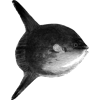
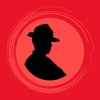

Top comments (0)