Task Scheduler is a tool that can be used to set up an automated task when a specified condition is met. You can schedule any program to run at a specific time or when an event occurs, this is done by monitoring the time and event. Today, we'll be setting up Firefox to startup whenever the user logs onto the computer.
- Open Task Scheduler with search bar
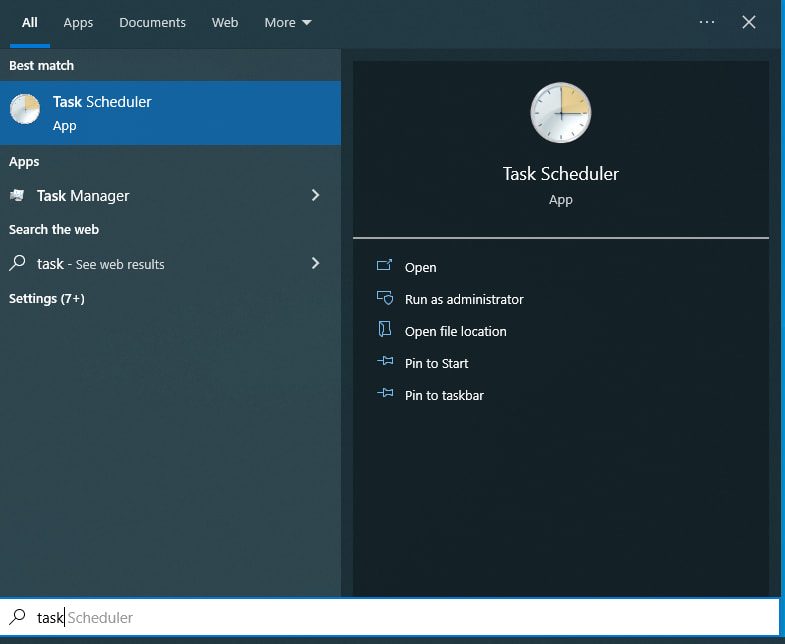
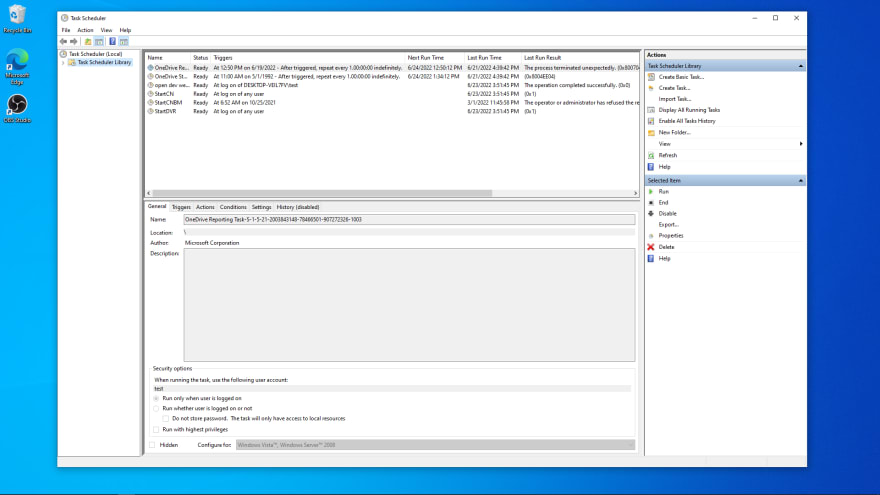
Select a
create taskon the right side of the screen.

Then provide a name and description for the new task, and we'll setConfigure for, to Windows 10 because that's the current version we are running, and we don't want the computer to emulate a different version of windows.
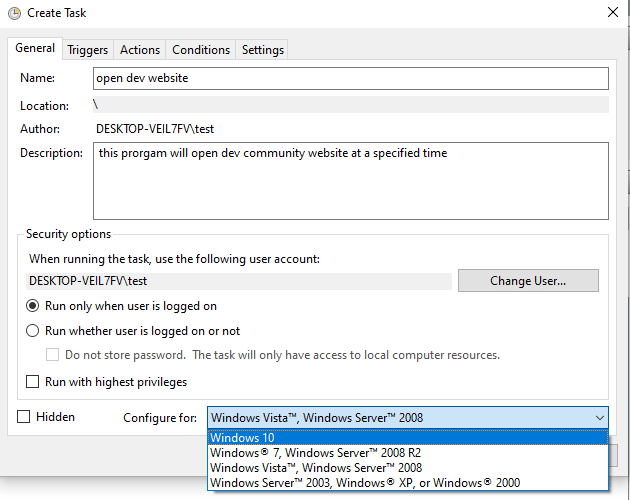
Now, once you entered the description, slide on over to the triggers tab on the top of the dialog box, and select the new option.
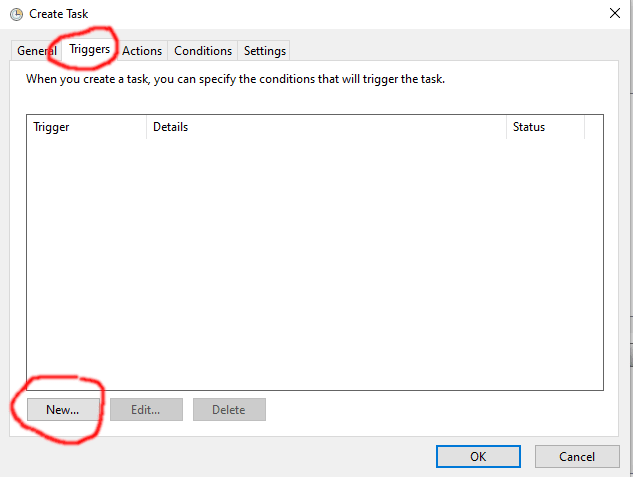
You will have a wide variety of options that will appear, from scheduling a program to run at a specified time to when an event occurs, the options are endless, but for now we will be selectingAt log onoption. We won't be delaying anything or activating the task on a date, we just want Firefox to run immediately when the user logs in. So won't be selecting any of these options. Then select ok.

Now we head on over to the
Actions tabon the top of the dialog box, selectnew, this will provide you with an action selection list, selectstart a program. Inside theProgram/Scriptentry. We will enter the following path,"C:\Program Files\Mozzila Firefox\firefox.exe", then on theAdd Argumentsentry, enter a website you would like to open, I'll be using the all mighty dev.to/ 😃
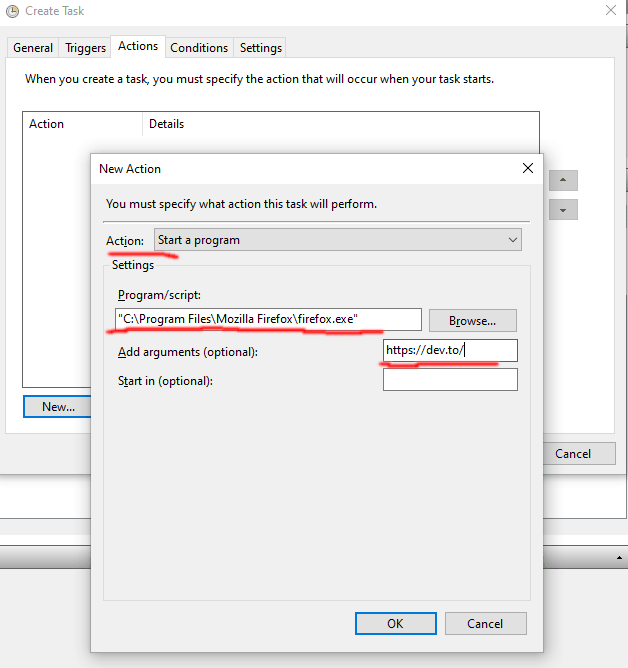
Reboot the computer and BOOM! Firefox will auto start with dev.to/ website loaded.
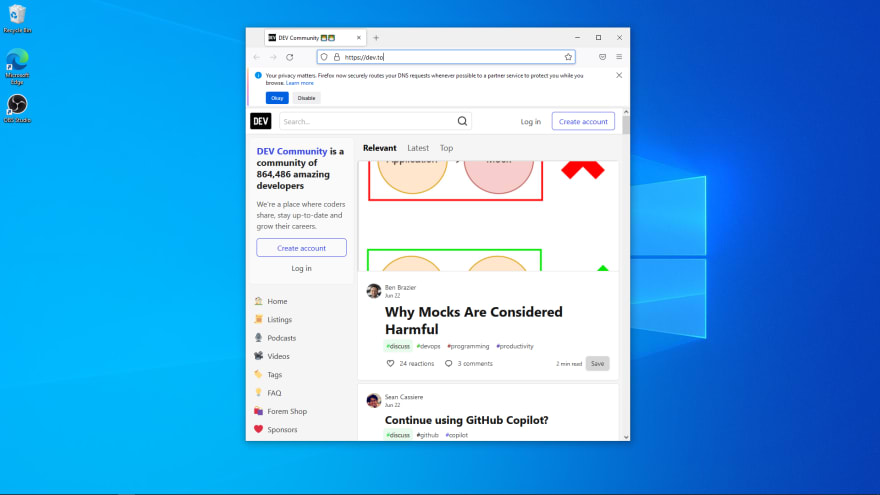
Thanks for reading
Kenji



Top comments (0)