If you ask me which React Component Library I love the most, then my answer won't be something super popular like Material UI, AntD, or ReactStrap. Instead, you will hear Chakra UI coming out of my mouth.
What is Chakra UI?
This is what the homepage of Chakra UI describes itself as:
Chakra UI is a simple, modular and accessible component library that gives you the building blocks you need to build your React applications.
Chakra UI is a latecomer to this ecosystem of React component libraries, but you will be missing out on a lot if you under-estimate how good it can be.
Why do I like Chakra UI?
Some of my favorite features about Chakra UI are :
- All the components are accessible. No more looking for how you can make your button more accessible now.
- TailwindCSS has inspired the color palette chosen for Chakra UI's default theme, and we all know how good those color choices are.
- The default component looks gorgeous, and I rarely have to change anything before using them.
- Adding dark mode support is as easy as breathing.
When it comes to React, my go-to way to bootstrap a new project is to use Next.js instead of Create-React-App. The reason behind this choice is worthy of a blog post in itself. I will write one later probably.
So let's do some coding now.
Bootsraping Next.js
To bootstrap a new Next.js project, run the following command.
npx create-next-app next-chakra-ui-sample
or
yarn create-next app next-chakra-ui-sample
Enter the created project folder using
cd next-chakra-ui-sample
Installing Chakra UI packages
Now install a couple of required dependencies.
npm i @chakra-ui/react @emotion/react @emotion/styled framer-motion
or
yarn add @chakra-ui/react @emotion/react @emotion/styled framer-motion
Configuring Chakra UI in the app
After installing all the dependencies, we have to wrap the root component inside the ChakraProvider component. This is so that we can access Chakra UI components in our other components later on. To do this we will wrap the root <Component {...pageProps} /> component inside _app.js file with ChakraProvider.
// pages/_app.js
import { ChakraProvider } from '@chakra-ui/react'
function MyApp({ Component, pageProps }) {
return (
<ChakraProvider theme={theme}>
<Component {...pageProps} />
</ChakraProvider>
);
}
export default MyApp
Custom theme
In case you don't like the default theme colors or any other default styles, you can override or extend them. For doing that, create a theme.js file in the styles folder and add the following code to it:
// styles/theme.js
import { extendTheme } from '@chakra-ui/react'
const theme = extendTheme({
colors: {
overcompiled: {
100: "#123FFF"
},
},
})
export default theme
Import the theme and pass it as a prop to the ChakraProvider Component.
// pages/_app.js
import { ChakraProvider } from '@chakra-ui/react'
import theme from '../styles/theme'
function MyApp({ Component, pageProps }) {
return (
<ChakraProvider theme={theme}>
<Component {...pageProps} />
</ChakraProvider>
);
}
export default MyApp
Now you can use the color as overcompiled.100 in your components. And with this, you are good to go with using Chakra UI in your project.
Thanks for reading this and ciao :)

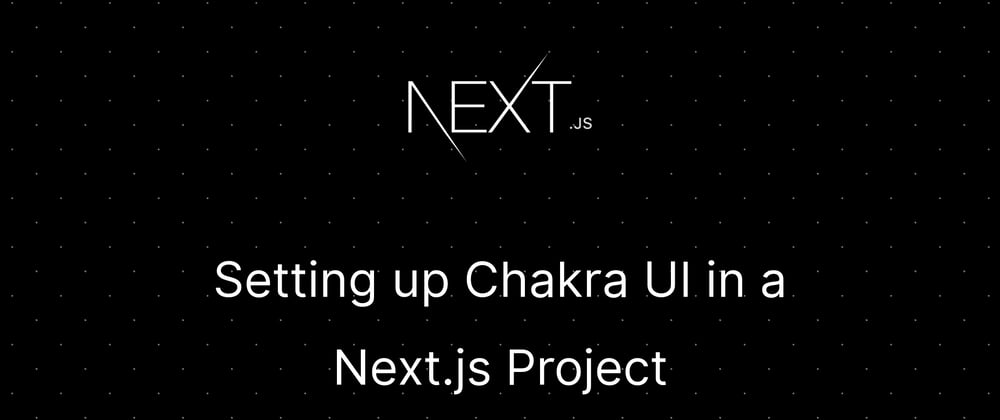

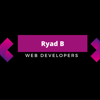
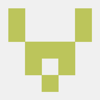


Oldest comments (0)