Introduction:
There are times when we want to access the end user's GPS location. Be it an E-commerce industry or a food delivery app, accessing the GPS location is needed to offer better user experience and provide better services.
In this article, we will see how to fetch a user's location and display the address in Flutter using the location plugin.
Setup
Go to pubspec.yaml file and add location plugin under dependencies and then run flutter pub get.
dependencies:
location: ^4.2.0
Android
If the project was created with Flutter 1.12 and above, all dependencies will be installed automatically.
If the project was created before Flutter 1.12, follow the steps below.
Go to android/app/src/main/AndroidManifest.xml and add the following code inside the application tag.
<uses-permission android:name="android.permission.FOREGROUND_SERVICE" />
<uses-permission android:name="android.permission.ACCESS_BACKGROUND_LOCATION"/>
iOS
Go to ios/Runner/Info.plist and add the following permission.
<key>NSLocationWhenInUseUsageDescription</key>
<key>NSLocationAlwaysUsageDescription</key>
With this, we are all set to use the location plugin in our Flutter application.
Implementation
import 'dart:async';
import 'package:flutter/material.dart';
import 'package:geocoder/geocoder.dart';
import 'package:location/location.dart';
void main() {
runApp(MyApp());
}
class MyApp extends StatelessWidget {
@override
Widget build(BuildContext context) {
return MaterialApp(
title: 'Flutter Location',
theme: ThemeData(
primarySwatch: Colors.blue,
),
home: getLocation(),
);
}
}
class getLocation extends StatefulWidget {
@override
_MyLocationState createState() => _MyLocationState();
}
class _MyLocationState extends State<getLocation> {
LocationData _currentPosition;
String _address;
Location location = new Location();
@override
void initState() {
super.initState();
fetchLocation();
}
@override
Widget build(BuildContext context) {
return Scaffold(
appBar: AppBar(
title: Text("Flutter Location"),
),
body: Container(
child: SafeArea(
child: Column(
children: [
if (_currentPosition)
Text(
"Latitude: ${_currentPosition.latitude}",
style: TextStyle(fontSize: 22, fontWeight: FontWeight.w600),
),
if (_currentPosition)
Text(
"Longitude: ${_currentPosition.longitude}",
style: TextStyle(fontSize: 22, fontWeight: FontWeight.w600),
),
if (_address)
Text(
"Address: $_address",
style: TextStyle(
fontSize: 16,
),
),
],
),
),
),
);
fetchLocation() async {}
Future<List<Address>> getAddress(double lat, double lang) async {}
}
Here, we have imported two libraries location and geocoding that will be used to fetch the GPS location and to convert a co-ordinate into Address respectively.
We have also created two functions at the bottom and invoked fetchLocation in the initState() method. When the app will start, it will fetch the GPS location of the user asynchronously and update the Text widget used in the Container.
Let's see how the fetchLocation method will be like.
fetchLocation()
In order to request location, we need to manually check if Location Service status and Permission status are available every time.
If we have both the permissions then only we can fetch the location using the getLocation() method. We can also get continuous callbacks when the position changes using onLocationChanged event listener.
fetchLocation() async {
bool _serviceEnabled;
PermissionStatus _permissionGranted;
_serviceEnabled = await location.serviceEnabled();
if (!_serviceEnabled) {
_serviceEnabled = await location.requestService();
if (!_serviceEnabled) {
return;
}
}
_permissionGranted = await location.hasPermission();
if (_permissionGranted == PermissionStatus.denied) {
_permissionGranted = await location.requestPermission();
if (_permissionGranted != PermissionStatus.granted) {
return;
}
}
_currentPosition = await location.getLocation();
location.onLocationChanged.listen((LocationData currentLocation) {
setState(() {
_currentPosition = currentLocation;
getAddress(_currentPosition.latitude, _currentPosition.longitude)
.then((value) {
setState(() {
_address = "${value.first.addressLine}";
});
});
});
});
}
getAddress()
Once we get the geographic co-ordinates of the user, we use the getAddress() method to parse it into an address.
The geocoder provides a findAddressesFromCoordinates() method for it.
Future<List<Address>> getAddress(double lat, double lang) async {
final coordinates = new Coordinates(latitude, longitude);
List<Address> address =
await Geocoder.local.findAddressesFromCoordinates(coordinates);
return address;
}
}
With this, we have added the location plugin in our Flutter Application. On running the application the output should look like this.
Thanks for the read. I hope this article helped you to get started with Location plugin in Flutter.
You can connect with me on Twitter for any discussion.
Happy Coding!

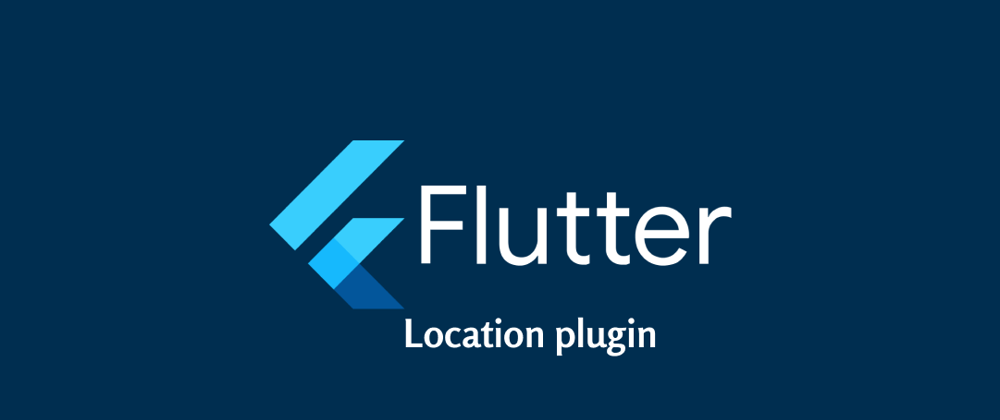
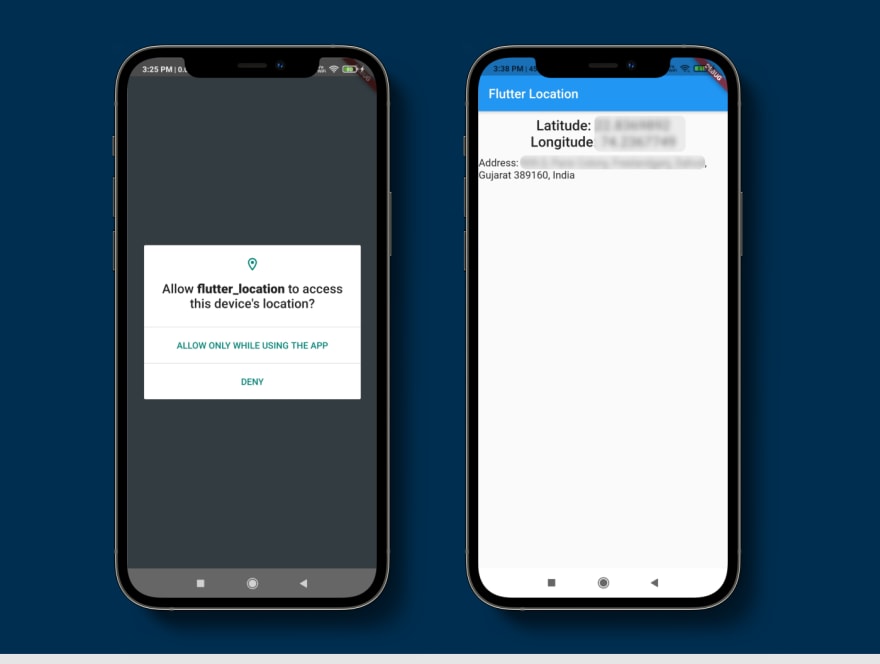





Latest comments (0)