Developing in Rust using Visual Studio Code
Two of the best features when using an IDE are auto completing and debugging. Fortunately, we can have both with VSCode.
Source of this post: http://thiago.rocks/view/20200512_vscode_with_rust
Install Rust
Go to rust website and follow the install procedure
Then use nightly channel to get the latest version of the toolchain.
# Install nightly toolchain
$ rustup toolchain install nightly
# Set nightly toolchain as default
$ rustup default nightly
Install related Visual Studio Code extensions
Install those 2 extensions:
After installing, open a rust file in the editor and you will be asked:
Some rust components not installed. Install it?
Click Yes
Auto completing the code
This is how auto complete looks:
And now with documentation
Debugging the code
Creating the run configuration for the project
First: Create a launch.json using lldb
Press Ctrl + Shift + P and select Debug: Open launch.json
Paste this content and replace hello with the name of your project
{
"version": "0.2.0",
"configurations": [
{
"type": "lldb",
"request": "launch",
"name": "Launch",
"args": [],
"program": "${workspaceFolder}/target/debug/hello",
"windows": {
"program": "${workspaceFolder}/target/debug/hello.exe"
},
"cwd": "${workspaceFolder}",
"stopOnEntry": false,
"sourceLanguages": [
"rust"
]
}
]
}
Now, you have to build and run with lldb debugger attached.
- To build: Press Ctrl + Shift + B
- Toggle breakpoints: F9
- To debug: Press F5
This is the debugger inspecting the content of the variable
That's all. Quite simple, with a bit of tweaking.


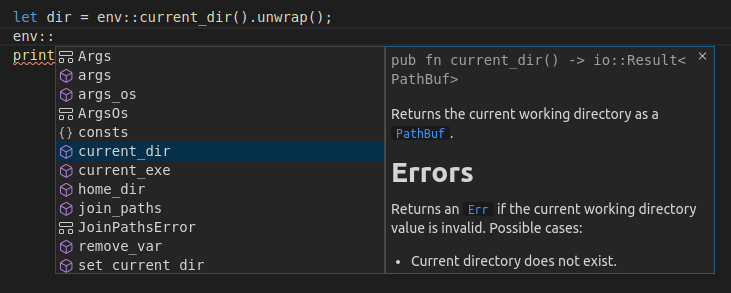
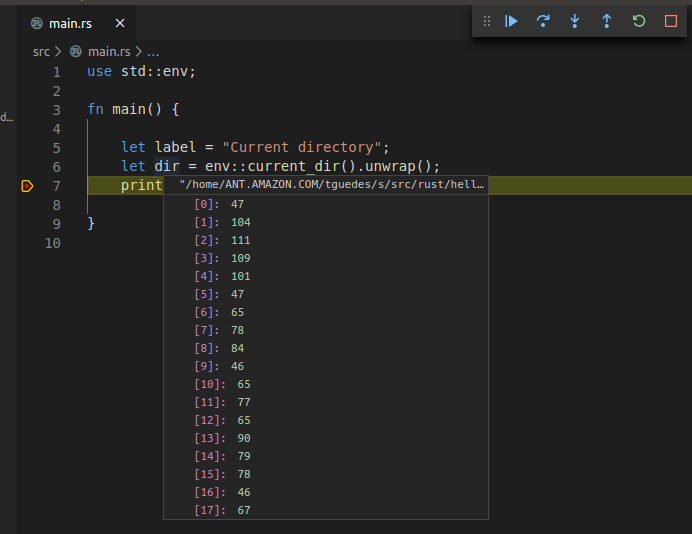

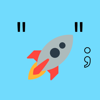

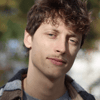

Latest comments (0)