Introduction
One of the easiest things to do with WayScript is setting a program to run daily, weekly, or even monthly. This is a great benefit when it comes to running a Python script since it uses a third party instead of potentially slowing down your computer. In this super quick and easy tutorial, we’ll show you exactly how to do this. Keep reading to follow along!
Building our Script
In order to get the script to run on a specified cadence, the Time Trigger module is added. In the left screen toolbar, there are several options to determine how often to run the script, what time to run it, and even what time zone you’re using. We’ll select weekly for this script, but you can choose whatever option best fits your applications.
The next module to add is the Python module, where we’ll enter in the code. Click on “Enter Edit Code Mode” in the toolbar, where a code editor will appear. This editor that WayScript provides makes it easy to copy and paste your code or write it directly on the page. Click done in the top right corner once you’re done editing the code. Lastly, activate the Time Trigger by switching it to the on position to run the program.
WayScript’s platform gives users a great third party to run Python code and other programs at specified time intervals. As we’ve seen from this tutorial, it’s also efficient and only takes a minute to build. Let WayScript take care of your Python scripts and save computer space and time!
Conclusion
Questions about this script or anything else? Join our discord. We're always around to help. If you want to work the full script template, just find it here.

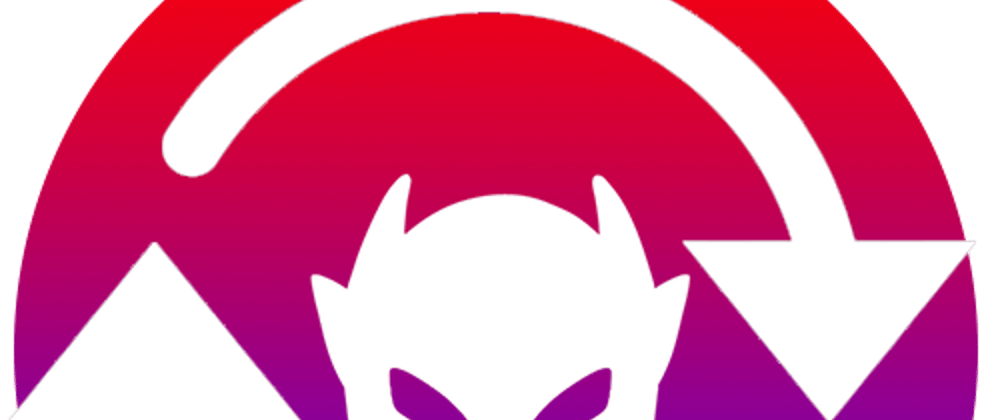





Latest comments (0)