Whether you run a simple website, an online store, or a blog, one thing is certain there will come a time when something goes wrong. Sometimes it’s a user error and sometimes it’s due to a poor plugin. If you don’t know how to fix it, then it’s a big loss. The simplest way is to restore WordPress from backup. In this article, we will learn how to backup and restore WordPress sites easily.
A backup protects you against hackers, malware, and unintended server outages that might, otherwise, render your website unusable or cause you to rebuild your site from scratch. you need to implement a regular backup schedule. Backing up your website is crucial as it gives you peace of mind and ensures you can easily restore your website should the worst happen.
Do you want to know how to backup your WordPress site? It’s much easier than you might expect!
Luckily, backing up your website is not hard and it can be done for free thanks to several WordPress backup plugins. Some of these plugins even make it easy to restore your website from a backup for free.
The risk of losing your website data is just too great regardless of what you’ve invested into WordPress. Whether it is a simple blog or a massive online store, site security is super important for all kinds of websites.
Sometimes you may be working on something and it corrupted your website database. Sometimes, the files for your site can even be lost due to a serious system failure. With a website backup, you won’t have to worry too much. You’ll be able to instantly restore your website to its normal state.
WordPress backup allows you to save your WordPress site data in case of any hacking & crashing attempts. It restores your data normally in the event of any problem. That’s why the WordPress backup and restore process is necessary as it safeguards you from the possibility of losing everything.
You can create a backup of your entire WordPress website with one click and save it locally. So, If your website breaks due to an updated plugin or an attack, you can restore your website and bring it back to its previous working state.
Why WordPress Site backup is necessary?
As a business, you cannot afford to lose your website data even for a single day. A major data loss can happen due to various reasons, including:
Security Breaches: WordPress backup is an important part of any WordPress security strategy. Sometimes when your WordPress website gets hacked, held for ransom, or files & databases completely corrupted by hackers, your priority would be to recover this critical data and restore your website without losing any time. While there are many services to remove malware, a sound backup strategy can be a lifesaver.
Bad Updates: Updates are necessary to make your website speedy and secure, but make sure they can be harmful to your site. WordPress Updates are regularly released to improve security and available new functionalities. However, in some instances, the uncommon performance of the update process can end up breaking or crashing your business site. A bad update (themes & plugins update, inaccurate coding, or any buggy update) can break your entire site.
Human Error: Everyone makes mistakes from time to time. Even a seemingly innocent human error can cause your site to crash, causing you to lose data. You might delete an important file on your website, make a change that breaks some of its functionality, and so on. That’s why creating regular backups of your website is necessary to avoid any mishaps. It can help your business recover quickly from such a data loss and get your operations back on track.
WordPress migration: The WordPress migration process can be a stressful experience. When you migrate a WordPress site to a new host WordPress backup is compulsory. Because during the migration process you may have risk losing your valuable data.
Natural Disasters: Depending on the geographical location of your business infrastructure, natural disasters like floods or even cyclones can seriously damage your hosting systems resulting in loss of business data. In this case, a backup stored on storage systems located in another country or geographical location can easily be used to restore your site.
Prevent Loss of Data: Imagine that you have a blog with hundreds of posts, and someone on your team deletes one (or more) of them by mistake. In the past, we’ve seen people delete entire libraries of content because they didn’t know what they were doing or they gave certain users too many privileges. One of the primary reasons to maintain a backup system is to ensure that your data will be safe, even in situations like the one described above. That means you need to have a full backup of your site in place, and the same goes for your data as well.
How to Backup and Restore your WordPress Website?
Normally there are two types
1. Manually Backup and Restore
2. Plugins for Backup and Restore
Manually Backup and Restore
Creating Backup
Manually is a process for people who have some experience working on website backends. To do a manual backup, start by logging into your hosting provider. Once you are logged in, look for a backup program in the list of available tools. If your host has one, you can use it to download the latest backup file. If you don’t see one, then look for a program like PHPMyAdmin and MySQL. Usually, they will have the words “PHP” or “SQL” in the title. Open each one separately and download the files there.
Alternatively, you can use an FTP manager to access the website files you need. FileZilla is a common option. You will need the FTP information for your site, which is in the hosting provider. Once you can give FileZilla FTP access to your site, download everything that is in the main file for your web host. Make sure you don’t delete anything.
You can see your local files. On the right screen, you will be able to see all of the website’s files and folders. First of all, on your left screen, navigate to the place where you want the backup to be stored. Select all of the files and folders on the right screen using the Ctrl+A shortcut. Then, right-click and select the download option.
Once you are in your Cpanel click phpMyAdmin.
You will see a list of your databases select one that you want to backup.
Click the Export tab.
Restoring Backup
Restoring Backup Files is simple.
First of all, delete the files. Next, Drag and Drop the previous download file to upload.
To restore the database first of all you need to delete your current database.
After that, you can import your database. Browse your database and click Go.
Plugins Backup and Restore
Backup and Restore plugins are available for WordPress. Much of the process is automatic. So it will be quick and easy. It will usually be as simple as clicking a backup button in the plugin’s interface
Some of the plugins are as follows:
- Updraft
- Backup buddy
- Vaultpress
Conclusion
Having a backup file for your website lets you quickly restore your website to full functionality, even if all of the files are removed from the server. You should always have a copy so you can restore it yourself and ensure that you can start your website again. Backup is important, whether manually or using plugins you should always have a backup copy of your site and database.
So this was our article on “How to Backup and Restore WordPress site Easily?”. Hope you like this article.




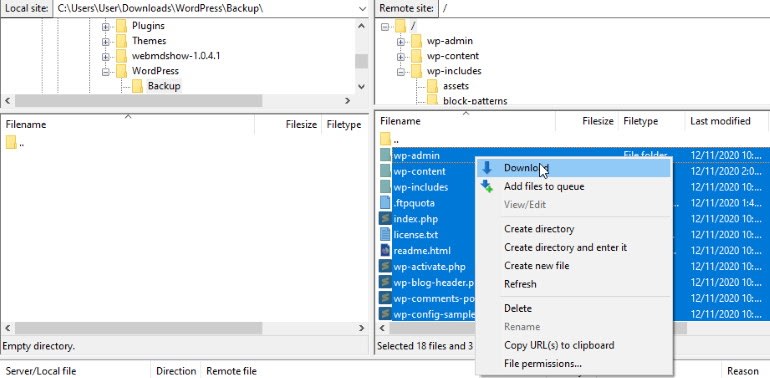



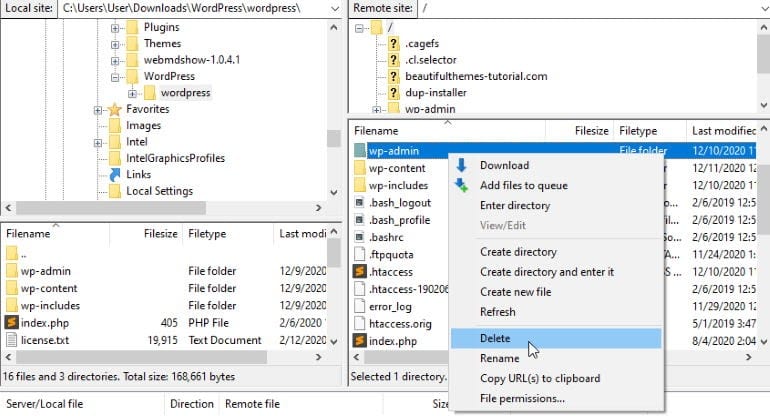


Top comments (0)