This article was posted in my Blog also, so I'll be happy if you check it out :)
Most apps need to deal with the internet and fetching data from it is necessary. Flutter and Dart provide tools such as the http package regarding this matter. to fetch data and display it in your app there're steps we'll follow and they're the following:
- add the http package
- make a network request using http package
- convert the response into a Dart object
- Fetch and display data with Flutter
In this article I'm going to use JSONPlaceholder to fetch a Post using http.get( ) method. So let's get Started!
1-add the http package:
in the pubspec.yaml file adds the latest version of the http package and get dependencies.
dependencies:
http: <latest_version>
2-make a network request using http package:
we create a method of type ** Future of http.Response*. then we store the Response we get from our **http.get( )* method in the gettedPost variable .then we check if the gettedPost has data or not through the if statement as you can see in the code snippet below.
Future<http.Response> getPostDetails()async{
http.Response gettedPost=
await http.get(Uri.https('jsonplaceholder.typicode.com', 'posts/1'),);
if(gettedPost.statusCode==200){
//success
print(futurePost.body);//just printing out the data in the console for now!
return null;
}else{
//failed for some reason.
throw Exception('we cant load your data ');
}
}
for testing purposes, I printed out the response in the console first :)
3-Convert the response into a custom Dart object:
the http.Response class contains the data received from a successful http call, however, we need to convert it to a custom dart object so we make life easier for us!
for that, we create a Post class that contains the data from the network request.
The Post class contains a factory constructor to create a Post.
class Post{
int userId;
int id;
String title;
String body;
Post({this.body,this.title,this.id,this.userId});
factory Post.fromJson(Map<String,dynamic>comingJson){
return Post(
id: comingJson['id'],
userId: comingJson['userId'],
title: comingJson['title'],
body: comingJson['body'],
);
}
}
now we need to convert the http.Response to a Post using the dart:convert
and update the getPostDetails( ) to return a Future of Post.
If the server does return an OK response with a status code of 200, then convert the JSON Map into a Post using the fromJson() factory method.
If the server does not return an OK response with a status code of 200, then throw an exception.
import 'dart:convert';
Future<Post> getPostDetails()async{
http.Response futurePost=
await http.get(Uri.https('jsonplaceholder.typicode.com', 'posts/1'),);
if(futurePost.statusCode==200){
/*if the server return an Ok status code 200 then convert the JSON Map into a Post*/
return Post.fromJson(jsonDecode(futurePost.body));
}else{
/*if the server did not return an status code then throw exception*/
throw Exception('we cant load your data ');
}
}
Great till now, we're quite close!
4-Fetch & Display Data:
to Fetch the data we create a variable to hold the getPostDetails( ) in the initState() method like this:
Future<Post> postData;
@override
initState(){
super.initState();
postData=getPostDetails();
}
the last thing is to display the data in the user interface and for that, we'll use FutureBuilder widget and give it the future parameter you want to work with, in this case, getPostDetails( ) and the builder function that tells Flutter what to render.
FutureBuilder(
future: postData,
builder: (context,snapShot){
if(snapShot.hasData){
return Padding(
padding: const EdgeInsets.all(8.0),
child: Column(
children: [
Text('the user id is: ${snapShot.data.userId}'),
Text('the id is : ${snapShot.data.id}'),
Text('the title is : ${snapShot.data.title}'),
Text('the body is: ${snapShot.data.body}'),
],
),
);
}else if(snapShot.hasError){
return Text("${snapShot.error}");
}
return CircularProgressIndicator();
},
),
The Complete Example:
The Post Model:
class Post{
int userId;
int id;
String title;
String body;
Post({this.body,this.title,this.id,this.userId});
factory Post.fromJson(Map<String,dynamic>comingJson){
return Post(
id: comingJson['id'],
userId: comingJson['userId'],
title: comingJson['title'],
body: comingJson['body'],
);
}
}
main ( ):
import 'dart:convert';
import 'package:flutter/cupertino.dart';
import 'package:flutter/material.dart';
import 'package:http/http.dart 'as http;
import 'model/post.dart';
void main() {
runApp(MyApp());
}
class MyApp extends StatelessWidget {
@override
Widget build(BuildContext context) {
return MaterialApp(
home: MyHomePage(),
);
}
}
class MyHomePage extends StatefulWidget {
@override
_MyHomePageState createState() => _MyHomePageState();
}
class _MyHomePageState extends State<MyHomePage> {
Future<Post> postData;
@override
initState(){
super.initState();
postData=getPostDetails();
}
Future<Post> getPostDetails()async{
http.Response futurePost=
await http.get(Uri.https('jsonplaceholder.typicode.com', 'posts/1'),);
if(futurePost.statusCode==200){
/*if the server return an Ok status code 200 then convert the JSON Map into a Post*/
return Post.fromJson(jsonDecode(futurePost.body));
}else{
/*if the server did not return an status code then throw exception*/
throw Exception('we cant load your data ');
}
}
@override
Widget build(BuildContext context) {
return Scaffold(
appBar: AppBar(title: Text('getting data from the internet.'),),
body: Center(
child:FutureBuilder(
future: postData,
builder: (context,snapShot){
if(snapShot.hasData){
return Padding(
padding: const EdgeInsets.all(8.0),
child: Column(
children: [
Text('the user id is: ${snapShot.data.userId}'),
Text('the id is : ${snapShot.data.id}'),
Text('the title is : ${snapShot.data.title}'),
Text('the body is: ${snapShot.data.body}'),
],
),
);
}else if(snapShot.hasError){
return Text("${snapShot.error}");
}
return CircularProgressIndicator();
},
),
),
);
}
}
Alright! that was how to fetch a simple Post from the Internet with Flutter.
❤ ❤ Thanks for reading this article ❤❤
Please If I got something wrong? Let me know in the comments. I would love to improve!
if you find this article helpful click that like button and don't forget to check my Instagram for more Content about Flutter❤


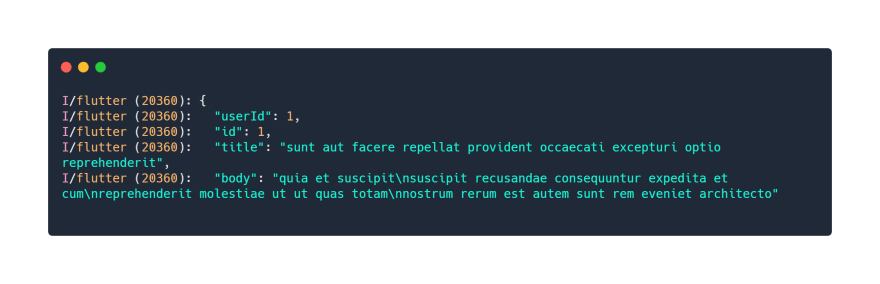

Top comments (0)