We all know that docker is getting popular day by day. A Lot of organizations also started using docker in their development lifecycle. So it is very important to update ourselves in terms of software development. ie, Docker itself is an automation tool in software development.
If you are new to docker please read our previous blogs related to docker, Then you can easily understand the workflow in docker.
In this blog, we can see about the top 5 simple and powerful docker extensions,
Drone CI
Before getting into this extension we should know about CI. CI — Continous Integration. Whenever we start with DevOps the first thing we need to learn is continuous integration. Nowadays, developers expect the code changes should immediately reflect the production or testing server. So to automate this we should enable the CI / CD Pipelines in the development lifecycle.
DroneCI is an open-source application that helps us to deploy our app continuously into our desired server. So DronCI is simple to set up and use. Let’s see how to deploy our NodeJS Application using DroneCI.
We can install it from the Docker extensions marketplace.
.drone.yml configuration. Put this file into the root of your Node project.
kind: pipeline
type: docker
name: default
platform:
os: linux
arch: arm64
steps:
- name: message
image: busybox
- name: test
image: node
commands:
- npm install
- npm test
After importing the pipeline, you can run the pipeline.
Here we are running only for testing the nodejs application, We can follow the same step to achieve the deployment also
JFrog Scan
We all know about docker images, and sometimes we need to work on some open-source docker images. This extension will be useful for the people who are all using open-source docker images.
Using the JFrog docker extension, We can scan any type of docker image, Moslty our internal docker images do not have any harmful configurations, So this is only useful for open-source or third-party docker images.
We can install it from the docker marketplace.
Before using the JFrog, We need an active account from JFrog, So we create an account for free.
After a successful sign in we can choose an Image to scan for vulnerabilities.
We can see that, The image is being scanned for vulnerabilities. It took some time
Oops, our docker image has 25 critical vulnerabilities.
Portainer
Portainer provides a web-based interface for managing containers, images, volumes, networks, and other Docker-related resources.
This extension is used to manage container hosts, Docker Swarm clusters, and Kubernetes clusters in a much simpler way.
Using portainer we can manage the running containers, Images, and Environments in a uniform UI.
We can quickly take any type of action on the containers and Images.
Disk Usage
Disk Usage is an official Docker extension that provides developers with insights into their Docker disk usage. Once installed, this extension thoroughly examines and categorizes the disk space occupied by various entities, such as images, containers, local volumes, and build cache. By utilizing this extension, users can efficiently manage their disk space by removing unnecessary objects.
This optimization process is crucial to free up disk space for critical resources. The Disk Usage extension is readily accessible on the Docker extensions tab and can be easily enabled.
We can reclaim the space by removing unused images, dangling images and build caches. So this disk image extension itself gives some suggestions.
Okteto
Okteto is a useful tool that enhances your productivity and satisfaction by providing you with pre-configured environments. This helps free up your time from manually setting up environments.
This accelerates the software development process and release cycles when combined with a proper CI/CD platform. It also enables you to create preview environments resembling test and development environments, allowing you to test changes before deploying them to production. With Okteto, cloud-native development becomes much easier.
The Okteto extension is readily available in the Docker desktop extension marketplace and you can install it with a simple click.
To leverage the benefits of Okteto, you’ll need to configure the Okteto manifest for your application. After installing the extension, it prompts you to launch a remote environment. Choose the application folder with the Okteto manifest file and start exploring.
In simple words, you can connect to a remote environment using Okteto cloud. For more information on how to set up and use Okteto, refer to their official documentation.
In order to sign in to Okteto, you need a business email.
After successful login, you have to choose the docker-compose.yml file.
Conclusion
Docker is a powerful tool that simplifies the development process and enables developers to build, test, and deploy applications quickly and efficiently.
By using these Docker extensions, you can take advantage of additional features and functionality to streamline your workflow and optimize your Docker environment.
If you wish to learn more about Docker, subscribe to my article by visiting my site.
Have a look at my site which has a consolidated list of all my blogs.
Originally published at https://www.gogosoon.com on May 7, 2023.

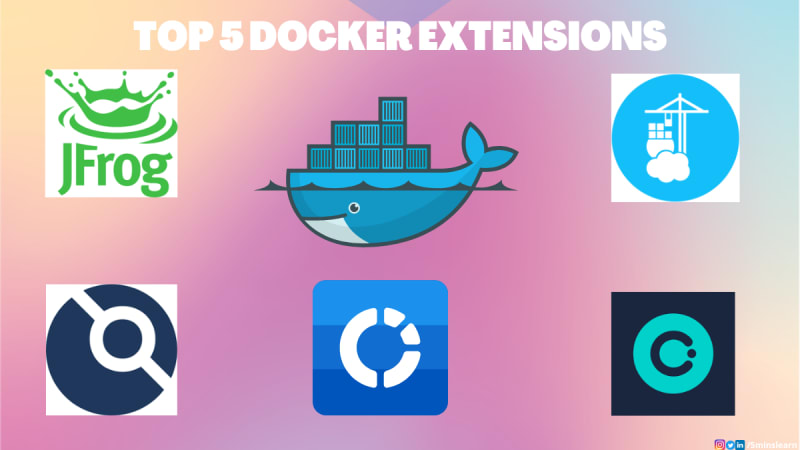

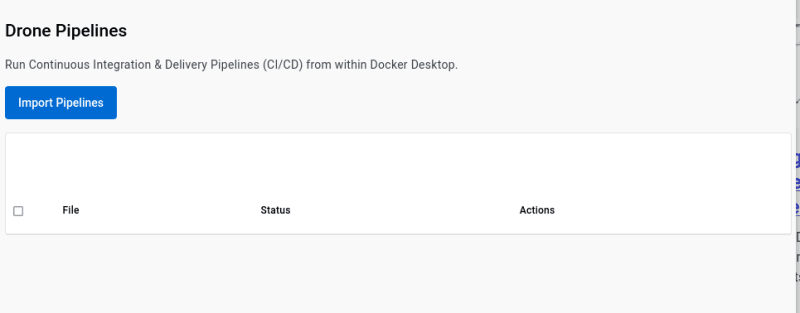


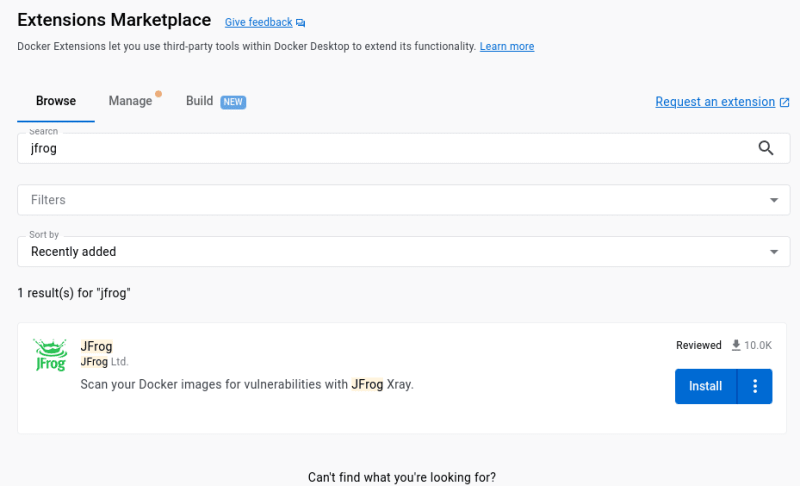


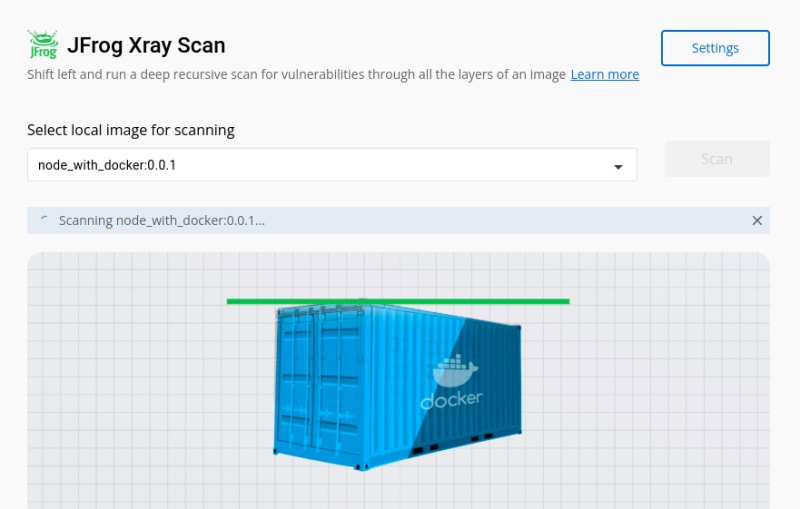
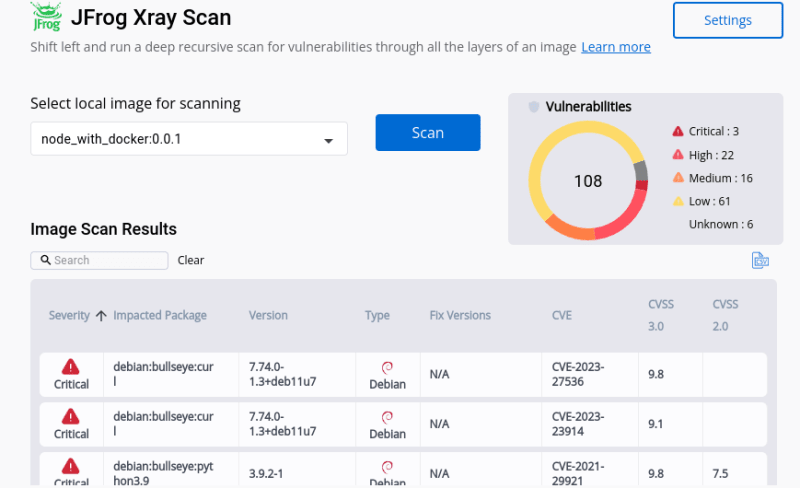





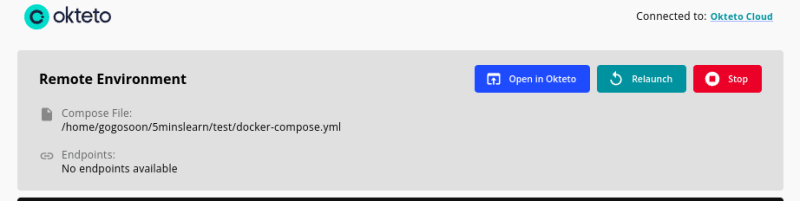

Top comments (0)