First Step: installing docker on ubuntu
- Update your existing package list:
$ sudo apt update
- Next, install some prerequisite packages that allow apt to use packages over HTTPS:
$ sudo apt install apt-transport-https ca-certificates curl software-properties-common
- Then, add the GPG key for the official Docker repository on your system:
$ curl -fsSL https://download.docker.com/linux/ubuntu/gpg | sudo apt-key add -
- Add the Docker repository to the APT feeds:
$ sudo add-apt-repository "deb [arch=amd64] https://download.docker.com/linux/ubuntu focal stable"
- Next, update the database package with the Docker packages from the newly added repository:
$ sudo apt update
- Make sure you're about to install from the Docker repository instead of the default Ubuntu repository:
$ apt-cache policy docker-ce
While the Docker version number may be different, you will see an output like this

- Finally, install Docker:
$ sudo apt install docker-ce
- Check that it works:
$ sudo systemctl status docker
the output will show that the service is active and running :)
Second Step: installing oracle 18c on docker
- First extract the image from the docker repository:
$ sudo docker pull dockerhelp/docker-oracle-ee-18c
- We run the Oracle 18c image and assign a port where it is going to communicate:
$ sudo docker run -p 7000:7000 -it dockerhelp/docker-oracle-ee-18c bash
- We run the installation file sh:
$ sh post_install.sh
- We proceed to connect to the database, always inside the container:
$ sqlplus
- The user who creates us by default is the following:
USER: sys as sysdba
PASS: oracle
- We enter and create a test user
SQL> alter session set "_ORACLE_SCRIPT"=true;
Session altered.
SQL> create user TEST identified by 1234;
User created.
SQL> grant dba to TEST;
The IP of the container can be found out by exiting the container (without turning it off) with
the key combination ctrl + p and then ctrl + q and running the following commands.
- To display all containers that are active. In turn we will display the container id:
sudo docker ps
- The following command is used to get the ip of the container:
sudo docker inspect -f '{{range
.NetworkSettings.Networks}}{{.IPAddress}}{{end}}' [CONTAINER_ID]
where "CONTAINER_ID" is the id generated in the previous step.
Third Step: start an existing container in docker
- The following commands are run to start the server:
sudo docker start aqui_tu_id_del_contenedor
sudo docker exec -it aqui_tu_id_del_contenedor bash
where "aqui_tu_id_del_contenedor" is the id of the container to start
- In the case of oracle 18c, the following commands are executed for sign in:
sh post_install.sh
sqlplus

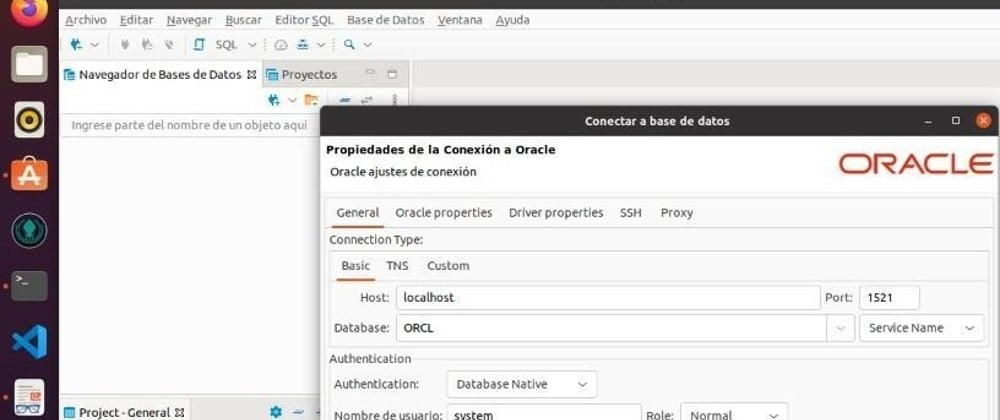






Top comments (0)