This article is a repost from my blog
Introduction
Log forwarding is an essential ingredient of a production logging pipeline in any organization. As an application author, you don't want to be bothered with the responsibility of ensuring the application logs are being processed a certain way and then stored in a central log storage.
As an operations personnel, you don't want to have to hack your way around different applications to process and ship logs. Essentially, log forwarding decouples the application emitting logs and what needs to be done with those logs. This decoupling only works of course, if the
logs emitted by the application is in a format (JSON for example) understood by the log forwarder. The job of the log forwarder is thus to read logs from one or multiple sources, perform any processing on
it and then forward them to a log storage system or another log forwarder.
Setting up log forwarding in a Kubernetes cluster allows all applications and system services that are deployed in the cluster to automatically get their logs processed and stored in a preconfigured central log storage. The application authors only need to ensure that their logs are being emitted to the standard output and error streams.
There are various options when it comes to selecting a log forwarding software. Two of the most popular ones are fluentd and logstash. A relatively new contender is fluentbit. It is written in C which makes it very lightweight in terms of its resource consumption as compared to both fluentd and logstash. This makes it an excellent alternative. Fluent bit has a pluggable architecture and supports a large collection of input sources, multiple ways to process the logs and a wide variety of output targets.
The following figure depicts the logging architecture we will setup and the role of fluent bit in it:
In this tutorial, we will setup fluent bit (release 1.3.8) as a Kubernetes daemonset which will ensure that we will have a fluent bit instance running on every node of the cluster. The fluent bit instance will be configured to automatically read the logs of all the pods running on the node as well as read the system logs from the systemd journal. These logs will be read by fluent bit, one line at a time, processed as per the configuration we specify and then forwarded to the configured output, Elasticsearch. After setting up fluent bit, we will deploy a Python web application and demonstrate how the logs are automatically parsed, filtered and forwarded to be searched and analyzed.
Prerequisites
The article assumes that you have the following setup:
- Docker installed locally and a free Docker hub account to push docker image
- A Kubernetes cluster with RBAC enabled
- One node with 4vCPUs, 8 GB RAM and 160 GB disk should be sufficient to work through this tutorial
-
kubectlinstalled locally and configured to connect to the cluster
If you do not have an existing Elasticsearch cluster reachable from the Kubernetes cluster, you can follow
steps 1-3 of this guide to run your own Elasticsearch cluster in Kubernetes.
Step 0 - Checking Your Kibana and Elasticsearch Setup
If you are using an already available Elasticsearch cluster, you can skip this step.
If you followed the above guide to setup Kibana and Elasticsearch, let's check all the pods related to elasticsearch and kibana are running in the kube-logging namespace:
kubectl get pods -n kube-logging
You'll see the following output:
NAME READY STATUS RESTARTS AGE
es-cluster-0 1/1 Running 0 2d23h
es-cluster-1 1/1 Running 0 2d23h
es-cluster-2 1/1 Running 0 2d23h
kibana-7946bc7b94-9gq47 1/1 Running 0 2d22h
Before we move on let's setup access to Kibana from our local workstation using port forwarding:
kubectl -n kube-logging port-forward pod/kibana-7946bc7b94-9gq47 5601:5601
You will see the following output:
Forwarding from 127.0.0.1:5601 -> 5601
Forwarding from [::1]:5601 -> 5601
The Kibana pod name will be different for your case, so make sure to use the correct pod name. Once the port forwarding is setup, go to http://127.0.0.1:5601/ to access kibana.
We have successfully set up elasticsearch and kibana in the cluster. At this stage, there is no data in elasticsearch as there is nothing sending logs to it. Let's fix that and setup fluent bit.
Note: Keep the above port forward running in a terminal session and use a new terminal session for
running the commands in the the rest of the tutorial.
Step 1 — Setting Up Fluent Bit Service Account and Permissions
In Kubernetes, it is considered a best practice to use dedicated service account to run pods. Hence, we will setup a new service account for fluent bit daemonset:
First create a new logging directory:
mkdir logging
Now inside that directory make a fluent-bit directory:
mkdir logging/fluent-bit
Within the fluent-bit directory create and open a service-account.yaml file to create a dedicated service account:
nano logging/fluent-bit/service-account.yaml
Add the following content to the file:
apiVersion: v1
kind: ServiceAccount
metadata:
name: fluent-bit
namespace: kube-logging
Save and close the file.
The two key bits of information here are under the metadata field:
-
name: The service account will be calledfluent-bit -
namespace: The service account will be created in thekube-loggingnamespace created as part of the last prerequisite
Let's create the service account:
kubectl apply -f logging/fluent-bit/service-account.yaml
You should see the following output:
serviceaccount/fluent-bit created
One of the useful features of fluent bit is that it automatically associates various kubernetes metadata to the logs before it sends it to the configured destination. To allow the fluent bit service account to read these metadata by making API calls to the Kubernetes server, we will associate this service account with a set of permissions. This will be implemented by creating a cluster role and a cluster role binding.
Within the logging/fluent-bit directory create and open a role.yaml file to create a cluster role:
nano logging/fluent-bit/role.yaml
Add the following content to the file:
apiVersion: rbac.authorization.k8s.io/v1
kind: ClusterRole
metadata:
name: fluent-bit-read
rules:
- apiGroups: [""]
resources:
- namespaces
- pods
verbs: ["get", "list", "watch"]
Save and close the file.
A ClusterRole is a specification of the permissions of the API operations that we want to grant to the fluent-bit service account. The role is called fluent-bit-read specified by the name field inside metadata. Inside rules, we specify that we want to allow all get, list and watch verbs on pods and namespaces
across the core API group.
To create the ClusterRole:
kubectl apply -f logging/fluent-bit/role.yaml
You should see the following output:
clusterrole.rbac.authorization.k8s.io/fluent-bit-read created
The second and final step in granting the fluent-bit service account the necessary permissions is to create a cluster role binding to associate the fluent-bit-role we created above with the fluent-bit service account in the kube-logging namespace.
Within the logging/fluent-bit directory create and open a role-binding.yaml file to create a cluster
role binding:
nano logging/fluent-bit/role-binding.yaml
Add the following content to the file:
apiVersion: rbac.authorization.k8s.io/v1
kind: ClusterRoleBinding
metadata:
name: fluent-bit-read
roleRef:
apiGroup: rbac.authorization.k8s.io
kind: ClusterRole
name: fluent-bit-read
subjects:
- kind: ServiceAccount
name: fluent-bit
namespace: kube-logging
Save and close the file.
We are creating a ClusterRoleBinding named fluent-bit-read, specified via the name field inside metadata. We specify the cluster role we are binding to via the roleRef field. The apiGroup refers to the API
group for kubernetes RBAC resource rbac.authorization.k8s.io, the Kind of role we are binding to is a ClusterRole and the name of the role we are binding to is fluent-bit-read. The service account
we are creating the binding for is specified in subjects. We specify that we want to create the binding to the fluent-bit service account in the kube-logging namespace.
Run the following command to create the role binding:
kubectl apply -f logging/fluent-bit/role-binding.yaml
You should see the following output:
clusterrolebinding.rbac.authorization.k8s.io/fluent-bit-read created
In this step, we have created a fluent-bit service account in the kube-logging namespace and given it permissions to read various metadata about the pods and namespaces in the cluster. Fluent bit needs these permissions
to associate metadata to the logs such as pod labels and namespace a log is originating from.
Next, we will create a ConfigMap resource to specify configuration for fluent bit.
Step 2 — Creating a ConfigMap for Fluent Bit
To configure fluent bit we will create a configmap specifying various configuration sections and attributes. When we create the daemonset, Kubernetes will make this config map available as files to fluent bit at startup. We will create three versions of this ConfigMap as we progress through this tutorial. We will create the first version now.
Within the logging/fluent-bit directory create and open a configmap-1.yaml file:
nano logging/fluent-bit/configmap-1.yaml
Add the following content to the file:
apiVersion: v1
kind: ConfigMap
metadata:
name: fluent-bit-config
namespace: kube-logging
labels:
k8s-app: fluent-bit
data:
fluent-bit.conf: |
[SERVICE]
Flush 1
Log_Level info
Daemon off
Parsers_File parsers.conf
@INCLUDE input-kubernetes.conf
@INCLUDE output-elasticsearch.conf
The manifest specifies that we are creating a ConfigMap - fluent-bit-config in the logging namespace. data specifies the actual contents of the ConfigMap which is composed of three files - fluent-bit.conf, input-kubernetes.conf, output-elasticsearch.conf and parsers.conf. The fluent-bit.conf is the primary configuration file read by
fluent bit at startup. This file then uses the @INCLUDE specifier to include other configuration files - input-kubernetes.conf and output-elasticsearch.conf in this case. The parsers.conf file is referred to in the fluent-bit.conf file and is expected to be in the same directory as the fluent-bit.conf file.
Let's look at the fluent.bit.conf file contents:
[SERVICE]
Flush 1
Log_Level info
Daemon off
Parsers_File parsers.conf
The [Service] section of a fluent bit configuration specifies configuration
regarding the fluent bit engine itself. Here we specify the following options:
-
Flush: This specifies how often (in seconds) fluent bit will flush the output -
Log_Level: This specifies the kind of logs we want fluent bit to emit. Other possible choices areerror,warning,debugandtrace. -
Daemon: If this set totrue, this will makefluent-bitgo to background on start. -
Parsers_File: This specifies the file where fluent bit will look up for a specified parser (discussed later)
Next, add the following contents to the file at the same nesting level as fluent-bit.conf:
...
input-kubernetes.conf: |
[INPUT]
Name tail
Tag kube.*
Path /var/log/containers/*.log
Parser docker
DB /var/log/flb_kube.db
Mem_Buf_Limit 5MB
Skip_Long_Lines On
Refresh_Interval 10
The input-kubernetes.conf file's contents uses the tail input plugin (specified via Name) to read all files matching the pattern /var/log/containers/*.log (specified via Path):
Let's look at the other fields in the configuration:
-
Tag: All logs read via this input configuration will be tagged withkube.*. -
Parser: We specify that each line that fluent bit reads from the files should be parsed via a parser nameddocker -
DB: This is a path to a local SQlite database that fluent bit will use to keep records related to the files it's reading -
Mem_Buf_Limit: Set a maximum memory limit that fluent bit will allow the buffer to grow to before it flushes the output -
Skip_Long_Lines: Setting this toOnensures that if a certain line in a specific monitored file exceeds a configurable max buffer size, it will skip that line and continue reading the file. -
Refresh_Interval: When a pattern is specified, this is the time interval in seconds, fluent bit will refresh the file list it monitors.
You can learn more about the tail input plugin here.
Next, add the following contents to the file at the same nesting level as input-kubernetes.conf:
...
output-elasticsearch.conf: |
[OUTPUT]
Name es
Match *
Host ${FLUENT_ELASTICSEARCH_HOST}
Port ${FLUENT_ELASTICSEARCH_PORT}
Logstash_Format On
Logstash_Prefix fluent-bit
Retry_Limit False
The above configuration will create the output configuration in the file output-elasticsearch.conf. We specify that we want to use es output
plugin in the Name field. The Match field specifies the tag pattern of log messages that will be sent to the output being configure — the * pattern matches all logs. Next, we specify the hostname and port for the elasticsearch cluster via the Host and Port fields respectively.
Note how we can use the FLUENT_ELASTISEARCH_HOST and FLUENT_ELASTICSEARCH_PORT environment variables that we specify in the DaemonSet in the fluent bit configuration. Being able to use environment variables as values in the configuration files is a feature of fluent bit's configuration system. We then specify that we want to use the Logstash_Format for the elasticsearch indexes that fluent bit will create. This will create the index in the format logstash-YYYY.MM.DD where YYYY.MM.DD is the date when the index is being created. The Logstash_Prefix field can be specified to change the default logstash prefix to something else, like fluent-bit. The logstash format is useful when you are using a tool like elasticsearch curator to manage cleanup of your elasticsearch indices.
The Retry_Limit is a generic output configuration that specifies the retry behavior of fluent bit if there is a failure
in sending logs to the output destination.
Finally, add the following contents to the file at the same nesting level as ouput-elasticsearch.conf:
...
parsers.conf: |
[PARSER]
Name docker
Format json
Time_Key time
Time_Format %Y-%m-%dT%H:%M:%S.%L
Time_Keep On
When a parser name is specified in the input section, fluent bit will lookup the parser in the specified parsers.conf file. Above, we define a parser named docker (via the Name field) which we want to use to
parse a docker container's logs which are JSON formatted (specified via Format field). The Time_Key specifies the field in the JSON log that will have the timestamp of the log, Time_Format specifes
the format the value of this field should be parsed as and Time_Keep specifies whether the original field should be preserved in the log. The fluent bit documentation has more information on these fields.
Save and close the file.
The final content of the file should look as follows:
apiVersion: v1
kind: ConfigMap
metadata:
name: fluent-bit-config
namespace: kube-logging
labels:
k8s-app: fluent-bit
data:
fluent-bit.conf: |
[SERVICE]
Flush 1
Log_Level info
Daemon off
Parsers_File parsers.conf
@INCLUDE input-kubernetes.conf
@INCLUDE output-elasticsearch.conf
input-kubernetes.conf: |
[INPUT]
Name tail
Tag kube.*
Path /var/log/containers/*.log
Parser docker
DB /var/log/flb_kube.db
Mem_Buf_Limit 5MB
Skip_Long_Lines On
Refresh_Interval 10
output-elasticsearch.conf: |
[OUTPUT]
Name es
Match *
Host ${FLUENT_ELASTICSEARCH_HOST}
Port ${FLUENT_ELASTICSEARCH_PORT}
Logstash_Format On
Logstash_Prefix fluent-bit
Retry_Limit False
parsers.conf: |
[PARSER]
Name docker
Format json
Time_Key time
Time_Format %Y-%m-%dT%H:%M:%S.%L
Time_Keep On
Let's now create the first version of the ConfigMap:
kubectl apply -f logging/fluent-bit/configmap-1.yaml
You should see the following output:
configmap/fluent-bit-config created
In this step, we have created a fluent-bit-config config map in the kube-logging namespace. It specifies where we want the logs to be read from, how we want to process it and where to send them off to after processing. We will use it to configure the fluent bit daemonset which we look at next.
Step 3 — Creating the Fluent Bit Daemonset
A Daemonset will be used to run one fluent bit pod per node of the cluster. Within the logging/fluent-bit directory create and open a daemonset.yaml file:
nano logging/fluent-bit/daemonset.yaml
Add the following content to the file:
apiVersion: apps/v1
kind: DaemonSet
metadata:
name: fluent-bit
namespace: kube-logging
spec:
selector:
matchLabels:
k8s-app: fluent-bit-logging
Using the above declaration, we are going to configure a DaemonSet named fluent-bit in the kube-logging namespace. In the spec section, we declare that the daemonset will contain pods which has the k8s-app label set to fluent-bit-logging.
Next, add the following contents at the same nesting level as selector:
...
template:
metadata:
labels:
k8s-app: fluent-bit-logging
spec:
containers:
- name: fluent-bit
image: fluent/fluent-bit:1.3.8
imagePullPolicy: Always
env:
- name: FLUENT_ELASTICSEARCH_HOST
value: "elasticsearch"
- name: FLUENT_ELASTICSEARCH_PORT
value: "9200"
volumeMounts:
- name: varlog
mountPath: /var/log
- name: varlibdockercontainers
mountPath: /var/lib/docker/containers
readOnly: true
- name: journal
mountPath: /journal
readOnly: true
- name: fluent-bit-config
mountPath: /fluent-bit/etc/
terminationGracePeriodSeconds: 10
volumes:
- name: varlog
hostPath:
path: /var/log
- name: journal
hostPath:
path: /var/log/journal
- name: varlibdockercontainers
hostPath:
path: /var/lib/docker/containers
- name: fluent-bit-config
configMap:
name: fluent-bit-config
serviceAccountName: fluent-bit
tolerations:
- key: node-role.kubernetes.io/master
operator: Exists
effect: NoSchedule
The most important bits of the above specification are:
Elasticsearch configuration
We specify the Elasticsearch host and port via the FLUENT_ELASTICSEARCH_HOST and FLUENT_ELASTICSEARCH_PORT environment variables. These are referred to in the fluent bit output configuration (discussed later on). If you are using an existing Elasticsearch cluster, this is where you would specify the DNS for it.
Volume mounts
We mount three host filesystem paths inside the fluent bit pods:
/var/log/: The standard error and output of all the pods are stored as files with.logextension
in the/var/log/containersdirectory. That said, these files are symbolic links to the actual files
in the/var/lib/docker/containersdirectory./var/lib/docker/containers: This directory is mounted since we need access to individual container's
log files./var/log/journal: For Linux systems runningsystemd, systemd journal stores logs related to the systemd services in this directory. Kubernetes system components also log to the systemd journal.
The fourth volume mount inside the pod is from the ConfigMap resource fluent-bit-config which is mounted at /fluent-bit/etc - the default location where the fluent bit docker image looks for configuration
files in.
Service Account
We specify the service account we want to run the daemonset as using the following:
serviceAccountName: fluent-bit
Don't run on master node
Since we want to run fluent bit only on the cluster nodes, we add a toleration to specify that we don't want a pod to be scheduled on the Kubernetes master:
tolerations:
- key: node-role.kubernetes.io/master
operator: Exists
effect: NoSchedule
The entire contents of the file is as follows:
apiVersion: apps/v1
kind: DaemonSet
metadata:
name: fluent-bit
namespace: kube-logging
spec:
selector:
matchLabels:
k8s-app: fluent-bit-logging
template:
metadata:
labels:
k8s-app: fluent-bit-logging
spec:
containers:
- name: fluent-bit
image: fluent/fluent-bit:1.3.8
imagePullPolicy: Always
env:
- name: FLUENT_ELASTICSEARCH_HOST
value: "elasticsearch"
- name: FLUENT_ELASTICSEARCH_PORT
value: "9200"
volumeMounts:
- name: varlog
mountPath: /var/log
- name: varlibdockercontainers
mountPath: /var/lib/docker/containers
readOnly: true
- name: journal
mountPath: /journal
readOnly: true
- name: fluent-bit-config
mountPath: /fluent-bit/etc/
terminationGracePeriodSeconds: 10
volumes:
- name: varlog
hostPath:
path: /var/log
- name: journal
hostPath:
path: /var/log/journal
- name: varlibdockercontainers
hostPath:
path: /var/lib/docker/containers
- name: fluent-bit-config
configMap:
name: fluent-bit-config
serviceAccountName: fluent-bit
tolerations:
- key: node-role.kubernetes.io/master
effect: NoSchedule
Let's now create the DaemonSet that will deploy fluent bit to the Kubernetes cluster:
kubectl apply -f logging/fluent-bit/daemonset.yaml
You will see the following output:
daemonset.apps/fluent-bit created
Let's wait for the daemonset to be rolled out:
kubectl rollout status daemonset/fluent-bit -n kube-logging
You should see the following output when the command exits:
daemon set "fluent-bit" successfully rolled out
Next, in our browser, we will go to the Kibana URL http://127.0.0.1:5601/app/kibana#/management/kibana/index_pattern?_g=() to create an index pattern. You will see that an elasticsearch index
is present, but no Kibana index patterns matching it exists:
Type in fluent-bit* as the index pattern:
Click on "Next Step", select @timestamp as the Time
filter field name and click on "Create index pattern":
Once the index creation has been completed, if you visit the URL http://127.0.0.1:5601/app/kibana#/discover you should see logs
from the currently running containers - elasticsearch, kibana as well as fluent bit itself.
In this step, we successfully deployed fluent bit in the cluster, configured it to read logs emitted by various pods running in the cluster and then send those logs to Elasticsearch.
It is worth noting here that there was no need to configure fluent bit specifically for reading logs emitted by Elasticsearch, Kibana or fluent bit itself. Similarly, we didn't need to configure the applications to send their logs to Elasticsearch. This decoupling is a major benefit of setting up log forwarding. If we expand any of the log entries and look at the JSON version, we will see an entry looks similar to:
{
"_index": "fluent-bit-2020.03.25",
"_type": "flb_type",
"_id": "zsksEHEBxb--hvB5vgJi",
"_version": 1,
"_score": null,
"_source": {
"@timestamp": "2020-03-25T05:31:39.122Z",
"log": "{\"type\":\"response\",\"@timestamp\":\"2020-03-25T05:31:39Z\",\"tags\":[],\"pid\":1,\"method\":\"get\",\"statusCode\":200,\"req\":{\"url\":\"/ui/fonts/roboto_mono/RobotoMono-Bold.ttf\",\"method\":\"get\",\"headers\":{\"host\":\"127.0.0.1:5601\",\"user-agent\":\"Mozilla/5.0 (X11; Linux x86_64; rv:72.0) Gecko/20100101 Firefox/72.0\",\"accept\":\"application/font-woff2;q=1.0,application/font-woff;q=0.9,*/*;q=0.8\",\"accept-language\":\"en-US,en;q=0.5\",\"accept-encoding\":\"identity\",\"connection\":\"keep-alive\",\"referer\":\"http://127.0.0.1:5601/app/kibana\"},\"remoteAddress\":\"127.0.0.1\",\"userAgent\":\"127.0.0.1\",\"referer\":\"http://127.0.0.1:5601/app/kibana\"},\"res\":{\"statusCode\":200,\"responseTime\":10,\"contentLength\":9},\"message\":\"GET /ui/fonts/roboto_mono/RobotoMono-Bold.ttf 200 10ms - 9.0B\"}\n",
"stream": "stdout",
"time": "2020-03-25T05:31:39.122786572Z"
},
"fields": {
"@timestamp": [
"2020-03-25T05:31:39.122Z"
],
"time": [
"2020-03-25T05:31:39.122Z"
]
},
"sort": [
1585114299122
]
}
The most important field in the above JSON object is _source. The value of this field corresponds to a line read by fluent bit
from the configured input source. It has three fields:
-
log: The value of this field corresponds to a single line emitted by the application to the standard output (stdout) or standard error (stderr) -
stream: The value of this field identifies the output stream -stdoutorstderr. This added by the Kubernetes runtime. -
time: This field corresponds to the date time in UTC when the log was read by the Kubernetes runtime -
@timestamp: This field is derived by fluent bit by parsing the value of field specified viaTime_Keyusing the format specified inTime_Formatemitted by the application.
Next, we will deploy an web application inside the cluster which emits JSON formatted logs to the standard output and error streams. We will see that fluent bit automatically forwards these logs to Elasticsearch without requiring any additional configuration either in fluent bit or on the application side.
Step 4 — Write and deploy a web application on kubernetes
We will use the Python programming language to write a basic web application using Flask.
To deploy the application in the kubernetes cluster, we will build a docker image containing the application source code and publish it to docker hub. First, create a new directory, application
mkdir application
Now inside that directory, create and open a file called app.py:
nano application/app.py
Add the following contents to it:
from flask import Flask
app = Flask(__name__)
@app.route('/test/')
def test():
return 'rest'
@app.route('/honeypot/')
def test1():
1/0
return 'lol'
The first two statements imports the Flask class from flask package and then creates the application using the current module name (via the special __name__ variable). Then, we define two endpoints - /test/ and /honeypot/ using the app.route decorator. The /test/ endpoint will return a text, rest as response and the /honeypot/ endpoint will raise an exception upon being called due to the 1/0 statement.
To run the application, we will use gunicorn.
Inside the application directory, create and open a new file, Dockerfile:
nano application/Dockerfile
Add the following contents to the file:
FROM python:3.7-alpine
ADD app.py /app.py
RUN set -e; \
apk add --no-cache --virtual .build-deps \
gcc \
libc-dev \
linux-headers \
; \
pip install flask gunicorn ; \
apk del .build-deps;
WORKDIR /
CMD ["gunicorn", "--workers", "5", "--bind", "0.0.0.0:8000", "app:app"]
The above Dockerfile will create a docker image containing the application code, install Flask, gunicorn and configure the image to start gunicorn on startup. We are running 5 worker processes and listening on port 8000 for HTTP requests with the WSGI application entrypoint object
as app inside the app Python module.
From within the application directory, let's build the docker image:
cd application
docker build -t sammy/do-webapp .
..
Successfully built <^>ec7bd4635bc7<^>
Successfully tagged sammy/do-webapp:latest
Let's run a docker container using the above image:
docker run -p 8000:8000 -ti sammy/do-webapp
Now, if we visit the URL http://127.0.0.1:8000/honeypot/ from the browser, we will see logs such as these on the terminal we ran the container from:
[2019-09-05 04:42:53 +0000] [1] [INFO] Starting gunicorn 19.9.0
[2019-09-05 04:42:53 +0000] [1] [INFO] Listening at: http://0.0.0.0:8000 (1)
[2019-09-05 04:42:53 +0000] [1] [INFO] Using worker: sync
[2019-09-05 04:42:53 +0000] [9] [INFO] Booting worker with pid: 9
[2019-09-05 04:42:53 +0000] [10] [INFO] Booting worker with pid: 10
[2019-09-05 04:42:53 +0000] [11] [INFO] Booting worker with pid: 11
[2019-09-05 04:42:53 +0000] [12] [INFO] Booting worker with pid: 12
[2019-09-05 04:42:53 +0000] [13] [INFO] Booting worker with pid: 13
[2019-09-05 04:43:05,289] ERROR in app: Exception on /honeypot/ [GET]
Traceback (most recent call last):
File "/usr/local/lib/python3.7/site-packages/flask/app.py", line 2446, in wsgi_app
response = self.full_dispatch_request()
File "/usr/local/lib/python3.7/site-packages/flask/app.py", line 1951, in full_dispatch_request
rv = self.handle_user_exception(e)
File "/usr/local/lib/python3.7/site-packages/flask/app.py", line 1820, in handle_user_exception
reraise(exc_type, exc_value, tb)
File "/usr/local/lib/python3.7/site-packages/flask/_compat.py", line 39, in reraise
raise value
File "/usr/local/lib/python3.7/site-packages/flask/app.py", line 1949, in full_dispatch_request
rv = self.dispatch_request()
File "/usr/local/lib/python3.7/site-packages/flask/app.py", line 1935, in dispatch_request
return self.view_functions[rule.endpoint](**req.view_args)
File "/app.py", line 15, in test1
1/0
ZeroDivisionError: division by zero
The first few lines are startup messages from gunicorn. Then, we see the exception that occurs when we make a request to the /honeypot/ endpoint. Tracebacks like these present a problem for logging since they are spread over multiple lines. We want the entire traceback as a single
log message. One way to achieve that is to log messages in a JSON format. Press CTRL + C to terminate the container.
Let's now configure gunicorn to emit the logs in a JSON format. In the application directory, create and open a new file, gunicorn_logging.conf:
nano application/gunicorn_logging.conf
Add the following contents to it:
[loggers]
keys=root, gunicorn_error, gunicorn_access
[handlers]
keys=console
[formatters]
keys=json
[logger_root]
level=INFO
handlers=console
[logger_gunicorn.error]
level=DEBUG
handlers=console
propagate=0
qualname=gunicorn.error
[logger_gunicorn.access]
level=INFO
handlers=console
propagate=0
qualname=gunicorn.access
[handler_console]
class=StreamHandler
formatter=json
args=(sys.stdout, )
[formatter_json]
class=pythonjsonlogger.jsonlogger.JsonFormatter
To understand the above logging configuration completely, please refer to the Python logging module documentation. The most relevant parts for us is the formatter_json section where we set the logging formatter close to the JsonFormatter class which is part of the python-json-logger package.
To use the above logging configuration, we will update the application/Dockerfile as follows:
FROM python:3.7-alpine
ADD app.py /app.py
ADD gunicorn_logging.conf /gunicorn_logging.conf
RUN set -e; \
apk add --no-cache --virtual .build-deps \
gcc \
libc-dev \
linux-headers \
; \
pip install flask <^>python-json-logger<^> gunicorn ; \
apk del .build-deps;
EXPOSE 8000
WORKDIR /
CMD ["gunicorn", "--log-config", "gunicorn_logging.conf", "--workers", "5", "--bind", "0.0.0.0:8000", "app:app"]
The key changes in the above Dockerfile are:
- Since we are using a custom gunicorn logging configuration, we copy the gunicorn logging configuration using:
ADD gunicorn_logging.conf /gunicorn_logging.conf - We are now using a new Python package for JSON logging, so we add
python-json-loggerto the list of packages being installed usingpip install - To specify the custom logging configuration file to
gunicorn, we specify the configuration file path to the--log-configoption
Rebuild the image using the updated Dockerfile:
docker build -t sammy/do-webapp .
..
Successfully built <^>ec7bd4635bc7<^>
Successfully tagged sammy/do-webapp:latest
Let's run the image:
docker run -p 8000:8000 -ti sammy/do-webapp
Now, if we revisit the URL http://127.0.0.1:8000/honeypot/, we will see logs are now emitted in a JSON format
in Terminal 1:
{"message": "Starting gunicorn 19.9.0"}
{"message": "Arbiter booted"}
{"message": "Listening at: http://0.0.0.0:8000 (1)"}
{"message": "Using worker: sync"}
{"message": "Booting worker with pid: 8"}
...
{"message": "5 workers", "metric": "gunicorn.workers", "value": 5, "mtype": "gauge"}
{"message": "GET /honeypot/"}
{"message": "Exception on /honeypot/ [GET]", "exc_info": "Traceback (most recent call last):\n File \"/usr/local/lib/python3.7/site-packages/flask/app.py\", line 2446, in wsgi_app\n response = self.full_dispatch_request()\n File \"/usr/local/lib/python3.7/site-packages/flask/app.py\", line 1951, in full_dispatch_request\n rv = self.handle_user_exception(e)\n File \"/usr/local/lib/python3.7/site-packages/flask/app.py\", line 1820, in handle_user_exception\n reraise(exc_type, exc_value, tb)\n File \"/usr/local/lib/python3.7/site-packages/flask/_compat.py\", line 39, in reraise\n raise value\n File \"/usr/local/lib/python3.7/site-packages/flask/app.py\", line 1949, in full_dispatch_request\n rv = self.dispatch_request()\n File \"/usr/local/lib/python3.7/site-packages/flask/app.py\", line 1935, in dispatch_request\n return self.view_functions[rule.endpoint](**req.view_args)\n File \"/app.py\", line 13, in test1\n 1/0\nZeroDivisionError: division by zero"}
{"message": "172.17.0.1 - - [05/Sep/2019:04:47:33 +0000] \"GET /honeypot/ HTTP/1.1\" 500 290 \"-\" \"Mozilla/5.0 (X11; Fedora; Linux x86_64; rv:68.0) Gecko/20100101 Firefox/68.0\""}
{"message": "GET /test/"}
{"message": "172.17.0.1 - - [05/Sep/2019:04:47:47 +0000] \"GET /test/ HTTP/1.1\" 200 4 \"-\" \"Mozilla/5.0 (X11; Fedora; Linux x86_64; rv:68.0) Gecko/20100101 Firefox/68.0\""}
...
Note: If you are building your own docker image, please replace sammy with your own docker hub username when you login
as well as when you build and push the images. In addition, substitute any reference to sammy/do-webapp by your own image name for the rest of this article
Now that we have our application emitting logs as JSON formatted strings, let's push the docker image to docker hub. You will need to login first:
docker login
Login with your Docker ID to push and pull images from Docker Hub. If you don't have a Docker ID, head over to https://hub.docker.com to create one.
Username: sammy
Password:
Login Succeeded
Now, let's push the docker image to docker hub:
docker push sammy/do-webapp
The push refers to repository [docker.io/sammy/do-webapp]
..
latest: digest: sha256:<^>ba7719343e3430e88dc5257b8839c721d8865498603beb2e3161d57b50a72cbe<^> size: <^>1993<^>
Now that we have pushed our docker image to docker hub, we will deploy it to our Kubernetes cluster using a Deployment in a new namespace, demo. Create and open a new file namespace.yaml inside the application directory:
nano application/namespace.yaml
Add the following contents:
apiVersion: v1
kind: Namespace
metadata:
name: demo
To create the namespace:
kubectl apply -f application/namespace.yaml
You should see the following output:
namespace/demo created
Next, create and open a new file deployment.yaml inside the application` directory:
command
nano application/deployment.yaml
Add the following contents to it:
`yaml
apiVersion: apps/v1
kind: Deployment
metadata:
name: webapp
namespace: demo
spec:
replicas: 2
selector:
matchLabels:
app: webapp
template:
metadata:
labels:
app: webapp
spec:
containers:
- name: webapp
image: sammy/do-webapp
imagePullPolicy: Always
livenessProbe:
httpGet:
scheme: HTTP
path: /test/
port: 8000
initialDelaySeconds: 30
periodSeconds: 10
readinessProbe:
httpGet:
scheme: HTTP
path: /test/
port: 8000
initialDelaySeconds: 30
periodSeconds: 10
`
The web application is being deployed to the demo namespace and will run a container from the docker image, sammy/do-webapp we just pushed. The container has HTTP liveness and readiness probes configured for port 8000 and path /test/. These will make sure that kubernetes is able
to check if the application is working as expected.
Next, let's create the deployment:
command
kubectl apply -f application/deployment.yaml
You shoud see the following output:
deployment.apps/webapp created
Let's wait for the deployment rollout to complete:
kubectl rollout status deployment/webapp -n demo
You should see the following output:
Waiting for deployment "webapp" rollout to finish: 0 of 2 updated replicas are available...
Waiting for deployment "webapp" rollout to finish: 1 of 2 updated replicas are available...
deployment "webapp" successfully rolled out
Let's see if the pods are up and running successfully:
command
kubectl -n demo get pods
You should see the following output:
NAME READY STATUS RESTARTS AGE
webapp-<^>65f6798978-8phqg<^> 1/1 Running 0 76s
webapp-<^>65f6798978-f2jl9<^> 1/1 Running 0 76s
To access the web application from our local workstation, we will use port
forwarding specifying a pod name of one of the two pods above:
command
kubectl -n demo port-forward pod/webapp-<^>65f6798978-8phqg<^> 8000:8000
You should see the following output:
Forwarding from 127.0.0.1:8000 -> 8000
Forwarding from [::1]:8000 -> 8000
Now, visit http://127.0.0.1:8000/honeypot/ in the browser a few times.
Now, if we go to kibana and use "honeypot" as the search query, we will see log documents emitted by our web application. The document's log field contains the entire log line:
emitted by the application as a string:
`json
{
...
"log": {"message": "Exception on /honeypot/ [GET]", "exc_info": "Traceback (most recent call last):\n File \"/usr/local/lib/python3.7/site-packages/flask/app.py\", line 2446, in wsgi_app\n response = self.full_dispatch_request()\n File \"/usr/local/lib/python3.7/site-packages/flask/app.py\", line 1951, in full_dispatch_request\n rv = self.handle_user_exception(e)\n File \"/usr/local/lib/python3.7/site-packages/flask/app.py\", line 1820, in handle_user_exception\n reraise(exc_type, exc_value, tb)\n File \"/usr/local/lib/python3.7/site-packages/flask/_compat.py\", line 39, in reraise\n raise value\n File \"/usr/local/lib/python3.7/site-packages/flask/app.py\", line 1949, in full_dispatch_request\n rv = self.dispatch_request()\n File \"/usr/local/lib/python3.7/site-packages/flask/app.py\", line 1935, in dispatch_request\n return self.view_functionsrule.endpoint\n File \"/app.py\", line 13, in test1\n 1/0\nZeroDivisionError: division by zero"}
...
}
`
In this step, we have seen how without any further work on the logging setup, we can view and search the application logs in Elasticsearch. Next, we will improve this in two ways:
- Parse the
logfield as JSON and add the JSON keys as top-level fields in the Elasticsearch document - Add Kubernetes metadata to each log document so that we can have identifying information about where the log is being forwarded from
(1) will allow us to search for logs with specific fields and (2) will give us information about the specific pod a log is being emitted from. Let's see how we can do both.
Note: Keep the above port forward running in a terminal session and use a new terminal session for running the commands in the the rest of the tutorial.
Step 5 — Update fluent bit configuration to apply kubernetes filter
In fluent bit, a filter is used to alter the incoming log data in some way. The in-built kubernetes filter enriches logs with kubernetes data. In addition, it can also read the incoming data in the log field and if JSON can "scoop out" the keys and add them as top-level fields to the log entry.
The second version of the fluent bit ConfigMap resource adds this filter. Create a copy of the existing configmap-1.yaml and name it configmap-2.yaml in the same directory:
command
cp logging/fluent-bit/configmap-1.yaml logging/fluent-bit/configmap-2.yaml
Open the logging/fluent-bit/configmap-2.yaml file and update the fluent-bit.conf file definition to include:
`yaml
@INCLUDE filter-kubernetes.conf
`
In addition, add a new file declaration filter-kubernetes.conf after input-kubernetes.conf:
`yaml
filter-kubernetes.conf: |
[FILTER]
Name kubernetes
Match kube.*
Keep_Log Off
Merge_Log On
`
Save and close the file.
We specify a section, [FILTER] in this file and refer to the kubernetes filter using the Name attribute. We use Match in filter-kubernetes.conf to only apply this filter to logs tagged with kube.*.
Note that when we configured the input above in input-kubernetes.conf, we tagged all messages with kube.*.
The entire file contents should be as follows:
`yaml
apiVersion: v1
kind: ConfigMap
metadata:
name: fluent-bit-config
namespace: kube-logging
labels:
k8s-app: fluent-bit
data:
fluent-bit.conf: |
[SERVICE]
Flush 1
Log_Level info
Daemon off
Parsers_File parsers.conf
HTTP_Server On
HTTP_Listen 0.0.0.0
HTTP_Port 2020
@INCLUDE input-kubernetes.conf
@INCLUDE filter-kubernetes.conf
@INCLUDE output-elasticsearch.conf
input-kubernetes.conf: |
[INPUT]
Name tail
Tag kube.*
Path /var/log/containers/*.log
Parser docker
DB /var/log/flb_kube.db
Mem_Buf_Limit 5MB
Skip_Long_Lines On
Refresh_Interval 10
filter-kubernetes.conf: |
[FILTER]
Name kubernetes
Match kube.*
Keep_Log Off
Merge_Log On
output-elasticsearch.conf: |
[OUTPUT]
Name es
Match *
Host ${FLUENT_ELASTICSEARCH_HOST}
Port ${FLUENT_ELASTICSEARCH_PORT}
Logstash_Format On
Logstash_Prefix fluent-bit
Retry_Limit False
parsers.conf: |
[PARSER]
Name docker
Format json
Time_Key time
Time_Format %Y-%m-%dT%H:%M:%S.%L
Time_Keep On
`
Let's delete the existing ConfigMap and DaemonSet resources first:
command
kubectl delete -f logging/fluent-bit/configmap-1.yaml -f logging/fluent-bit/daemonset.yaml
You should see the following output:
configmap "fluent-bit-config" deleted
daemonset.apps "fluent-bit" deleted
Next, we recreate the new version of the ConfigMap and the fluent bit DaemonSet:
command
kubectl apply -f logging/fluent-bit/configmap-2.yaml -f logging/fluent-bit/daemonset.yaml
You should see the following output:
configmap/fluent-bit-config created
daemonset.apps/fluent-bit created
Now, visit the URL http://127.0.0.1:8080/honeypot/ in you browser once more and then in Kibana, use the following search query: kubernetes.labels.app: "webapp". You will see a few documents show up
in the results. Each log document has kubernetes metadata
associated with it - we used one in our search query under the kubernetes object. In addition, message and exc_info are now searchable fields. For example, the Kibana query kubernetes.labels.app: "webapp" AND exc_info: "ZeroDivisionError" will return log documents
containing ZeroDivisionError in the exc_info field.
Here's an example log document with the exception info logged in a separate field:
In this step, we improved the application logging by making use of fluent bit's features. We used the Kubernetes filter to add Kubernetes metadata to the log messages and parsed the JSON log emitted by the application to make the individual fields searchable in Elasticsearch.
In the next step, we see how we can forward system logs via fluent bit.
Step 6 — Update fluent bit configuration to forward system logs
In addition to application logs, it is a good idea to also forward logs from the system services. These logs are useful when we may want to debug the behavior of services such as ssh daemon, kubernetes node management
services such as kubelet and the docker daemon. Most linux systems available today run systemd and logs from these services are logged to the systemd journal. We already mount the /var/log/journal directory inside fluent bit. However, we have couple of additional steps to perform before we can see our journal logs being forwarded by fluent bit.
The final version of the fluent bit ConfigMap resource adds this filter. Create a copy of the existing configmap-2.yaml and name it configmap-final.yaml in the same directory:
command
cp logging/fluent-bit/configmap-2.yaml logging/fluent-bit/configmap-final.yaml
The first step is to add an additional [INPUT] section to the the fluent bit configuration. fluent bit has a dedicated input plugin for systemd which can be specified as follows:
yaml
[INPUT]
Name systemd
Path /journal
Tag systemd.*
Logs read by the systemd input plugin will be tagged with systemd.*. This tag is then use to define two filters. Add the following to the configmap-final.yaml file at the same nesting level as
filter-kubernetes.conf:
`yaml
filter-systemd.conf: |
[FILTER]
Name modify
Match systemd.*
Rename _SYSTEMD_UNIT systemd_unit
Rename _HOSTNAME hostname
[FILTER]
Name record_modifier
Match systemd.*
Remove_Key _CURSOR
Remove_Key _REALTIME_TIMESTAMP
Remove_Key _MONOTONIC_TIMESTAMP
Remove_Key _BOOT_ID
Remove_Key _MACHINE_ID
`
The first is a modify filter which renames the _SYSTEMD_UNIT field to systemd_unit. The second is a record_modifier filter which removes keys which we may not care about logging. We can also
use this filter to add fields to the log using Add_Key configuration. For both filters, we use Match to only apply them to logs which are tagged systemd.*.
The final contents of the file will look as follows:
`yaml
apiVersion: v1
kind: ConfigMap
metadata:
name: fluent-bit-config
namespace: kube-logging
labels:
k8s-app: fluent-bit
data:
fluent-bit.conf: |
[SERVICE]
Flush 1
Log_Level info
Daemon off
Parsers_File parsers.conf
@INCLUDE input-systemd.conf
@INCLUDE input-kubernetes.conf
@INCLUDE filter-kubernetes.conf
@INCLUDE filter-systemd.conf
@INCLUDE output-elasticsearch.conf
input-systemd.conf: |
[INPUT]
Name systemd
Path /journal
Tag systemd.*
input-kubernetes.conf: |
[INPUT]
Name tail
Tag kube.*
Path /var/log/containers/*.log
Parser docker
DB /var/log/flb_kube.db
Mem_Buf_Limit 5MB
Skip_Long_Lines On
Refresh_Interval 10
filter-kubernetes.conf: |
[FILTER]
Name kubernetes
Match kube.*
Keep_Log Off
Merge_Log On
filter-systemd.conf: |
[FILTER]
Name modify
Match systemd.*
Rename _SYSTEMD_UNIT systemd_unit
Rename _HOSTNAME hostname
[FILTER]
Name record_modifier
Match systemd.*
Remove_Key _CURSOR
Remove_Key _REALTIME_TIMESTAMP
Remove_Key _MONOTONIC_TIMESTAMP
Remove_Key _BOOT_ID
Remove_Key _MACHINE_ID
output-elasticsearch.conf: |
[OUTPUT]
Name es
Match *
Host ${FLUENT_ELASTICSEARCH_HOST}
Port ${FLUENT_ELASTICSEARCH_PORT}
Logstash_Format On
Logstash_Prefix fluent-bit
Retry_Limit False
parsers.conf: |
[PARSER]
Name docker
Format json
Time_Key time
Time_Format %Y-%m-%dT%H:%M:%S.%L
Time_Keep On
`
Let's delete the existing ConfigMap and DaemonSet resources first:
command
kubectl delete -f logging/fluent-bit/configmap-2.yaml -f logging/fluent-bit/daemonset.yaml
You should see the following output:
`
configmap "fluent-bit-config" deleted
daemonset.apps "fluent-bit" deleted
`
Next, let's recreate the configmap using the final manifest and the fluent bit
DaemonSet again:
command
kubectl apply -f logging/fluent-bit/configmap-final.yaml -f logging/fluent-bit/daemonset.yaml
You should see the following output:
configmap/fluent-bit-config created
daemonset.apps/fluent-bit created
Fluent bit will now forward logs from various system services to Elastic search. However, before we can search for them in Kibana, we will have to perform a "Refresh field list" operation in Kibana. Go to
the page http://127.0.0.1:5601/app/kibana#/management/kibana/index_patterns in your browser and click on fluent-bit* - the index pattern we created earlier. This will take us to the page as shown below:
Click on the "refresh" icon (the second icon on the top right) and in the pop up dialog box, click on "Refresh":
Now, in addition to the logs of all the different pods, we will be able to search for logs related to the systemd units as well. For example, to view all logs related to the kubelet service, we will use the
kibana query systemd_unit: kubelet.service:
Conclusion
In this post we discussed how we can setup log fowarding in a Kubernetes cluster using fluent bit. We learned how we can read logs, parse them, modify them and forward them to an Elasticsearch cluster.
This article although should get you started, only scratches the basics of fluent bit and I encourage you to look at the other fluent bit features such as monitoring fluent bit itself, stream processing and the variety of inputs and outputs it supports.
The fluent bit google group is a great forum for seeking help if you are stuck with something.
Cleaning up
If you want to delete all the resources we created as part of this article, you can delete the two namespaces we created:
command
kubectl delete namespace kube-logging demo

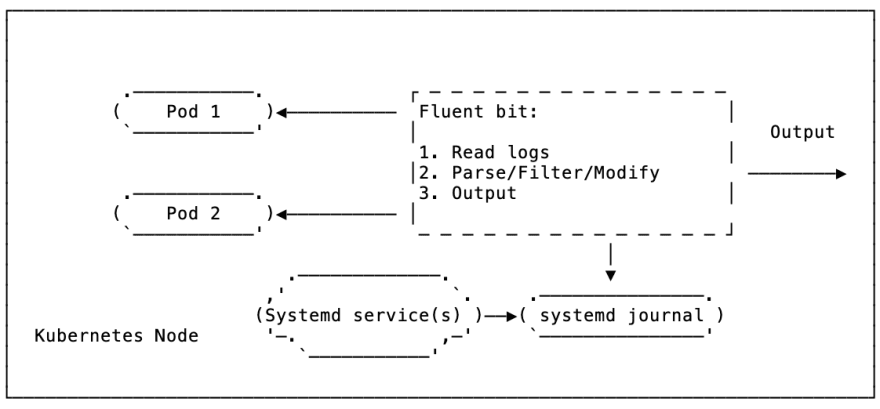
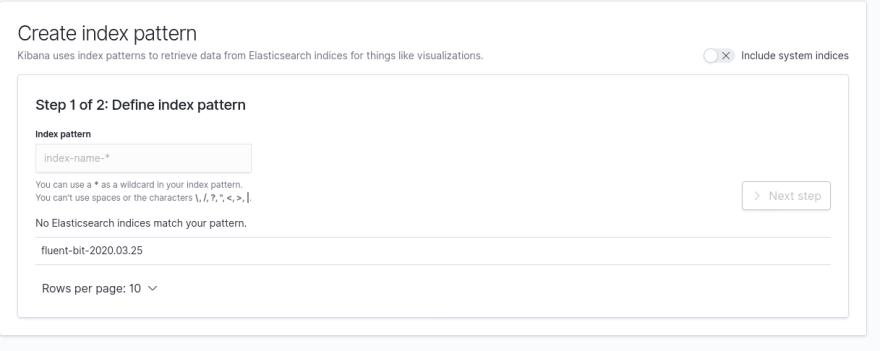

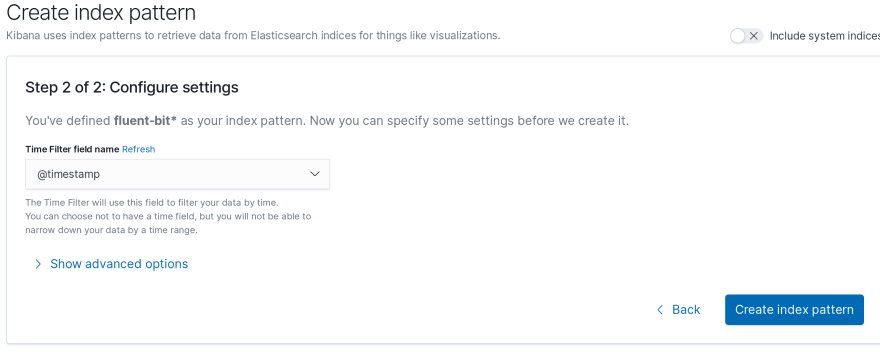

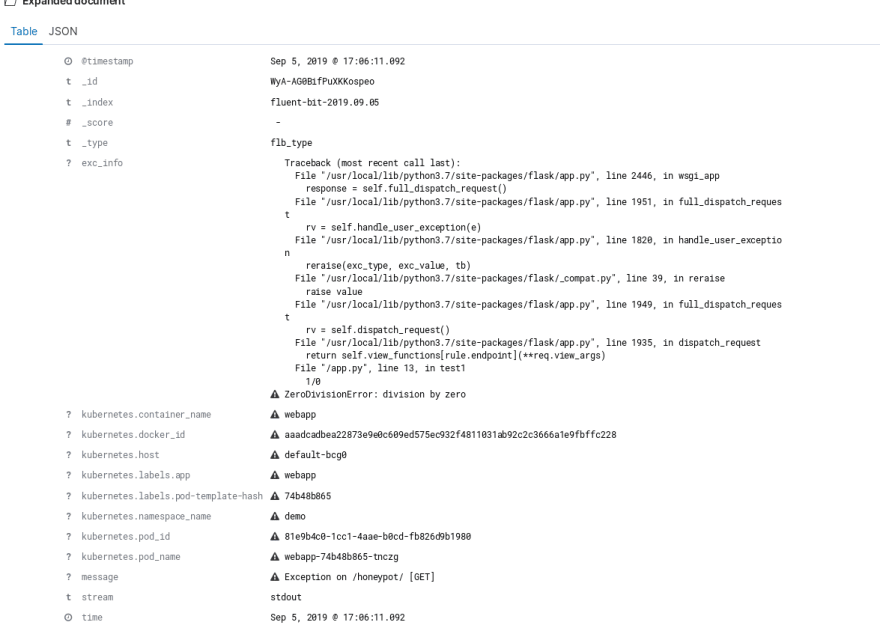

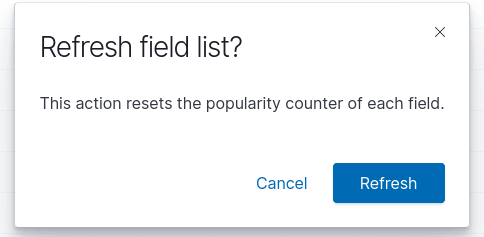
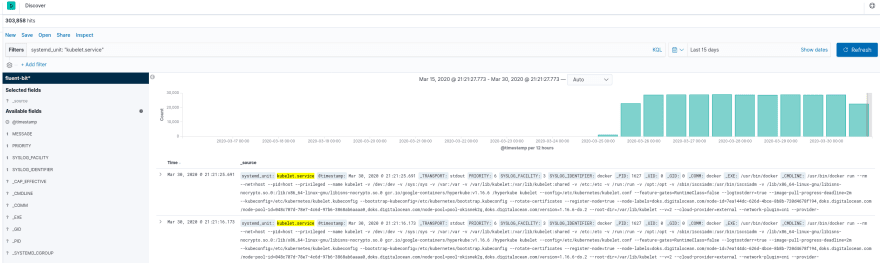





Oldest comments (1)
Hi Amit, great post. Thanks.
We have a config very similar to what you describe here, but I don't see the JSON formatted logs correctly in OpenSearch UI, any chance you can take a quick look and see if you can spot where we have gone wrong:
stackoverflow.com/questions/750522...