This is the step-by-step note that answering the question: How to install and launch Android emulator without installing Android Studio itself.
Download and install JDK
-
Set
JAVA_HOMEvariable.Open Command Prompt (
Win+R, typecmdand press Enter) or use any other terminal you like. For me path to JDK isE:\Program Files\Java\jdk1.8.0_251. Execute the following:
setx JAVA_HOME "E:\Program Files\Java\jdk1.8.0_251"or use
Start -> Edit the system environment variables -> Environment variables... -> New...
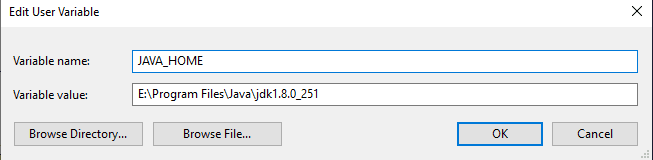
Download and install Intel Hardware Accelerated Execution Manager (HAXM) (you also need to switch off Hyper-V feature and enable Virtualization in BIOS for successful installation).
Download Command-Line-Tools: Go to Downloads page , scroll down to "Command line tools only" section and download the archive with tools.
-
Go to
AppData\Local:
cd %localappdata% -
Create the following folder structure and go inside:
mkdir Android\cmdline-tools cd Android\cmdline-tools -
Extract downloaded
commandlinetools-win-*_latest.zipfolder intocmdline-toolsfolder:
tar -xf C:\Users\a\Downloads\commandlinetools-win-6200805_latest.zipStarting from Android SDK Command-line Tools 1.0.0 (6200805), in contrast to Android SDK 26.1.1 (4333796), the tools directory hierarchy has been changed. Previously it was placed right inside ANDROID_HOME, now it's still named as tools (the only thing you'll get after unpacking the downloaded commandlinetools zip file), but differently, you have to place it inside a directory called cmdline-tools on your own.
-
The structure is supposed to be the following:
├── cmdline-tools └── tools ├── bin ├── lib ├── NOTICE.txt └── source.properties -
Set ANDROID_HOME environment variable:
setx ANDROID_HOME %localappdata%\Android -
Create new entry in Path environment variable:
setx path "%PATH%;%ANDROID_HOME%\cmdline-tools\tools\bin" /mNote: you'll probably need to restart
cmdin order the changes take effect. -
The next command allows us to see the list of available packages:
sdkmanager --list -
We need to install such packages like
platform-tools,platforms;android-*andsystem-images;android-*;google_apis;x86_64, where*means the version:
sdkmanager "platforms;android-29" "system-images;android-29;google_apis;x86_64" "platform-tools" -
Next we have to accept a bunch of licenses. Type the next command and answer
yto each question:
sdkmanager --licenses -
Now we are ready to create new virtual device:
avdmanager create avd -n test_avd_29 -k "system-images;android-29;google_apis;x86_64" -
To see the list of virtual devices just type:
avdmanager list avd -
Go to
emulatorfolder:
cd %ANDROID_HOME%\emulator -
Last but not least thing is launching:
emulator -avd test_avd_29
Cheers!

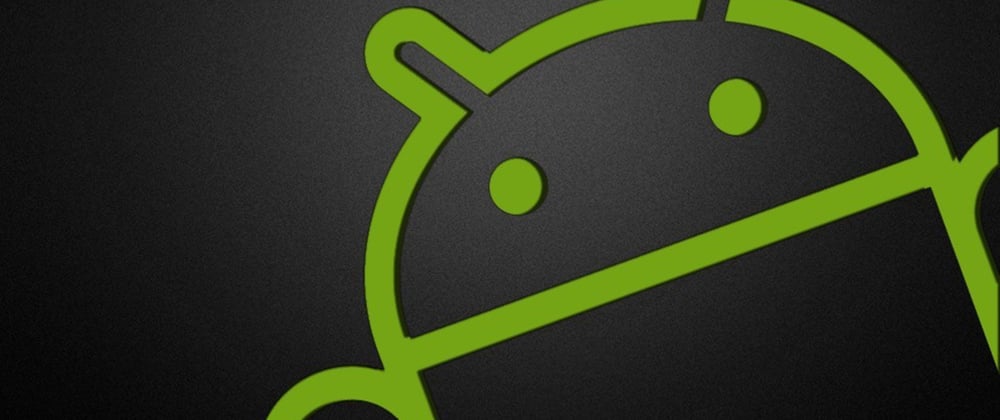
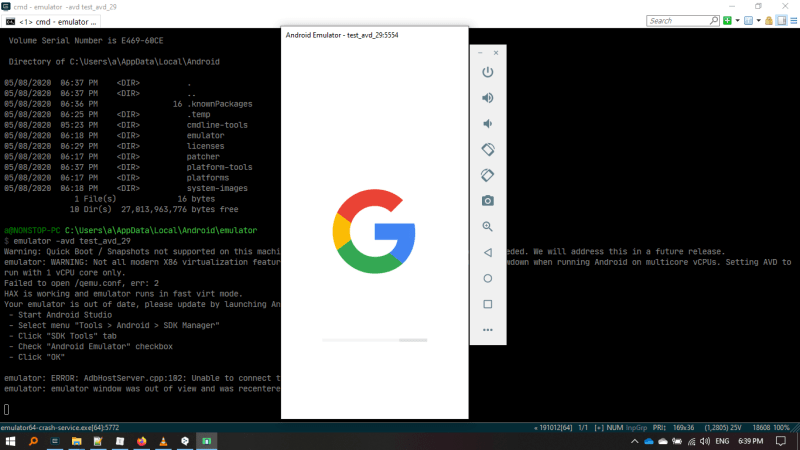







Oldest comments (10)
Is this procedure guaranteed to work?
And also does the AVD save the changes or do I get a brand new one every time I boot it up?
Hey Govarthenan,
if by saying "procedure" you mean this step-by-step note for launching emulator then the answer is yes, it is. I use it for dev purposes and it works.
In terms of saving changes yes it does: you can launch emulator, do some actions, close it, open again and see the previous state
Can you please update the guide to commandline-tools 3.0.
I am having error as said in stackoverflow.com/questions/655464...
Use ANDROID_SDK_ROOT instead of ANDROID_HOME according to stackoverflow.com/a/61176718/11620356
Also unzip correctly as said in
UPDATE!in above stackoverflow link.Thanks for guide.
thank you bro, it's work
At step 14 it says:
Error: "emulator" package must be installed!
null
I did all the steps exactly as they are mentioned above.
In step 12 it's missing the "emulator" in the list of packages to install.
You can just run:
Thank youuu
step 16 should be:
Thanks! It is so much helpful.
i was not confident of my technical skills required here still i dont know how i did this perfectly. maybe just because of u people