AWS recently announced CodeBuild now runs Arm workloads on Graviton2. CodeBuild is a welcome addition as AWS continues to add Graviton2 support to cloud services.
CodeBuild automates software build and test, including building Docker images for software hosted on GitHub. This article explains how to build AArch64 Docker images using CodeBuild and share them in the Amazon ECR Public Gallery and on Docker Hub.
I assume you have experience with Docker already and are interested in how to automate image creation for Arm systems. Docker provides excellent support for the Arm architecture, but managed services like CodeBuild make image creation even easier.
Use an example GitHub Project
Let’s start learning CodeBuild on Graviton2 using a small Docker image for Arm. The GitHub repository contains a simple collection of “hello world” applications which were featured in my intro to AWS Graviton Processors.
Let’s imagine hello.c is an actual software project which changes regularly, and the Docker image needs to be rebuilt when the source file changes. I’m not going to cover how to trigger automatic builds. Instead, let's focus on going from a button click in the AWS Console to new images in container repositories.
Head over to the AWS Console to get started with CodeBuild.
Create a repository in ECR Public
In the AWS Console navigate to Elastic Container Registry. Create an ECR Public repository by clicking on the Public tab and then using the “Create repository” button on the top right. I won’t repeat all of the steps as the getting started guide is excellent.
I created a repository named c-hello-world and tagged it for the ARM 64 architecture. If you do the same, your new repository should now be visible in the ECR Public Gallery.
There is no need to push an image yet, CodeBuild will do that for us.
Create a repository in Docker Hub
Login to your Docker Hub account and create a new repository. Use the Create Repository button near the top right, select a name, and mark the repository as public. I created a c-hello-world repository and confirmed it is visible on Docker Hub.
For Docker Hub we also need to login to be able to push the image. AWS provides Secrets Manager as a secure way to store Docker Hub credentials. The credentials can be retrieved and used during the build. Now is a good time to setup your Docker Hub credentials in Secrets Manager. Go to Secrets Manager in the AWS Console and click "Store a new secret". The main points are the name for the secret and the key/value pairs for the username and password. Make sure to disable automatic rotation. More information can be found in AWS documentation, look at the section Store your DockerHub credentials with AWS Secrets Manager.
We now have two repositories ready to receive the Docker images created from CodeBuild. Let’s see how to use CodeBuild to populate ECR Public and Docker Hub with the docker image.
Create a CodeBuild project
Head over to CodeBuild in the AWS Console. CodeBuild uses a file describing what to do when a build is started, buildspec.yml by default.
One way to get started is to create a buildspec.yml file and add it to the GitHub repository. CodeBuild will look for it at the top of the directory structure, but more to come on the buildspec in the sections below.
Open CodeBuild in the AWS Console and create a new CodeBuild project. Use the “Create project” button on the upper right of the page.
The Project configuration section has the project name and description.
The Source section is where the GitHub project info is entered. To connect to GitHub use either OAuth or a personal access token. If OAuth is selected a dialog will open to login to GitHub and if a personal access token is selected it can be pasted into a box.
After the GitHub connection is made enter the GitHub URL for the project. I entered the link to the hello-world project in my GitHub account.
The Environment section contains the information about the Docker image to use for the build. This is NOT the Docker image we are building, it is the image used to build the image. CodeBuild runs a container to build our image and we need to make sure all of the tools needed are contained in the Docker image used to run the build. This is sometimes referred to as Docker-in-Docker.
This also is the place where we specify this is an AArch64 build. The managed image indicates to use a standard image provided by AWS. The source of the Graviton2 image can be found on GitHub.
To find out what is in the image look at the Dockerfile. If you want to run it on your own machine I built the image and posted it in ECR Public.
Make sure to check the Privileged box because we are running Docker-in-Docker to build the image.
The trickiest part of the setup is the Service role. By default a new role is created which grants the needed permissions. After the project is created I will explain the additions needed to the IAM role for CodeBuild to work. For now, take note of the role name so it can be extended in IAM after the CodeBuild project is created.
The Buildspec section tells CodeBuild where to find the buildspec.yml. The default will be in the top directory of the GitHub repository, but the name and location can be changed here. The second option is to create the buildspec.yml file right in the CodeBuild project. With this option there is no need to modify the GitHub repository, but it will live in this CodeBuild project.
The build is going to push a docker image to ECR Public and Docker Hub so there is no need to save anything in the Artifacts section.
The final section specifies where to save logs. The default location is CloudWatch, but the logs can also be directed to an S3 bucket. CodeBuild will provide easy links to the logs to see more detail of the build.
Modifying the IAM Role
CodeBuild needs to access ECR for the project to succeed. This part can be tricky as it's no fun to get stuck in an error loop.
Navigate to IAM in the AWS Console, click on Roles, and enter "codebuild" in the search box to find the CodeBuild service role created above.
Click on the role and then the triangle to expand the policy.
Click the "Edit policy" button and JSON tab to add the statements below to the IAM policy which is attached to the AWS CodeBuild service role created above.
{
"Action": [
"ecr-public:BatchCheckLayerAvailability",
"ecr-public:CompleteLayerUpload",
"ecr-public:GetAuthorizationToken",
"ecr-public:InitiateLayerUpload",
"ecr-public:PutImage",
"ecr-public:UploadLayerPart",
"sts:GetServiceBearerToken"
],
"Resource": "*",
"Effect": "Allow"
},
{
"Effect": "Allow",
"Action": [
"secretsmanager:GetSecretValue"
],
"Resource": [
"*"
]
}
This addition allows CodeBuild to upload Docker images to Amazon ECR repositories and Docker Hub using the credentials stored in Secrets Manager.
Start a Build
When everything is ready return to CodeBuild in the AWS Console, navigate to the project, and click the "Start build" button.
It's pretty clear from the logs what is happening and if all goes well new Docker images will appear in the repositories.
Pull and Run
The images are ready to pull and run. Both images are identical and the output from the uname is the same and shows the image was built on Amazon Linux 2.
jasand01@m1 ~ % docker pull jasonrandrews/c-hello-world
Using default tag: latest
latest: Pulling from jasonrandrews/c-hello-world
069a56d6d07f: Already exists
026c8cc819e6: Pull complete
Digest: sha256:3f5a7db5b7433f70cdb1cdb29a0d30866c4afa547a666479a40055aca3680869
Status: Downloaded newer image for jasonrandrews/c-hello-world:latest
docker.io/jasonrandrews/c-hello-world:latest
jasand01@m1 ~ % docker pull public.ecr.aws/z9p7l6s8/c-hello-world
latest: Pulling from z9p7l6s8/c-hello-world
Digest: sha256:3f5a7db5b7433f70cdb1cdb29a0d30866c4afa547a666479a40055aca3680869
Status: Downloaded newer image for public.ecr.aws/z9p7l6s8/c-hello-world:latest
public.ecr.aws/z9p7l6s8/c-hello-world:latest
jasand01@m1 ~ % docker run --rm jasonrandrews/c-hello-world
Hello, architecture from uname is Linux 39d131c8e64b 4.14.219-161.340.amzn2.aarch64 #1 SMP Thu Feb 4 05:54:27 UTC 2021 aarch64 Linux
64-bit userspace
jasand01@m1 ~ % docker run --rm public.ecr.aws/z9p7l6s8/c-hello-world
Hello, architecture from uname is Linux 39d131c8e64b 4.14.219-161.340.amzn2.aarch64 #1 SMP Thu Feb 4 05:54:27 UTC 2021 aarch64 Linux
64-bit userspace
Summary
CodeBuild makes it easy to automate Docker image creation on Graviton2. It's also possible to run local builds using CodeBuild agent and the same Docker images used by CodeBuild. This helps make sure everything works fine before moving it to AWS, but this is a topic for next time. Good luck with CodeBuild on Graviton2.

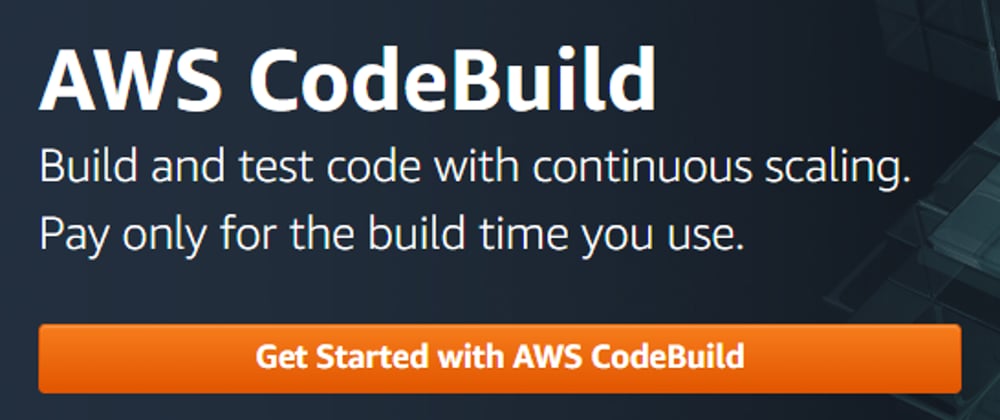






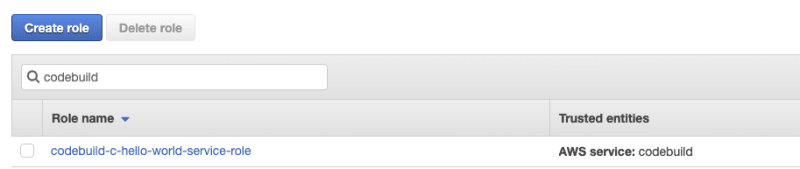






Top comments (0)