Tired of restarting your Jenkins box because something's broken?
Don't like configuring your builds using a slow web UI?
Ditch your flaky Jenkins box and use AWS CodeBuild configured via Pulumi!
Here's the plan, it's a little inception-y, so hang tight...
- Create a GitHub repository
- Describe an AWS CodeBuild project using TypeScript that will watch itself
- Deploy the the infrastructure using Pulumi
- Watch it deploy itself as we push changes!
Don't panic, it should become clearer as we get into the code!
Introducing The Tools
AWS CodeBuild - Build and test code with continuous scaling. Pay only for the build time you use.
CodeBuild is very similar to many other build services available but has the added benefit of being tightly integrated into the AWS ecosystem e.g. billing, permissions, automation.
We'll also be using the AWS CLI, so go install that if you've not already got it.
Pulumi - Modern infrastructure as code using real languages.
Sign up for an account - it's free to use for personal use. The account will manage the state of your project deployments.
I'll be using TypeScript here, but you're also able to use a number of other polular languages to achive the same result with Pulumi.
Pulumi Project Setup
Follow through the Pulumi getting started guide for AWS to install the CLI tools, configure your environment and create a blank aws-typescript project called build-setup.
Note: As an example we'll pretend we're pushing it to GitHub at https://github.com/danielrbradley/build-setup.
You should now have an index.ts file with something that looks like this.
import * as pulumi from "@pulumi/pulumi";
import * as aws from "@pulumi/aws";
import * as awsx from "@pulumi/awsx";
// Create an AWS resource (S3 Bucket)
const bucket = new aws.s3.Bucket("my-bucket");
// Export the name of the bucket
export const bucketName = bucket.id;
The First CodeBuild Project
Delete the lines that created the S3 bucket and exported the name of the bucket - we don't need them.
Here's what we need to setup a CodeBuild project:
import * as pulumi from "@pulumi/pulumi";
import * as aws from "@pulumi/aws";
import * as awsx from "@pulumi/awsx";
const buildProject = new aws.codebuild.Project('build-setup', {
serviceRole: 'TODO',
source: {
type: 'GITHUB',
location: 'https://github.com/danielrbradley/build-setup.git',
},
environment: {
type: 'LINUX_CONTAINER',
computeType: 'BUILD_GENERAL1_SMALL',
image: 'aws/codebuild/standard:3.0',
},
artifacts: { type: 'NO_ARTIFACTS' },
});
Let's break this down line-by-line:
-
const buildProject = new aws.codebuild.Project('build-setup'This creates us a new Pulumi resource representing a CodeBuild project. Creating this doesn't immediately create the resource in AWS but describes to Pulumi what we will want to deploy in the future. -
serviceRole: 'TODO'We'll skip over this right now and fix it below. -
source: {...}- where should CodeBuild get the source code to build? We're using GitHub, but you can also use other sources too. -
environment: {...}What kind of computer do you need for running your build - Linux or Windows, small & cheap or more powerful, the operating system (a docker image) -
artifactsWhere should any output files be written? This first build won't have any.
Permissions
Back to that serviceRole property. When the build is run, the role we specify here defines what in our AWS account is made accessed to the build job. Because we're running the build inside AWS, we don't need to use access keys, it inherits all the access of the role.
Create a new role for your build to run as. Add this before your CodeBuild project.
const buildRole = new aws.iam.Role('build-setup-role', {
assumeRolePolicy: {
Version: '2012-10-17',
Statement: [
{
Effect: 'Allow',
Principal: {
Service: 'codebuild.amazonaws.com',
},
Action: 'sts:AssumeRole',
},
],
},
});
This defines a role to be created and specifies through the "assume role policy" that only the CodeBuild service is allowed to use this role.
Now, we need to specify what CodeBuild will be allowed to do when acting as this role. There's two ways we can do this: define our own "inline policy" listing specific services, actions and resources; or attach an existing policy to the role. Here we'll go for the latter:
new aws.iam.RolePolicyAttachment('build-setup-policy', {
role: buildRole,
policyArn: 'arn:aws:iam::aws:policy/AdministratorAccess',
});
Important note: To keep the example simple and concise, we're just going to give the role administrator access. I would exercise caution in using this exact approach as it means that anyone who can pushes code to your GitHub repository can change absolutely anything in your AWS account.
Reading line-by-line:
-
new aws.iam.RolePolicyAttachment('build-setup-policy'We're creating a resource which 'attaches' a policy to a role and giving that attachment the namebuild-setup-policy. -
role: buildRole,The role you want to attach to - which is the role created in the previous step. This can either be a role object or a string containing a role ARN. -
policyArn: ...The ARN string of the policy to attach.AdministratorAccessis an AWS managed, built-in policy giving complete unrestricted access to your AWS account.
Now update your buildProject, serviceRole property to point to your new buildRole's arn:
const buildProject = new aws.codebuild.Project("build-setup", {
serviceRole: buildRole.arn,
//---------- SNIP ----------//
});
Authenticating CodeBuild with GitHub
Go to GitHub and create a "personal access token". When creating the token, you'll need to tick the repo and admin:repo_hook scopes.
Pulumi has built-in configuration and even supports encrypting individual variables within the project. Copy the created access token and, in your command line, run the command:
pulumi config set --secret github-token YOUR_SECRET_PERSONAK_ACCESS_TOKEN
Next, add a credentials resource in your index.ts:
const config = new pulumi.Config();
new aws.codebuild.SourceCredential('github-token', {
authType: 'PERSONAL_ACCESS_TOKEN',
serverType: 'GITHUB',
token: config.requireSecret('github-token'),
});
This will create a new source credential resource with the name 'github-token' containing your GitHub Personal Access Token. The pulumi.Config() class lets us read the config we just saved using your command line, and decrypt the secret's value.
Triggering Builds
If you deployed this now you'd get a build that you could manually start and would build whatever's in your repository. However, it would be more useful if it automatically started building as soon as you pushed new code to GitHub!
To listen for changes from GitHub we need a "webhook". Add the following resource to build on each new commit pushed to master...
new aws.codebuild.Webhook('build-setup-webhook', {
projectName: buildProject.name,
filterGroups: [
{
filters: [
{
type: 'EVENT',
pattern: 'PUSH',
},
{
type: 'HEAD_REF',
pattern: 'refs/heads/master',
},
],
},
],
});
Line-by-line again...
- Define the resource type to create and give it a name
- Pass the name of the CodeBuild project to trigger
- Filter to only the events you're interested in: when a commit is pushed to the
masterbranch
Authenticating CodeBuild with Pulumi
For Pulumi to work in an automated environment you need to create a new Pulumi "Access Token". Copy the token and let's use Pulumi's encrypted config again to store it:
pulumi config set --secret pulumi-access-token YOUR_PULUMI_ACCESS_TOKEN
AWS SSM Parameter Store is a great way to store sensitive values like this within your infrastructure. Let's create a resource to hold the secret value:
const pulumiAccessToken = new aws.ssm.Parameter('pulumi-access-token', {
type: 'String',
value: config.requireSecret('pulumi-access-token'),
});
We need the access token in the build environment. Let's change the buildProject resource to load the token from the SSM parameter:
const buildProject = new aws.codebuild.Project('build-setup', {
//---------- SNIP ----------//
environment: {
//---------- SNIP ----------//
environmentVariables: [
{
type: 'PARAMETER_STORE',
name: 'PULUMI_ACCESS_TOKEN',
value: pulumiAccessToken.name,
},
],
},
//---------- SNIP ----------//
});
CodeBuild Build Specification
The final step of configuration is to tell CodeBuild how to build our project.
CodeBuild will automatically look for a file called buildspec.yml at the root of your repository - let's create that now.
version: 0.2
phases:
install:
runtime-versions:
nodejs: 12
commands:
- curl -fsSL https://get.pulumi.com | sh
- PATH=$PATH:/root/.pulumi/bin
pre_build:
commands:
- npm ci
- pulumi login --non-interactive
build:
commands:
- pulumi up --non-interactive
Running through the sections line-by-line:
- Install the Node.js v12.x runtime
- Download and install Pulumi
- Make
pulumiavailable on the$PATH - Restore packages using NPM
- Log in to Pulumi (uses the
PULUMI_ACCESS_TOKENenvironment variable) - Run Pulumi deploy
The --non-interactive option is available on all Pulumi CLI commands to ensure that it doesn't prompt for input at any stage which would cause the build to hang and timeout.
Our first deployment
Right, that's all the coding done! Now to do our first deployment.
- Open your command line
- Run
pulumi up - You'll get a preview of what it's about to do, then select "Yes" to continue
That's it!
The deployment should only take a couple of minutes.
Summary
- You created a GitHub project containing a TypeScript file which contains the definitions of a CodeBuild project to create.
- This CodeBuild project is configured to watch for changes to the GitHub project and re-deploy itself on each change.
- Deployed the first version from your local machine.
- Now you can add a few lines of code and push it to GitHub to setup whole new build pipelines!
Getting to the point of the first deploy takes some work, but once you're up and running this is a very efficient and elegant process for managing build projects. At work we've been testing this setup for around a year and have 28 projects configured using this method. The feedback from every developer has been overwhelmingly positive compared to our old Jenkins setup.
From here, there's many interesting avenues to explore:
- Adding more repositories to build
- Testing changes in pull requests
- Using CloudWatch and Lambda to monitor builds and alert you to failures
- Use CloudWatch scheduled triggers for nightly build tasks
- Abstracting the code to reduce the amount of code you have to write for each new GitHub repository you want to build
Would love to hear about where you take this!

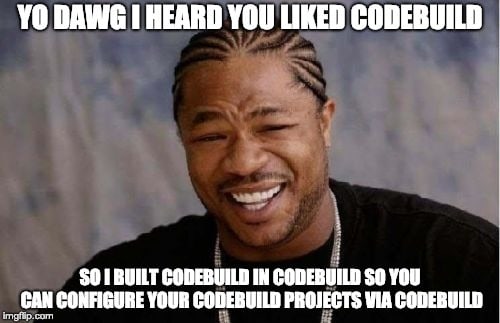





Top comments (5)
I have a general question of Pulumi, how much support is there for AWS services compared to Terraform?
One problem i have with Terraform right now is that new service support can be incredibly slow to add. For instance, API Gateway V2 Websockets is still not supported after more than 1 year.
It's exactly the same coverage right now - Pulumi's resource types are automatically generated from the Terraform types.
I've had decent success with submitting pull requests to terraform - they've generally been merged within a few weeks - just depends if you've got the time to spend adding the missing types yourself and working through the review process.
I'm not willing to do coding work on Terraform, I've gotten around the issue by using Cloudformation scripts embedded in my Terraform code.
The core problem needs to be addressed by HashiCorp themselves, at this moment they're relying too much on the good will of open source and it's clearly not working.
@rolfstreefkerk AWS has very different APIs for each of their products. AWS is actually creating a second, unified API for all their products at the moment:
aws.amazon.com/blogs/aws/announcin...
Both Hashicorp (maker of Terraform) and Pulumi are creating new providers for AWS based on this new API:
Since the AWS Cloud Control API is still work in progress, the corresponding providers are off course still in preview as well.
These are the providers to keep an eye on towards the future.
Thanks for sharing, interesting development