Team Account is a feature provided by HUAWEI Developers that enables you to manage sign-ins and permissions for member accounts. It allows the account holder to set up its own team and assign specific roles and permissions to team members, who are able to perform required operations at the same time in AppGallery Connect. Within the team, the account holder serves as the primary account, and team members are added as secondary accounts.
The Team Account service is supported on multiple Huawei platforms, including HUAWEI AppGallery and HUAWEI Themes, and can be used separately in AppGallery Connect.
What are the application scenarios for Team Account?
A company that registers a HUAWEI ID as the primary account, can use this account to manage its apps. If the company has multiple employees responsible for maintaining apps, allowing all of them to sign in using the primary account can lead to a logistical headache, and even lead to security risks. With the Team Account service, the primary account can be used to set up a team for all registered employees, so that employees can sign in via their own accounts to manage apps created under the primary account. The primary account can be used to assign only necessary roles and permissions to team members, in order to balance the need for bolstered security with that for nimble team collaboration.
What roles and permissions does Team Account provide?
Roles and permissions are assigned depending on the operation requirements of members and can vary by member. Roles in AppGallery Connect include administrator, app administrator, operations, development, customer service, finance, and legal affairs personnel.
For example, you can assign the app administrator role to member A, who will be responsible for releasing apps; assign the customer service role to member B, who is responsible for replying to app comments, and assign the legal affairs personnel role to member C, who takes charge of agreement signing.
AppGallery Connect also allows you to assign custom roles and permissions to team members, to provide for more secure and flexible team collaboration.
How to get started with Team Account?
First, you’ll need to sign in to AppGallery Connect using your primary account. Then go to Users and permissions > All users, click Add to go to HUAWEI Developers, go to Settings > Team Account, and click Add member account. To invite a specific account to your team, enter the member account information, set roles and permissions to be assigned to the account, and send an invitation to the member account via email.
The invited account will need to accept the invitation in the email, sign in to AppGallery Connect, and sign the agreement to join the team.
For more information, please visit this page.

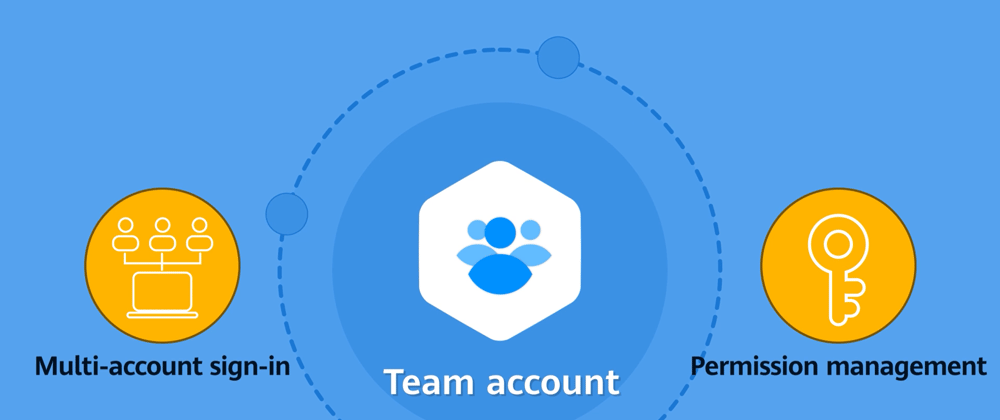





Latest comments (0)