Count the Number of Words in a Cell or a Range in Excel:
In this article, we are going to see how to Count the Number of Words in a Cell or a Range in Excel Office 365 using Kutools. Let’s get into this article!! Get an official version of MS Excel from the following link: https://www.microsoft.com/en-in/microsoft-365/excel
Note: kutools for Excel has more than 180 features which are used to complete the difficult task with several clicks. If you want to use Kutools, you need to install it from Excel’s official website.
Count the Number of Words in a Cell:
To count the number of words in a cell in Excel, do as follows.
- If you have a cell-like the below screenshot shown and you want to count the number of words in that cell, then do the following steps.
- You have to select a blank cell to display the result, then on the Kutools tab, select the Formula Helper option under the Formula section, and choose Formula Helper from the drop-down menu.
- It will open the Formula Helper dialog box.
- In that dialog box, select the Count total words option from Choose a Formula box.
- You can check the filter box and enter count into the text box to filter the formula quickly.
- In the range box, click the button to select the input range where you want to count the total words.
- Then, hit the OK button.
- Now, you can be able to see the result in the selected cell, and the corresponding formula is created automatically in the formula bar.

Count the Number of Words in a Range:
To count the number of words in a range, kindly, follow the below instructions.
- If you want to count the total number of words in a range, do as below steps.
- You have to select a blank cell to place the result, then on the Kutools tab, select the Formula Helper option under the formula section, and choose Formula Helper from the drop-down menu.
- It will open the Formula Helper dialog box.
- In that dialog box, select the Count total words option from Choose a Formula box.
- You can check the filter box and enter count into the text box to filter the formula quickly.
- In the range box, click the button to select the input range where you want to count the total words.
- Then, hit the OK button.
- You can get the result as shown in the below screenshot.
Closure:
From the above article, you can clearly learn the steps to Count the Number of Words in a Cell or a Range in Excel Office 365 using Kutools. Leave your suggestions in the below comment section. Thanks for visiting Geek Excel. Keep Learning!!


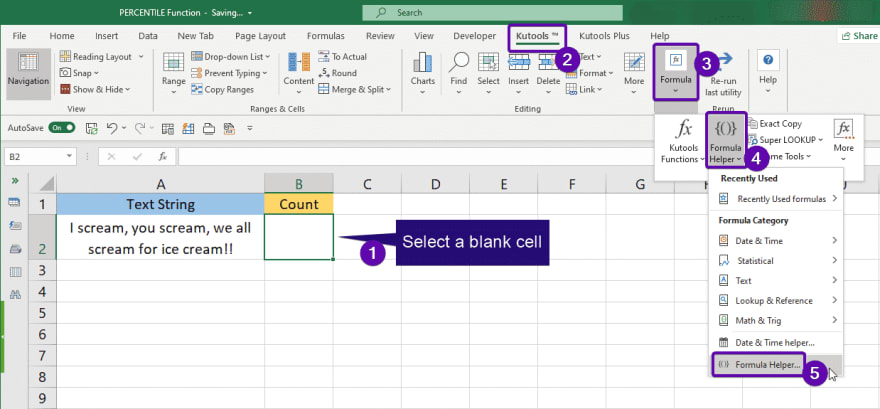
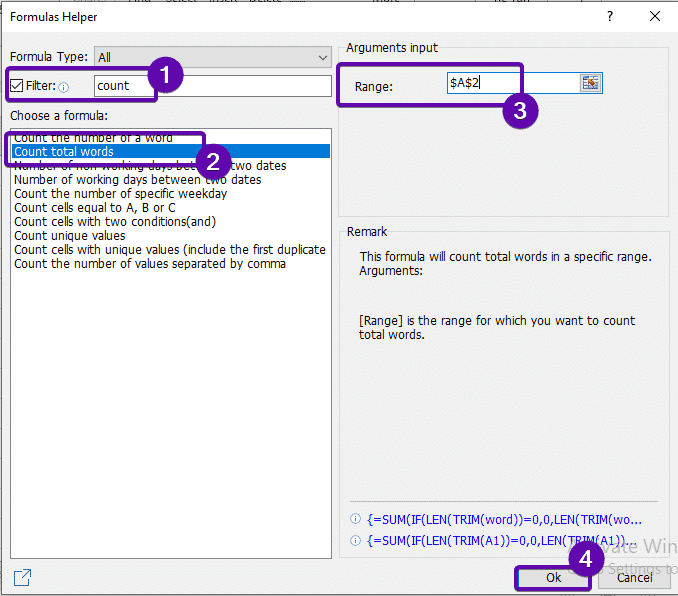
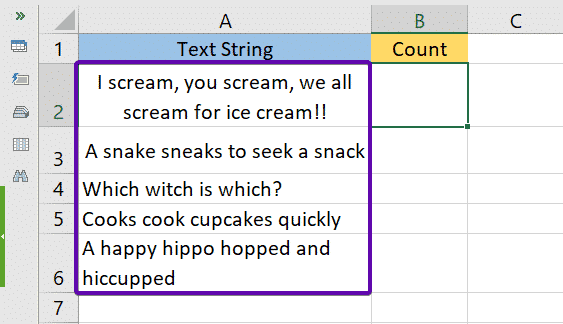








Top comments (0)