Software Requirements to install ESXi VSphere Hypervisor 6.7 on VMware Workstation:
- Navigate to this link and Create a VMware account (If you haven't already have one).

- Download the VMware vSphere Hypervisor (ESXi ISO) image (Includes VMware Tools) image.
- Note and record the VMware vSphere Hypervisor 6 License key, because you 'll need it at the end of the trial period, to convert the Evaluation License (60-days) to Free (Never expires).
- To install ESXi VSphere on a VMware Workstation Player, you have to download and install the latest release of VMware Workstation Player for Linux hosts.
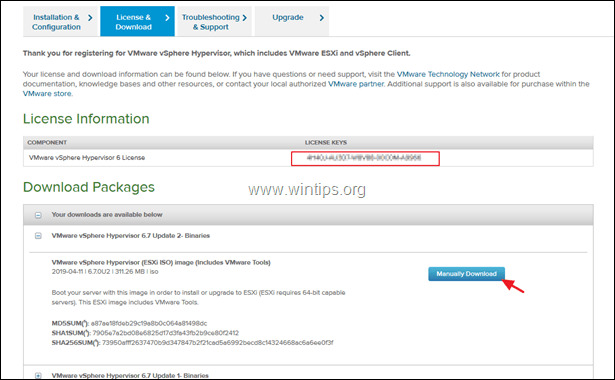
Install VMware ESXi 6.x on VMware Workstation Player Host.
STEP 1. CREATE A NEW VIRTUAL MACHINE TO INSTALL VMWARE ESXI.
Launch VMware Workstation and click Create a New Virtual Machine.
Select Installer disc image file and then click Browse and select the 'VMware vSphere Hypervisor (ESXi ISO)' image you downloaded. When done, click Next.
At the next screen, type (if you want) a different name for the VMware machine and click Next.
At Disk Capacity options, specify 40GB as disk size, select "Store virtual disk as a single file" and press Next.
At the last screen click Finish and continue to step-2 to install ESXi.
INSTALL ESXI SERVER ON THE VMWARE PLAYER VM MACHINE
Program to load information about installed components
Press Enter at the Welcome screen.
Press F11 to accept the license agreement
At Disk Selection options press Enter
Select your preferred keyboard layout or leave the default (US) and press Enter.
Enter password
Password must be at least 7 characters long and a combination of normal and capital letters, symbols and numbers.
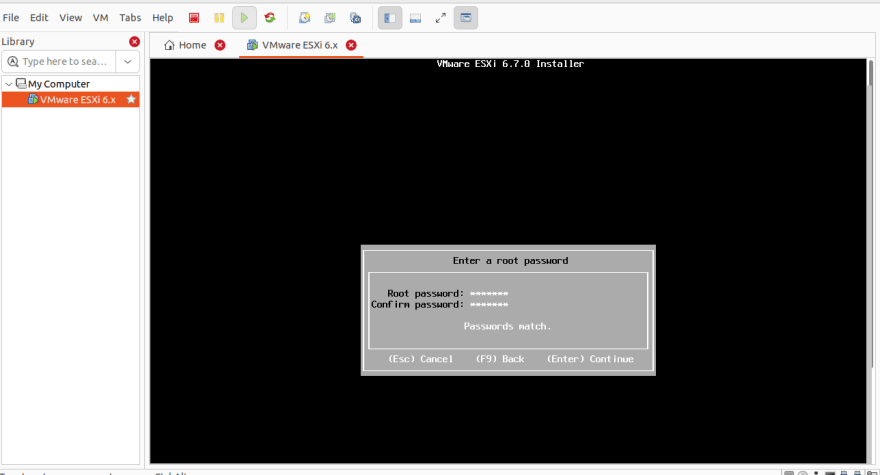



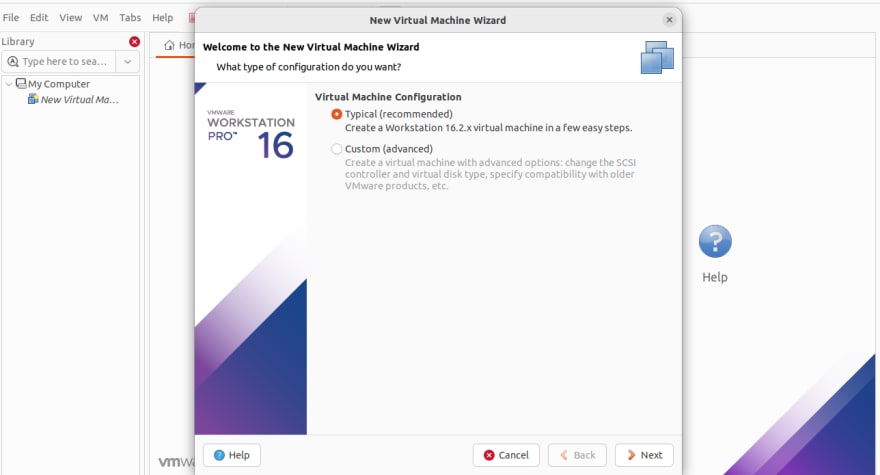
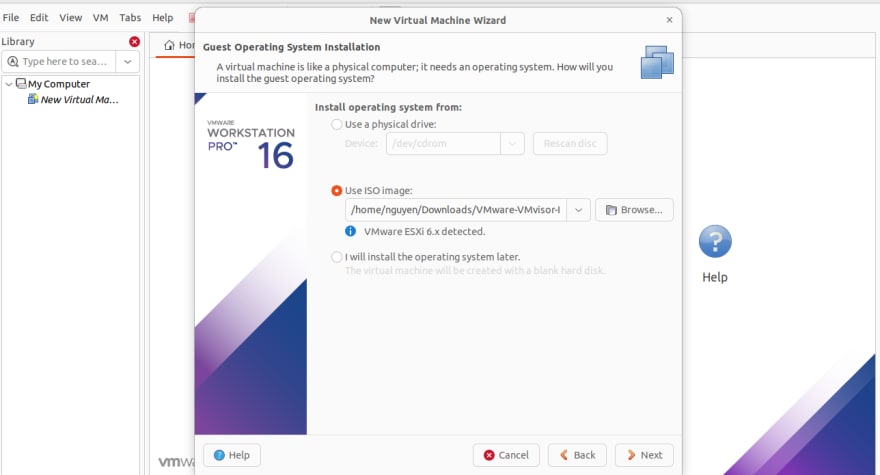



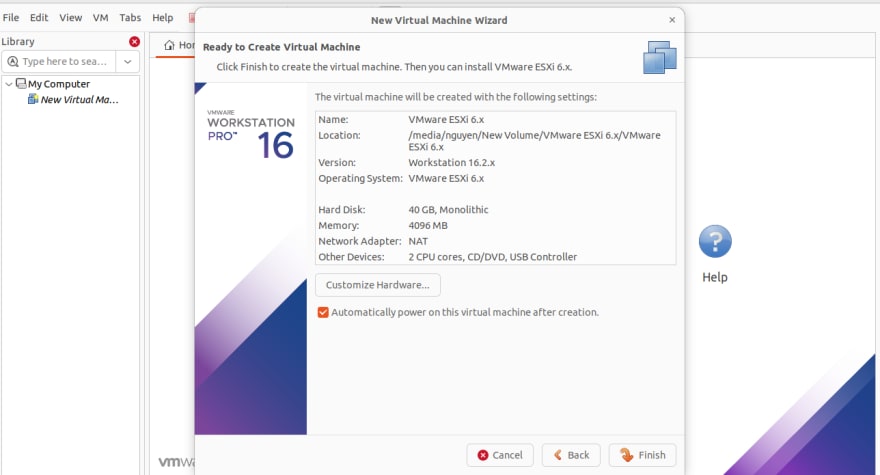


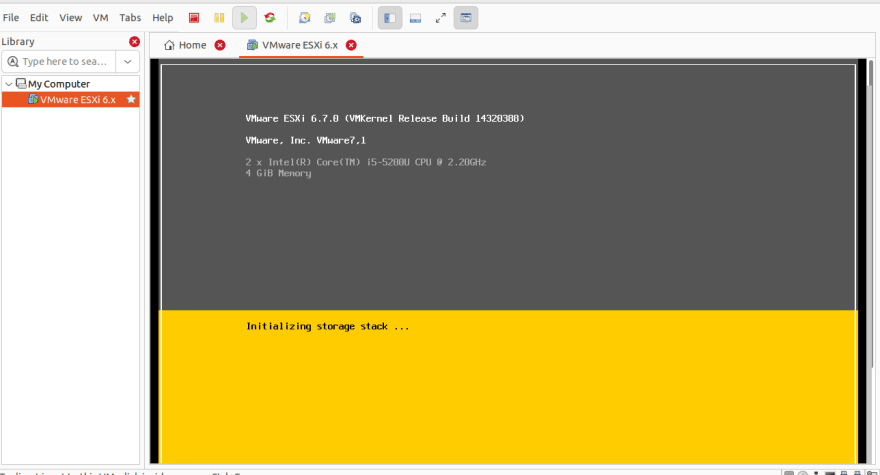

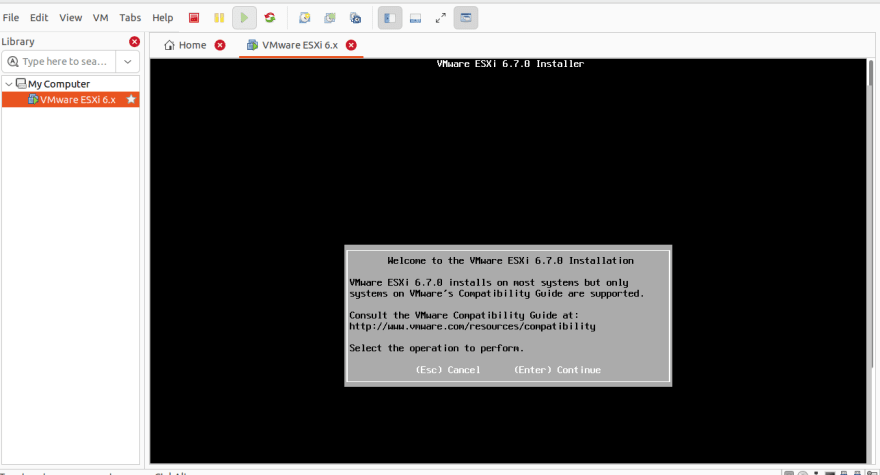


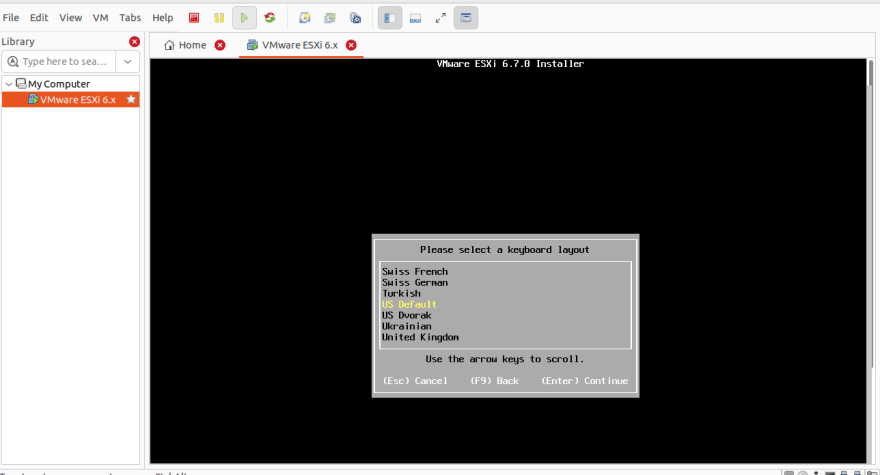

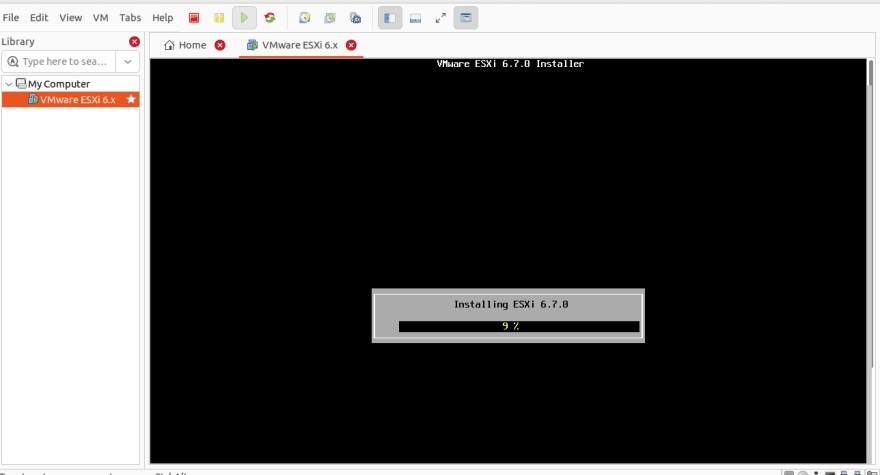

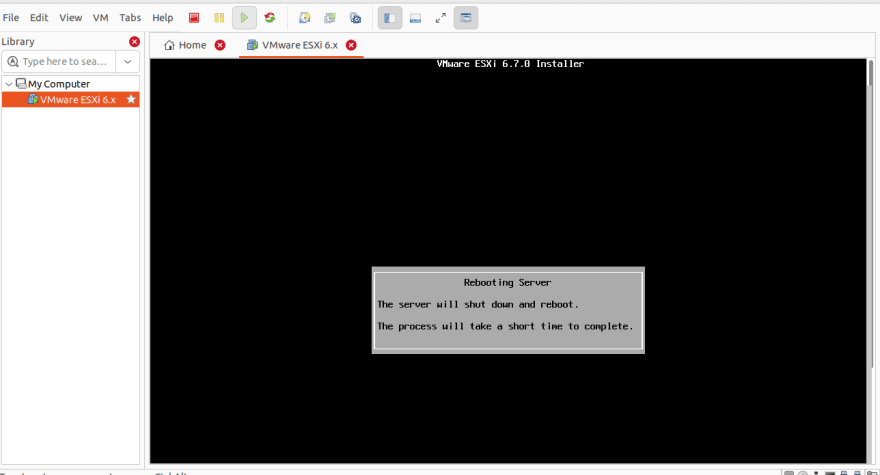


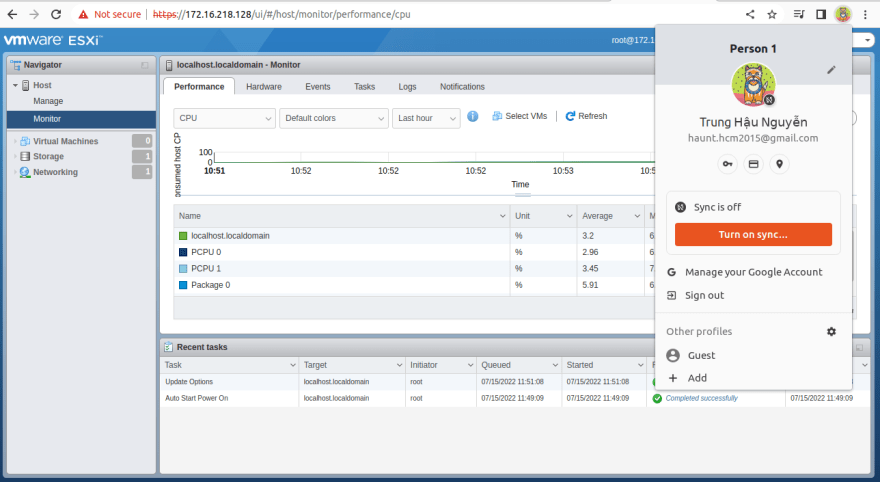
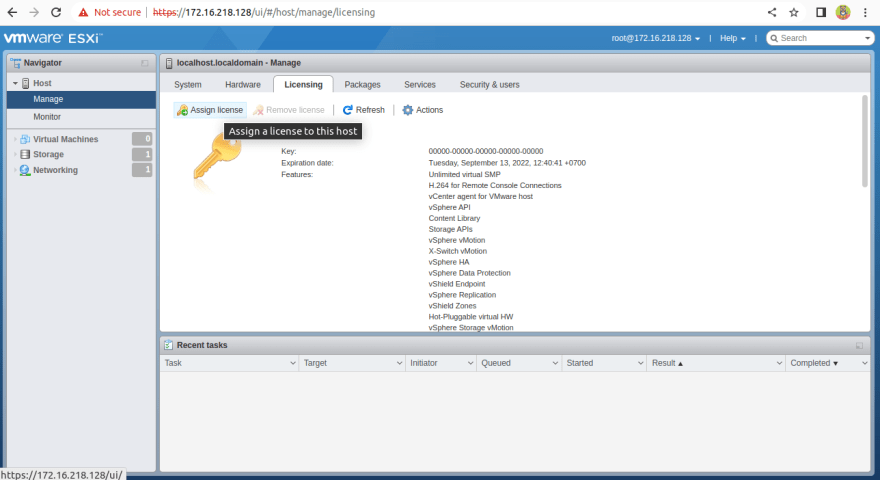

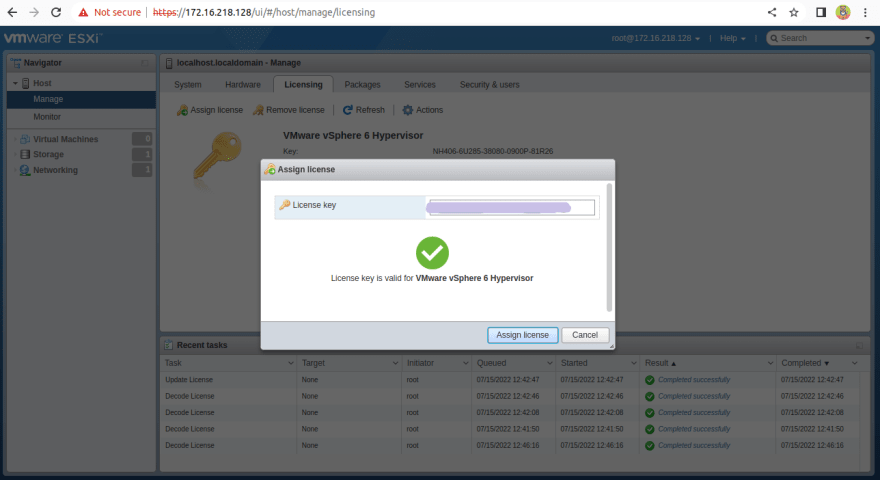


Top comments (0)