I found myself switching between my monitor speakers and my headphones frequently and having to click 3-4 times through the taskbar every time I wanted to change started to get annoying.
I figured it could be useful to others so here it is.
Default Audio Switcher
Purpose:
Created for switching default sound source between my monitor speakers and headphones with 1 click.
Prerequisites:
- Windows OS
- Download and copy NirCmd to your windows directory
- Download my defaultaudioswitcher repo
Setup Switch Sound Source:
- Find the names of your sound sources for your PC via command prompt
nircmd showsounddevices
- Pick the two you want to switch between
- Edit the SwitchSoundSource+.bat file with the names of your sound sources
SET defaultSoundSource="exampleSource1"
SET soundSource0="exampleSource1"
SET soundSource1="exampleSource2"
- Save the SwitchSoundSource+.bat
- Run (double click) SwitchSoundSource.vbs
Optional:
- Create shortcut to the .vbs file and set icon location to ico file in this folder (or your own custom icon)
- Set hotkey via shortcut properties
I just have my shortcut set up on my Nexus Dock
@author Glenn Chon

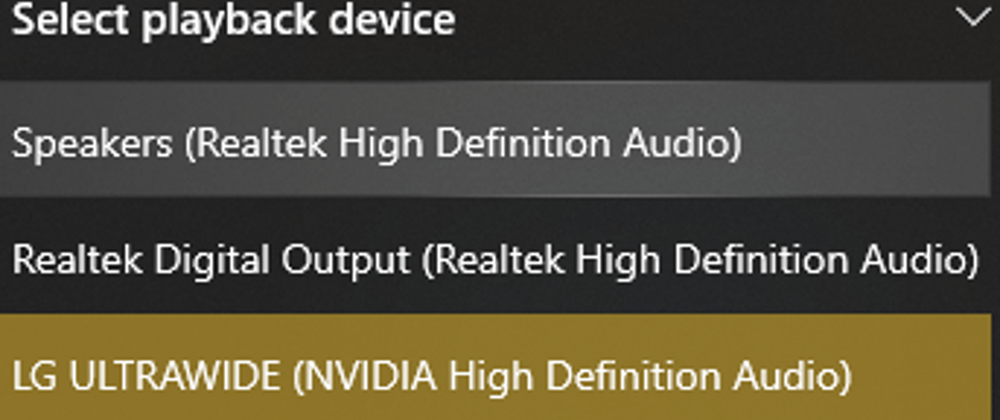





Top comments (0)