Some sprints ago, me and my team, during the sprint planning event, we were discussing the implementation of touchID on login in our React Native App.
I have started the POC of Biometrics (as I have never done it in the past), so I could have a clear view if would be possible to automate on Android platform using an Android 9.0 emulator.
After a bit of research, I saw all solutions that I have found on the web (i don't know if I've missed any, sorry for that) are instructed how to add a fingerprint manually and then using an adb command to pass it in the biometric alert and make the valid login.
Then I have checked if there are any adb commands that will make my life easier and BOOM....
With the power of Appium and WebdriverIO!!!
I came to the following solution:
First of all, I took notes on how those actions can be done manually:
- Go to Android
Settings. - Tap on
Security & Location. - Add
Screen Lock, there are several types such asPin,Pattern,Swipe,Password(I chosePin). - You have to follow the wizard of your choice.
- Then you tap on
Fingerprint. - There is again a wizard to follow
- Then I should open my app
- Go to Login screen and provide the fingerprint on Biometrics Alert
That's it! Now let's automate!
I have configured Appium with --relaxed-security flag in wdio.conf.js, so Appium can accept adb commands
services: [
[
'appium',
{
args: {
'--relaxed-security': true
},
command: 'appium'
},
],
]
Next, the real fun starts!
The first 4 manual steps I found out that could be done like this:
browser.execute('mobile: shell', {
command: 'am start -a android.settings.SECURITY_SETTINGS && locksettings set-pin 1234'
});
After that, as I am still in Android Security Settings I need to tap on Fingerprint using Appium desktop I found the selector and click on it:
$('android=new UiSelector().text("Fingerprint")').click();
The Fingerprint wizard is open and there is a Next button, using the same approach as above:
$('android=new UiSelector().resourceId("com.android.settings:id/fingerprint_next_button")').click();
I need to provide the pin I have setup on Screen Lock and tap keyboard's Done button:
browser.execute('mobile: shell', {
command: 'input text 1234 && input keyevent 66'
});
Then the wizard prompts the user to touch the sensor (this should be done 3 times), here Appium provides us the .fingerPrint(fingerprintId) method, that actually executes an adb command adb -e emu finger touch fingerprintId:
for (let i = 1; i <= 3; i++) {
browser.pause(1500);
browser.fingerPrint(1);
}
The final step of the wizard is to tap on Done button:
$('android=new UiSelector().resourceId("com.android.settings:id/next_button")').click();
After that, we should start our App. This is again provided by Appium using .startActivity("com.example", "ActivityName"); method. In my example is:
browser.startActivity('com.reactnativesampleapp', 'com.reactnativesampleapp.MainActivity');
What remains is to actually login into the app using biometrics:
For more info you can check here:
https://github.com/gromanas/ReactNativeSampleApp/blob/master/README.md


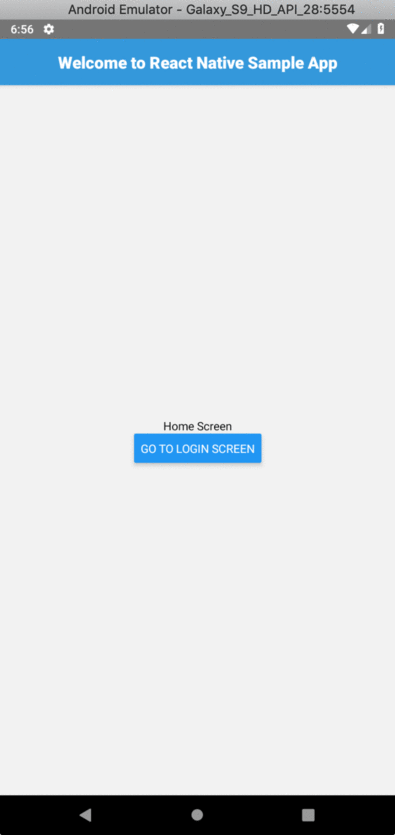





Top comments (0)