Building a Mega Menu and Menu Builder UI in Blazor Server (.NET 9)
In this two-part blog series, I’ll walk you through building a dynamic, data-driven Mega Menu in a Blazor Server project, and then a powerful visual JSON builder to manage it. Both parts are built with modern technologies, including .NET 9, Blazor Server, Bootstrap, and Font Awesome, with zero API calls and completely client-side logic.
PART I:
Let's Develop a Mega Menu Blazor Component
Goals
✅ Create a dynamic Mega Menu using a JSON data structure.
✅ No API calls – file-based configuration - Pure CSS.
✅ Style it using Bootstrap and Font Awesome.
✅ Structure menu data with a POCO model and load it in Blazor.
✅ Build a reusable component (NavMegaMenu360.razor) to render the Mega Menu.
✅Lightweight, isolated, and drop-in ready for any Blazor navigation layout.
🚧 Set the stage for a follow-up Menu Builder UI with real-time editing.
Technology Used
- Blazor Server (.NET 9 Preview)
- Bootstrap 5 for layout
- Font Awesome 6 for menu icons
- C# POCO classes for menu structure
- JSON for storing and editing menu content
How We Achieved This
We built a dynamic Blazor component that loads a menu-test.json file and binds the data to generate a structured Mega Menu UI.
Step-by-Step
- Defined POCO classes for TopLinks, Groups, and Items (with UUIDs for identity).
-
Loaded JSON file directly using
Http.GetFromJsonAsync– no controller/API. - Styled menu using Bootstrap grid system and icons via Font Awesome.
-
Rendered the menu in a reusable
.razorcomponent that you can drop into your layout.
Step 1: POCO Structure for Menu
We define 3 classes: MegaMenuTopLink, MegaMenuGroup, and MegaMenuItem, each with a unique Guid to support editing and tracking.
public class MegaMenuTopLink
{
public Guid TopLinkID { get; set; } = Guid.NewGuid();
public string Name { get; set; }
public string Icon { get; set; }
public string RightOffset { get; set; } // optional
public List<MegaMenuGroup> Groups { get; set; } = new();
}
public class MegaMenuGroup
{
public Guid GroupID { get; set; } = Guid.NewGuid();
public List<MegaMenuItem> Items { get; set; } = new();
}
public class MegaMenuItem
{
public Guid ItemID { get; set; } = Guid.NewGuid();
public string Type { get; set; } // link, title, separator, image
public string Text { get; set; }
public string Url { get; set; }
public string Icon { get; set; }
public string Class { get; set; }
public string Src { get; set; } // For image type
public string Alt { get; set; } // For image accessibility
}
Step 2: Sample JSON Structure
[
{
"topLinkID": "...",
"name": "Dashboard",
"icon": "fa fa-gauge",
"groups": [
{
"groupID": "...",
"items": [
{
"itemID": "...",
"type": "title",
"text": "Reports",
"icon": "fa fa-chart-bar",
"class": "text-primary"
},
{
"itemID": "...",
"type": "link",
"text": "Sales",
"url": "/sales",
"icon": "fa fa-dollar-sign"
}
]
}
]
}
]
Step 3: Load JSON in Blazor Component
Inside NavMegaMenu360.razor, we load menu-test.json using HttpClient:
protected override async Task OnInitializedAsync()
{
try
{
var url = new Uri(new Uri(NavManager.BaseUri), "menu-test.json").ToString();
MenuLinks = await Http.GetFromJsonAsync<List<MegaMenuTopLink>>(url);
}
catch (Exception ex)
{
ErrorMessage = $"Error loading menu.json: {ex.Message}";
}
}
Step 4: Key UI Component – NavMegaMenu360.razor
This Razor component generates the Mega Menu layout using Bootstrap and loops over menu data.
<ul class="mega-menu-nav">
@foreach (var topLink in MenuLinks)
{
<li class="top-link-item">
<a href="#"><i class="@topLink.Icon"></i> @topLink.Name</a>
<div class="dropdown mega-dropdown">
<div class="dropdown-content m-3">
@foreach (var group in topLink.Groups)
{
<div class="dropdown-col">
@foreach (var item in group.Items)
{
@switch (item.Type?.ToLower())
{
case "title":
<h5 class="dropdown-title @item.Class">
<i class="@item.Icon"></i> @item.Text
</h5>
break;
case "link":
<a href="@item.Url" class="dropdown-link @item.Class">
<i class="@item.Icon"></i> @item.Text
</a>
break;
case "separator":
<hr class="dropdown-separator" />
break;
case "image":
<img src="@item.Src" alt="@item.Alt" />
break;
}
}
</div>
}
</div>
</div>
</li>
}
</ul>
Styling (Embedded CSS)
.mega-dropdown {
position: absolute;
display: none;
background-color: #e6f9ff;
z-index: 9999;
border-radius: 4px;
}
.top-link-item:hover > .mega-dropdown {
display: flex;
padding: 1rem;
}
.dropdown-content {
display: flex;
gap: 2rem;
}
.dropdown-title {
font-weight: bold;
margin-bottom: 0.5rem;
}
.dropdown-separator {
border-top: 1px solid #007399;
}
What We've Achieved in Part I
- A clean and customizable Mega Menu using POCO + JSON
- Reusable and dynamic Blazor component
- CSS-powered hover dropdown logic
- Font Awesome icons per menu item
- Ready for next step: Visual Builder and Live Preview
End Result
A clean mega menu that can be configured just by editing a JSON file, with support for sections, items, icons, links, separators, and more.
Screenshots of the End Result
Enhancements You Can Add
- Add support for nested submenus.
- Animate hover transitions.
- Introduce role-based visibility or authentication.
- Add client-side caching.
Source Files
The full repo is available at:
github.com/Siraj360/MegaMenu/tree/main
the Mega Menu component NavMegaMenu360.razor is available in a Git repository.
Drop them into your Blazor project, include a sample menu.json', modify themenu.json` file as per your needs, and you’re ready to go!
Final Note
This mega menu component is versatile - it can also function as a simple, traditional dropdown menu. To achieve this, just include one group per TopLink. When configured this way, the menu renders in a single-column layout, resembling a standard dropdown menu rather than a multi-column mega menu.
What’s Next – Mega Menu Builder (Part II)
In the upcoming Part II, we will:
- Build a full Visual Mega Menu Builder UI in Blazor
- Enable adding, deleting, and editing:
- TopLinks
- Groups
- Menu Items
- Bind controls directly to JSON data
- Enable Live Preview of Mega Menu and JSON output
- Use Bootstrap cards, tables, modals, and Font Awesome
- Add a “Save to JSON File” button with real persistence
Stay tuned!
👉 Don't miss Part II – where you can build your Mega Menu visually!
I would love to hear your feedback or ideas — drop a comment with suggestions or enhancements you’d like to see.
Let’s build beautiful, maintainable, dynamic navigation together – powered by Blazor.


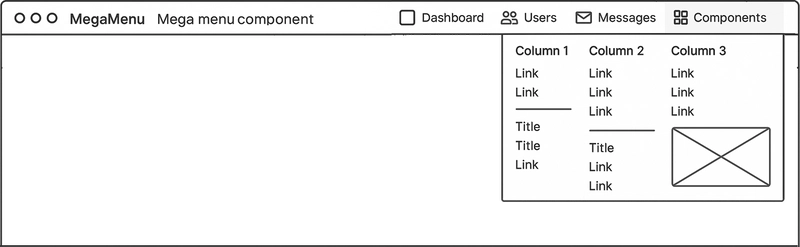


Top comments (0)
Some comments may only be visible to logged-in visitors. Sign in to view all comments.