Hello Developers,
So, today let's dive deep into the world of CSS preprocessor Sass. We will learn what is Sass, how to use it, and how does it work?
What is Sass?
Sass stands for syntactically awesome style sheets. Sass is a CSS preprocessor, an extension of CSS that adds power and elegance to the basic CSS.
Regular CSS gets very messy very quickly, That's why we use Sass, it provides us really handy features to make our CSS code reusable and logical.
How does Sass work?
Instead of writing regular CSS code in a .css file extension, we write sass code in a .scss file extension.
Then we run a compiler and that compiler converts the sass code into regular CSS code. We need to process our sass code first and that's why it is called CSS preprocessor.
Before we begin.
I run a weekly Newsletter where I share epic content on web-dev and programming. Subscribe to build your skillset and become a better developer in 10 minutes a week.
How to install and compile Sass locally?
Before actually exploring the main Sass features let's see how to install and compile Sass locally.
Step 1: First of all we need to initiate the package.json file. So for that go to your project directory and run npm init or yarn init. Depending on what you use npm or yarn.
This will create a file package.json which looks something like this.
{
"name": "project name",
"description": "project description",
"main": "index.js",
"scripts": {
...
}
"author": "Your name"
}
Step 2: Next let's install the Sass compiler in our project. Run npm install node-sass or yarn add node-sass in the command line.
Now our package.json file should show node-sass as a dependency.
{
"name": "project name",
"description": "project description",
"main": "index.js",
"scripts": {
...
}
"author": "Your name",
"dependencies": {
"node-sass": "^4.5.3"
}
}
Step 3: Let's write a script in package.json that will compile the CSS code from sass code.
Here is the ex folder structure.
app
└── index.html
└── css folder
└── style.css
└── sass folder
└── style.scss
└── package.json
The script starts with the package name (node-sass) followed by the sass file path (sass/style.scss) followed by the final CSS file path (css/style.css).
{
"name": "project name",
"description": "project description",
"main": "index.js",
"scripts": {
"compile:sass": "node-sass sass/style.scss css/style.css -w"
}
"author": "Your name",
"dependencies": {
"node-sass": "^4.5.3"
}
}
Step 4: And the last step is to run the script. Run npm run compile:sass or yarn run compile:sass.
That's it, we are ready to start writing sass code.
Main features of Sass
Here are the main features of Sass, let's cover these features one by one in this post.
- Variables: For reusable values such as color, font-size, and spacing.
- Nesting: To nest selectors inside of one another, allowing us to write less code.
- Partials and Imports: To write CSS in different files and importing them all in single file.
- Mixins: TO write reusable CSS code.
- Extends: To make different selectors inherit declarations that are common to all of them.
Variables
A variable is used so that we can use that same value everywhere in our code, for example brand color.
style.scss
$color-primary: #F56B27;
$light-color: #fff;
.navigation {
background-color: $color-primary;
}
.nav-link {
color: $light-color;
}
And if we ever need to change the brand color, we do it just at one place in the variable.
Nesting selectors
Let's say we have the following navigation markup.
index.html
<nav class="navigation">
<ul class="nav-list">
<li class="nav-list-item"><a href="#">Home</a></li>
<li class="nav-list-item"><a href="#">About Us</a></li>
<li class="nav-list-item"><a href="#">Contact Us</a></li>
</ul>
</nav>
If we need to style the <li> which is nested inside <ul> which is again nested inside <nav>. In regular CSS it will be done the following way.
style.css
// Styling nav
.navigation {
background-color: #F56B27;
}
// Styling ul which is nested inside nav
.navigation .nav-list {
list-style: none;
display: flex;
justify-content: space-between;
}
// Styling li which is nested inside ul
.navigation .nav-list .nav-list-item a {
color: #fff;
font-size: 15px;
}
// Change li color to blue on hover
.navigation .nav-list .nav-list-item:hover {
color: #00f;
}
Now, let's do the same styling, but this time with Sass.
style.scss
$brand-color: #F56B27;
$light-color: #fff;
$hover-link-color: #00f;
$link-font-size: 15px;
.navigation {
background-color: $brand-color;
.nav-list {
list-style: none;
display: flex;
justify-content: space-between;
.nav-list-item a {
color: $light-color;
font-size: $link-font-size;
&:hover {
color: $hover-link-color;
}
}
}
}
We can literally nest selectors the way it is nested in HTML. Now, isn't it cool?
Note: In the above snippet we nested 3 levels deep. And to maintain readability we shouldn't go deeper than this.
Mixins
Mixins are used to write reusable parts of CSS code. For example let's say we have a footer with 3 links, which needs to be aligned horizontally.
So, we will use flex for that. But notice in the last example also we used flex to align navigation links horizontally.
index.html
<nav>
...
</nav>
<footer>
<ul class="footer-nav-list">
<li class="footer-list-item"><a href="#">More info</a></li>
<li class="footer-list-item"><a href="#">Careers</a></li>
<li class="footer-list-item"><a href="#">Team</a></li>
</ul>
</footer>
So, the following code will repeat for both navigation and footer.
.nav-list {
list-style: none;
display: flex;
justify-content: space-between;
...
}
.footer-nav-list {
list-style: none;
display: flex;
justify-content: space-between;
}
Instead of having to write the same code twice, let's write mixins to have a reusable block of code.
style.scss
...
// This is the reusable block of code
@mixin flex-between {
list-style: none;
display: flex;
justify-content: space-between;
}
.navigation {
...
.nav-list {
@include flex-between; // used mixin here
...
}
}
footer {
.footer-nav-list {
@include flex-between; // used mixin here
}
}
In the above snippet, we used the flex-between mixin twice, without having to write the whole code twice. We just executed the DRY (Do Not Repeat Yourself) principle.
Extends
Usecase of Extends is very similar to that of mixins but fundamentally they are different. The diff becomes clear in the final compiled CSS file.
After compilation:
- The code in mixin is pasted where ever we include it.
- Whereas in extends it is the other way around. The selector is pasted where the code is defined.
Let me explain this with an example.
Let's say we have two different buttons with similar styles.
index.html
<nav class="navigation">
<button class="signup-btn">Sing Up</button>
<button class="login-btn">Login In</button>
</nav>
First let's use mixins for similar styling.
style.scss
@mixin button-style {
padding: 10px;
display: inline-block;
text-align: center;
border-radius: 100px;
}
.signup-btn {
@include button-style;
}
.login-btn {
@include button-style;
}
Here is the result of final compiled CSS.
compiled style.css
.signup-btn {
padding: 10px;
display: inline-block;
text-align: center;
border-radius: 100px;
}
.login-btn {
padding: 10px;
display: inline-block;
text-align: center;
border-radius: 100px;
}
Now let's use extends to make the code reusable. And you will see the difference in the compiled CSS file.
style.scss
// extends starts with %
%button-style {
padding: 10px;
display: inline-block;
text-align: center;
border-radius: 100px;
}
.signup-btn {
@extend %button-style;
}
.login-btn {
@extend %button-style;
}
Here is the compiled CSS file when we used extends.
compiled style.css
.signup-btn,
.login-btn {
padding: 10px;
display: inline-block;
text-align: center;
border-radius: 100px;
}
Look at the compiled CSS version of both (mixin and extend) and the fundamental difference will become clear to you.
Partials and imports
We can also separate sass files as per the specific UI needs using partials and imports.
Let's say our app has two sections a header and a footer. We can have 3 sass files.
- One sass file for header.
- Second sass file for footer.
- And third main sass file will import both header and footer.
Here header and footer are partial sass files. The partial file name begins with an underscore (_).
sass/_header.scss
.header {...}
sass/_footer.scss
.footer {...}
sass/style.scss
@import "header";
@import "footer";
...
Final folder structure
app
└── index.html
└── css folder
└── style.css
└── sass folder
└── style.scss
└── _header.scss
└── _footer.scss
└── package.json
That's it for this post. I hope all this will be useful and you learned something new.
I run a weekly Newsletter where I share epic content on web-dev and programming. Subscribe to build your skillset and become a better developer in 10 minutes a week.
Thank You!

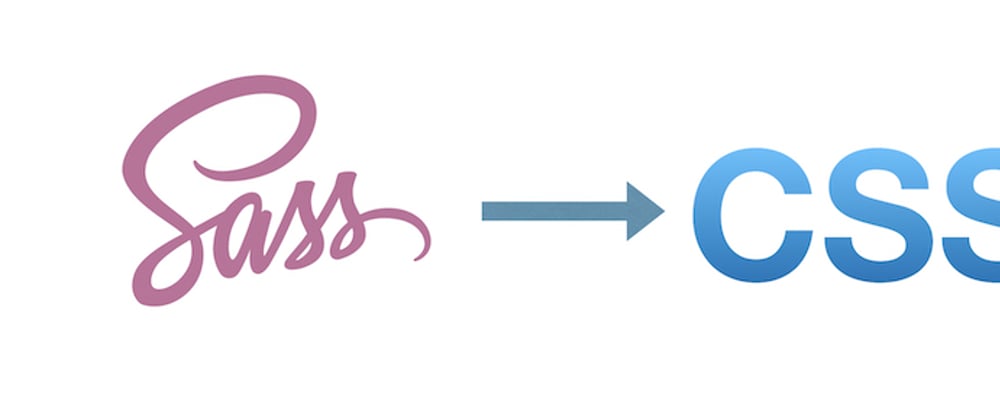





Latest comments (0)