The Syncfusion WinUI Scheduler is a wonderful tool for managing time and resources efficiently in day-to-day life. The following are the top 10 features that make it irreplaceable in any scheduling application:
- A variety of built-in scheduler views.
- Flexible scheduler date navigation.
- Diverse calendar types.
- Event loading on demand.
- Recurring events.
- Resource grouping.
- Appointment editing and rescheduling.
- Time zones.
- Localization and globalization.
- Completely customizable UI.
Let’s explore each of these features!
A variety of built-in scheduler views
The WinUI Scheduler supports eight different types of views, namely day, week, workweek, timeline day, timeline week, timeline workweek, timeline month, and month to elegantly visualize appointments.
The views are grouped into the following categories:
Common views
The common views include:
- Day
- Week
- Workweek
- Month
Note: For more details, refer to the Day and Week and Month Views in WinUI Scheduler documentation.
Timeline views
Timeline views visualize appointments with clear event representation using a separate horizontal time axis. This view includes:
- Timeline day
- Timeline week
- Timeline workweek
- Timeline month
Flexible scheduler date navigation
Easily navigate to specific dates using the date picker available in the Scheduler’s header and by switching views. Also, you can limit the Scheduler’s visible date range to avoid date navigation beyond the minimum and maximum date ranges.
Calendar types
The WinUI Scheduler supports different types of calendars such as Gregorian, Korean, Hebrew, and more. By default, the Scheduler is displayed in the Gregorian calendar type.
Event loading on demand
While developing an app with a scheduler, the most prevalent requirement is the ability to load events on-demand in views. The WinUI Scheduler provides all the common scheduling functionalities that allow users to load data on demand. This feature improves your app’s loading performance while fetching data.
The QueryAppointments event is used to load appointments on demand for a single date range. You can also start and stop the loading indicator animation before and after the appointments load with the ShowBusyIndicator.
Recurring events
Easily configure recurring events to be repeated on a daily, weekly, monthly, or yearly basis with optimized recurrence options. You can also skip or change the occurrence of a recurring appointment.
Refer to the following screenshots.
Resource grouping
With the grouping feature, we can categorize appointments based on resources and dates.
The WinUI Scheduler resource view allows you to group appointments based on the resources or dates, arranged by the column or row in the day, week, workweek, timeline day, timeline week, timeline workweek, and timeline month views. We can share the events or appointments with multiple resources. Also, we can edit the resource appointment details using a built-in appointment editor dialog.
Refer to the following screenshots.
Appointment editing and rescheduling
Appointments are subject to change, so a good scheduler should allow users to edit appointments easily. The appointment editing feature should allow adding, deleting, and changing appointment details.
The WinUI Scheduler has a built-in appointment editor with features like appointment resizing.
If you double-tap a time slot’s cell, month cell, or view header, the detailed editor window will open in Add new mode.
If you double-tap an event or appointment, the editor will open in Edit mode.
Refer to the following screenshot.
Time zones
Also, you can create appointments in various time zones and display them in different views. Our WinUI Scheduler works great with different time zones and considers daylight saving time in a built-in time zone. Users can view their appointments without variations in times.
By default, the Scheduler detects the local time zone. You can also control the time zone by specifying it externally using the TimeZone property.
Localization and globalization
Easily display the current date and time by following the globalized date and time formats. Also, you can localize all available static text in the WinUI Scheduler by using the Language property. With these features, you can easily reach a global audience by allowing them to handle appointments in their local culture and language.
Completely customizable UI
Customization is one of the essential features of a scheduler. The look and feel of all Syncfusion Scheduler UI elements can be easily customized to meet your application requirements. Refer to the following documentation references:
GitHub reference
For more details, refer to our WinUI Scheduler demo on GitHub.
Conclusion
Thanks for reading! In this blog, we have seen the top 10 features of the Syncfusion WinUI Scheduler that make it a critical component for your apps. Apart from these features, the Scheduler offers data-binding from different data sources, the customizable first day of the week, special time regions, and more. Use these versatile features to design a real-time application, like the Outlook Calendar.
If you are already a Syncfusion user, please download the latest version from the License and Downloads page. Also, check out our NuGet packages and Windows Store demos.
If you aren’t a customer yet, you can try our 30-day free trial to check out these features. You can also try our other WinUI demos from this GitHub location.
Feel free to share your feedback or questions in the comments section below. Also, you can contact us through our support forums, support portal, or feedback portal. We are always happy to assist you!

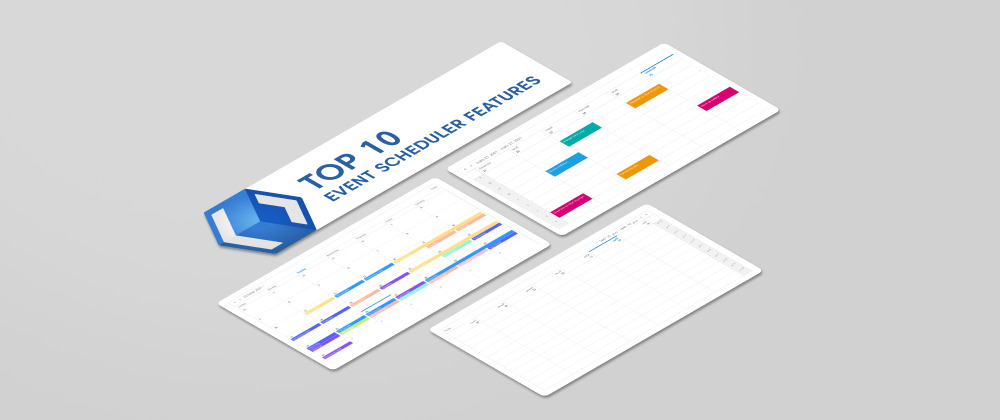

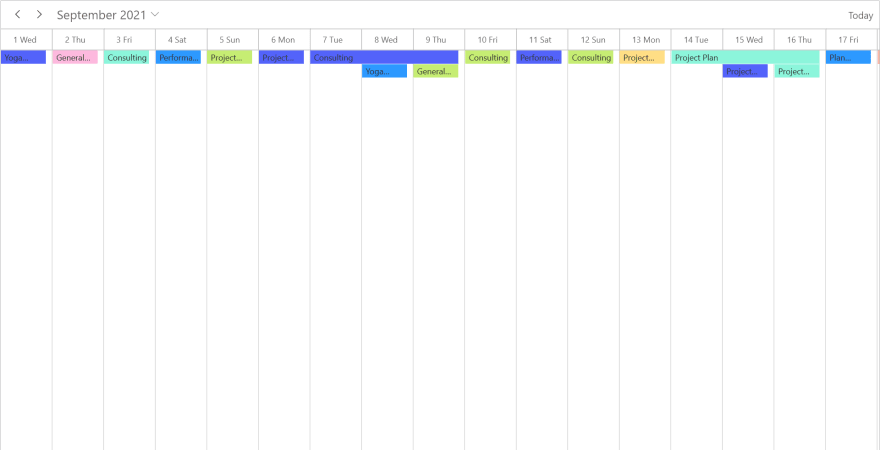

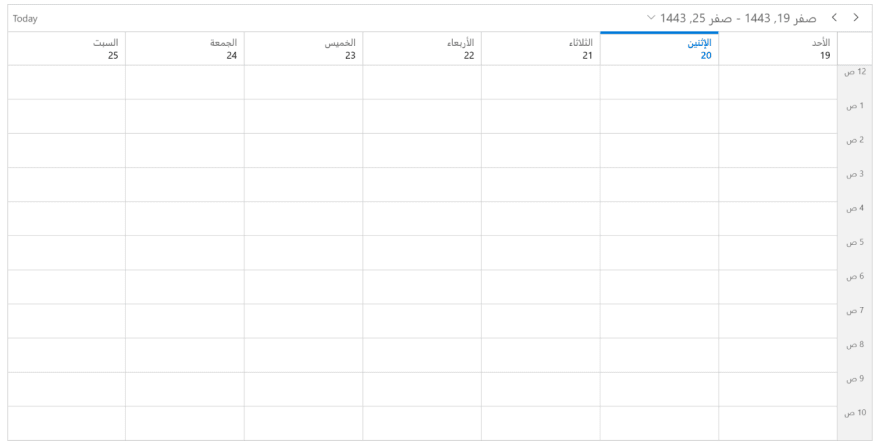
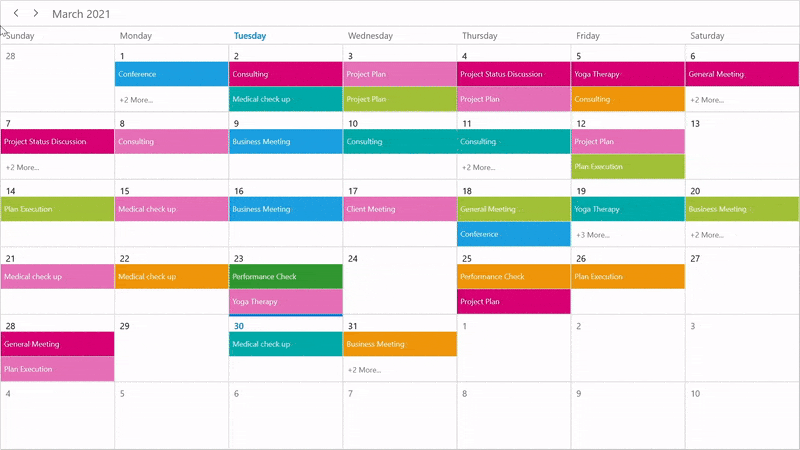

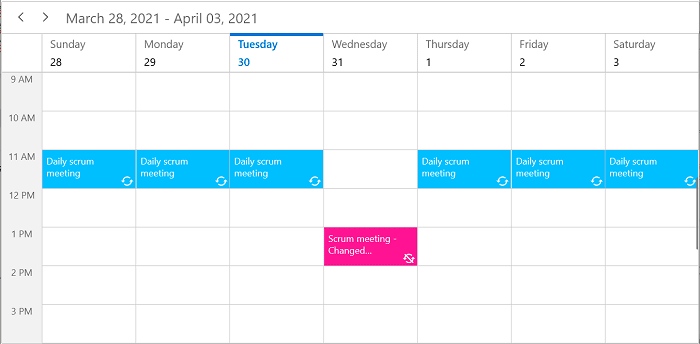



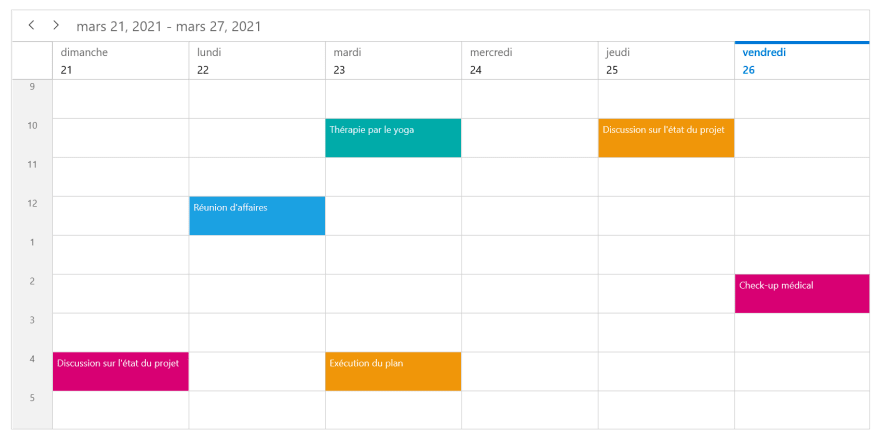





Top comments (0)