Visualizing large datasets on a map is not easy, you say? In this article I’ll show how to do just that in 160 lines of JavaScript using deck.gl on a Google Map, loading data from a Google Sheet.
We are going to use a large open dataset with information on power plants from all over the world, which should be interesting to visualize. When we’re finished, the visualization will look like this:
Read on to discover how we build this map.
Get the data
First, grab the CSV data from the World Resources Institute and upload it to a Google Sheet.
As we won’t need all the data in the document, it can be slimmed down by removing unneeded columns. This reduces the amount of data the visualization has to load. We’ll focus on the data in the six columns you see below. You can find the example Sheet here and reuse it.
To show how power is produced, we will use the type of power plant to color a dot on the map. The size of the dot will be defined by the capacity of the power plant. Latitude and longitude will, of course, be used to place the dot on the map.
No native rendering of large datasets on Google Maps
There are almost 30.000 power plants in this dataset. Visualizing that much data on a Google Map is not without its problems. Using the Data Overlay provided by the Google Maps API is not very performant with that many items to render. Other methods such as using SVG as an overlay show similar performance problems with just a few hundreds of items already. So let’s take a look on deck.gl.
What is deck.gl?
deck.gl was published in 2016 and brought WebGL based rendering to maps, using the graphics card in our device. This is great news for us as it promises fast render performance! At first it didn’t work with Google Maps though. With the release of version 7 in April 2019, support for Google Maps was added and we’ll explore how easy it is to implement!
Of course deck.gl needs to be added to the visualization:
<script src="https://unpkg.com/deck.gl@7.0.9/dist.min.js"></script>
Create a Google Map
As a basis to render the data on, we create a Google Map. The Google Maps API is needed to create the map. Don’t forget to get an API key. It can be included like this:
<script src="https://maps.googleapis.com/maps/api/js?key=###YOUR_KEY###&callback=initMap"></script>
In the script tag, a callback is defined which will create the map when the API is loaded:
let map;
function initMap() {
map = new google.maps.Map(document.getElementById('map'), {
center: {lat: 17, lng: 0},
minZoom: 3,
zoom: 3,
clickableIcons: false,
disableDefaultUI: true,
zoomControl: true
});
}
Load data from the Google Sheet
As we have the data of the power plants in our Google Sheet, we need to load that data first. To be able to pull data from a Sheet, it needs to be published to the web. In the spreadsheet, go to “File” -> “Publish to the web” and click the publish button. The Sheet can now be consumed by our app!
To load it, a script tag is added to the page. Be sure to insert the ID of your sheet in the URL of the script tag. The ID can be found in the URL of your Sheet following the /d/ part. For our example the ID is 1MsFYOQlys_jyTACIZRbk3VWX9qaUdfrsr_r2Y-oxuZo.
At the end of the script tag, we define a callback that get’s called when the data is loaded:
<script
src="https://spreadsheets.google.com/feeds/list/###SHEET_ID###/1/public/values?alt=json-in-script&callback=createOverlay">
</script>
In the callback, we can inspect the data loaded:
function createOverlay(spreadsheetData) {
console.log(spreadsheetData);
}
Create a deck.gl GeoJSON overlay
Google Sheets gives us a JSON in a strange nested structure. To render that data as GeoJSON on the map, we need to create a GeoJSON first in the createOverlay callback:
const data = {
type: 'FeatureCollection',
features: spreadsheetData.feed.entry.map(item => {
return {
type: 'Feature',
geometry: {
type: 'Point',
coordinates: [
Number(item.gsx$longitude.$t),
Number(item.gsx$latitude.$t)
]
},
properties: {
name: item.gsx$name.$t,
country: item.gsx$countrylong.$t,
capacity: Number(item.gsx$capacitymw.$t) || 0,
primaryFuel: item.gsx$primaryfuel.$t
}
}
})
};
Note that we add information on capacity and primary fuel to the properties so we can use it for the styling.
To add that GeoJSON to the map, we create a regular GeoJsonLayer from deck.gl:
const geojsonLayer = new GeoJsonLayer({
id: 'geojsonLayer',
data: data,
pickable: true,
pointRadiusMinPixels: 2,
pointRadiusMaxPixels: 140,
wrapLongitude: true,
getRadius: d => d.properties.capacity * 40,
getFillColor: d => fuelColorMapping[d.properties.primaryFuel] || [100, 100, 100, 194]
});
The GeoJSON we just created get’s passed in. To calculate the radius, we use the capacity from the properties. The color of the dot is defined by the primaryFuel. We are using a mapping object with the fuel type as the key and the color array as the value.
This is a layer now, but it’s still not on the map.
Add a deck.gl layer to a Google Map
Both the map and the layer need to be connected to render the data on the base map. deck.gl provides a GoogleMapsOverlay which does exactly that. Create one and assign it the map:
const overlay = new GoogleMapsOverlay({
layers: [geojsonLayer]
});
overlay.setMap(map);
Yay! The data can now be seen on the map!
It’s really interesting to see the distribution of hydro power plants across the globe. The amount of coal power plants in China and India looks alarming with regard of the current climate crisis.
Show an infowindow on click
Seeing the data on the map is great, but getting more information on the capacity or the name of the power plant would be a nice addition. An infowindow helps with that:
const infowindow = new google.maps.InfoWindow({
content: ''
});
map.addListener('click', event => {
const picked = overlay._deck.pickObject({
x: event.pixel.x,
y: event.pixel.y,
radius: 4,
layerIds: ['geojsonLayer']
});
if (!picked) {
infowindow.close();
return;
}
infowindow.setContent(
`<div>
<div><b>${picked.object.properties.name}</b></div>
<div>${picked.object.properties.country}</div>
<div><b>capacity:</b> ${picked.object.properties.capacity}</div>
<div><b>type:</b> ${picked.object.properties.primaryFuel}</div>
</div>`
);
infowindow.setPosition({
lng: picked.lngLat[0],
lat: picked.lngLat[1]
});
infowindow.open(map);
});
When the map is clicked the overlay is checked for elements that can be picked at those coordinates. When none is found, close any open infowindow. Else, set the content to the data from the clicked power plants properties and open it at its location.
Conclusion
Loading data from a Google Sheet and creating a Google Map with a deck.gl GeoJsonLayer on top is possible with just a few lines of code. Creating visualizations from large datasets just became a lot easier and hopefully, this article helped you get started!
What are you going to visualize? Let us know on Twitter @ubilabs or via info@ubilabs.net
Be sure to check out the complete source code of the example. You can find the standalone example right here: deck-gl-on-google-maps.glitch.me.
This article was published first on the Ubilabs blog.

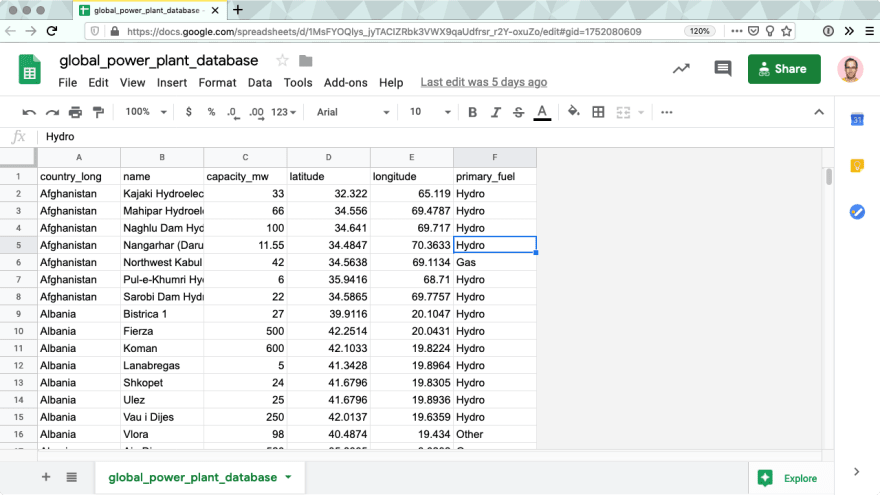


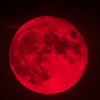




Oldest comments (7)
hey, did you ever try to combine this with vue - I am working on a project using those 2 together and struggling to actually get it working. even though I can make each element work in vanilla or react. Is there some hidden gem blogpost or youtube video you might stumbled apon?
Hi! Never tried it with vue – but it should work nonetheless. We kept the example framework-free to make it easy to adopt it in any project.
What exactly is the problem you’re running into?
thank you for responding - As I am still a little new to the whole development world, it is mostly the lack of documentation for "the vue-way". But haxzie was so nice to point me to his GitHub repo - github.com/haxzie/VueBLR
I thought the vue documention is quite extensive and nice for beginners. Did you get any further? Any questions?
hey thank you for asking - indeed vue is well documented and not my issue. But thanks to a few great people out there I made some progress.
The sources that helped me are:
dev.to/localeai/large-scale-geospa...
github.com/haxzie/VueBLR
glitch.com/~gla-vue-deck-gl-column...
github.com/uber/deck.gl/blob/maste...
But as I was just fired for bringing to the attention that the project might need at leat one more dev, I will probably switch my focus away from deck until there is some use in a project again.
Oh no! That sounds bad! Hope you’ll find something new soon! deck.gl is nice. Good luck and all the best!
thank you.