Are you just getting started with Laravel? Laravel is a popular PHP framework used to build web applications. Before you begin, ensure you have PHP, Composer and a database (MySQL, PostgreSQL, etc.) installed on your computer.
Follow these steps to create your first Laravel project:
Step 1: Create a Laravel Project
Open your command-line tool (Terminal on macOS or Command Prompt on Windows).
Move to the folder where you want to create your project.
Run this command to install Laravel:
composer create-project --prefer-dist laravel/laravel project-name
Replace project-name with your preferred name.
Step 2: Set Up Your Project
Open your project folder:
cd project-name
Copy the environment file:
cp .env.example .env
Generate an application key:
php artisan key:generate
Step 3: Configure the Database
Open the .env file in a text editor like Visual Studio Code
Update the database settings:
DB_CONNECTION=mysql
DB_HOST=127.0.0.1
DB_PORT=3306
DB_DATABASE=your_database_name
DB_USERNAME=your_username
DB_PASSWORD=your_password
MySQL credentials: The username is usually root, and the password is empty ("") by default.
Create the DB in your mysql Ensure you create the database in MySQL before proceeding.
Create needed tables by running php artisan make:migration create_table_name_table
Replace table_name with your preferred table name.
Run database migrations to create tables:
php artisan migrate
Step 4: Start the Development Server
Run this command to start your local server:
php artisan serve
Visit http://127.0.0.1/8000in your browser and you should see the Laravel welcome page..
Congratulations, you’ve successfully set up your first Laravel project. From here, you can explore routes, controllers, and other features to build a full-fledged web application. To learn more, check out Laravel’s official documentation: https://laravel.com/docs/11.x/readme

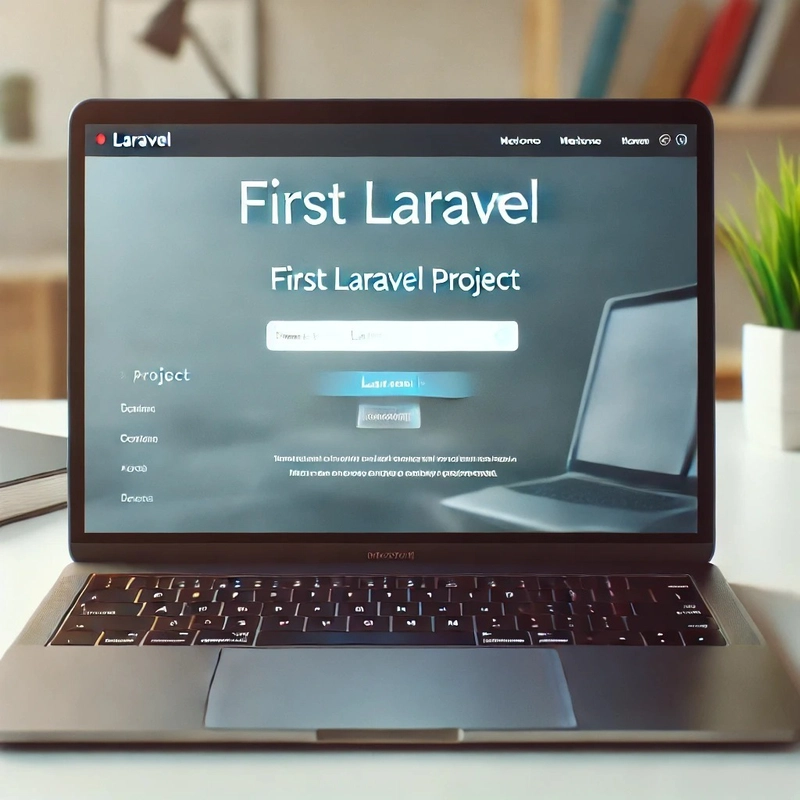

Top comments (0)