Credits: Logo by cert-manager.io
Automate the process of issuing public key certificates from multiple sources, ensuring they are valid, up to date and renew before expiration.
Note: This post is a quick start guide for deploying and using
cert-manageron a Kubernetes cluster.
Prerequisites
Why do we need to worry about certificates? When declaring a domain name i.e my-website.domain.com and addressing it from either internal network and/or public internet, the devices used to perform the call (web browsers, internal services, containers etc..) would require to check its validity. In order to do that, the domain name should have a certificate that is issued and trusted to operate securely.
Why do we need a certificate manager? Certificate validity has its expiration date, which means certificates have to get renewed. It might be a cumbersome task when there are many certificates to handle. This is the reason cert-manager exists, to help with issuing certificates from a variety of sources, such as Let’s Encrypt, a simple signing key pair or self signed. It will ensure certificates are valid, up to date and attempt to renew certificates at a configured time before expiry.
Note: The domain referenced in this post is
MY_DOMAIN, please change accordingly. If you interested in a local-only work mode, you don't have to pay for a new domain, just decide on a name and use it. For example, if your desired domain ishomelab.com, replaceMY_DOMAINwithhomelab.
K8s Controller
cert-manager is a Kubernetes controller that manage the certificate aspect of a cluster state. It looks after the state of certificates on a specific cluster and issue new ones or request to renew existing ones before expiration.
Prepare
Tip: This preparation step is relevant only if you wish to deploy the
cert-managerpod on a specific cluster node such as master for example, otherwise please continue to the next Install step.
We want Kubernetes to create the cert-manager pod on the master node. In order to do that, we'll have to label that node and use nodeSelector attribute when installing cert-manager Helm chart.
-
Get all nodes names and labels
kubectl get nodes --show-labels -
Label
kmasternode withnode-type=master
kubectl label nodes kmaster node-type=masterNote: I'll refer to the master node named
kmasteras specified in the RPi cluster installation post, replace the name with the one you have assigned to the master node on your Kubernetes cluster. -
Verify that label had been created successfully
kubectl get nodes --show-labels | grep node-type
Install
-
Create a
cert-managernamespace
kubectl create namespace cert-manager -
Disable resource validation on the
cert-managernamespace
kubectl label namespace cert-manager certmanager.k8s.io/disable-validation=trueNote:
cert-managerdeploys a webhook component to perform resource validations onIssuer,ClusterIssuerandCertificate. This webhook shouldn't run on the same namespace thecert-manageris deployed on. -
Add the required Helm repository
helm repo add jetstack https://charts.jetstack.io -
Update your local Helm chart repository cache
helm repo update -
Search for latest
jetstack/cert-managerofficial Helm chart version
helm search repo cert-manager # NAME CHART VERSION APP VERSION # jetstack/cert-manager v1.2.0 v1.2.0 -
Install the
cert-managerHelm chart using the version from previous stepWithout node affinity:
helm upgrade --install cert-manager \ --namespace cert-manager \ --version v1.2.0 \ jetstack/cert-manager \ --set installCRDs=trueWith node affinity (if you have followed the
Preparestep):
helm upgrade --install cert-manager \ --namespace cert-manager \ --version v1.2.0 \ --set nodeSelector.node-type=master \ --set webhook.nodeSelector.node-type=master \ --set cainjector.nodeSelector.node-type=master \ jetstack/cert-manager \ --set installCRDs=trueNote: Make sure you are running on Kubernetes >
v1.19to have theinstallCRDsflag available. -
Verify installation
# Make sure all cert-manager deployed pods are running kubectl get pods --namespace cert-manager # Make sure custom resources *.cert-manager.io were created successfully kubectl get crd | grep cert-manager # Verify that ClusterIssuer is non-namespaced scoped ('false') # so it can be used to issue Certificates across all namespaces kubectl api-resources | grep clusterissuers
Uninstall
-
Remove
cert-managerfrom the cluster
helm uninstall cert-manager --namespace cert-manager -
Clear the namespace
kubectl delete namespaces cert-manager
Self Signed
What? The self signed issuer does not represent a certificate authority as such, but instead denotes that certificates will be signed through “self signing” using a given private key.
Why? This means that the provided private key of the resulting certificate will be used to sign its own certificate.
When? This Issuer type is useful for bootstrapping the CA certificate key pair for some Private Key Infrastructure (PKI), or for otherwise creating simple certificates. Clients consuming these certificates have no way to trust this certificate since there is no CA signer apart from itself, and as such, would be forced to trust the certificate as is.
Who? Clients consuming these certificates could be services deployed to our local Kubernetes cluster that are exposed from outside the cluster such as Kubernetes dashboard, Jenkins UI, Private Docker Registry UI etc..
Issuer
-
Create a certificate
ClusterIssuer
cat <<EOF | kubectl apply -f - apiVersion: cert-manager.io/v1alpha2 kind: ClusterIssuer metadata: name: MY_DOMAIN-ca-issuer spec: selfSigned: {} EOFImportant:
cert-managerissues certificates through anIssuer. TheIssuercan issue certificates for the namespace it is created on, but aClusterIssuercan create certificates for any namespace. -
Wait for status to become
Ready
kubectl get clusterissuers MY_DOMAIN-ca-issuer -o wide
Certificate
When creating a new certificate, make sure to create one on a named namespace. It'll get verified by cert-manager even-though it exists on a different namespace since we're referencing a ClusterIssuer.
Tip: Replace
MY_NAMESPACEwith the namespace of your choise.
-
Create a namespaced
X.509certificate (check here for official schema)
cat <<EOF | kubectl apply -f - apiVersion: cert-manager.io/v1alpha2 kind: Certificate metadata: name: MY_DOMAIN-com-cert namespace: MY_NAMESPACE spec: secretName: MY_DOMAIN-com-cert-secret isCA: true commonName: '*.MY_DOMAIN.com' organization: - MY_DOMAIN dnsNames: - MY_DOMAIN.com - '*.MY_DOMAIN.com' keySize: 2048 keyAlgorithm: rsa issuerRef: name: MY_DOMAIN-ca-issuer kind: ClusterIssuer EOF -
Check certificate status is
Issued
kubectl describe certificate MY_DOMAIN-com-cert --namespace MY_NAMESPACE -
Check that secret
MY_DOMAIN-com-cert-secretwas created successfully
kubectl get secret --namespace MY_NAMESPACE kubectl get secret MY_DOMAIN-com-cert-secret -o yaml --namespace MY_NAMESPACE -
(Optional): When in need to delete a certificate
# Delete certificate kubectl delete certificate MY_DOMAIN-com-cert --namespace MY_NAMESPACE # Delete the auto generated secret kubectl delete secret MY_DOMAIN-com-cert-secret --namespace MY_NAMESPACE
Secrets
Follow these instructions to export the cert-manager generated certificate secrets as local files.
Note: Sometimes there is a need to use the secret values from outside the Kubernetes cluster. Such example is setting the
cert_fileas a trusted certificate on a client machine (laptop / desktop), specially when using a self signed certificate.
-
Create a local destination folder
mkdir -p $HOME/temp/MY_NAMESPACE/cert-secrets export MY_DOMAIN=<insert-domain-name-here> export MY_NAMESPACE=<insert-namespace-here> -
Export the certificate secrets
cert_file - client certificate path used for authentication
kubectl get secret ${MY_DOMAIN}-com-cert-secret \ --namespace ${MY_NAMESPACE} \ -o jsonpath='{.data.tls\.crt}' | base64 -D \ > $HOME/temp/${MY_NAMESPACE}/cert-secrets/cert_file.crtkey_file - client key path used for authentication
kubectl get secret ${MY_DOMAIN}-com-cert-secret \ --namespace ${MY_NAMESPACE} \ -o jsonpath='{.data.tls\.key}' | base64 -D \ > $HOME/temp/${MY_NAMESPACE}/cert-secrets/key_file.keyca_file - CA certificate path used to verify the remote server cert file
kubectl get secret ${MY_DOMAIN}-com-cert-secret \ --namespace ${MY_NAMESPACE} \ -o jsonpath='{.data.ca\.crt}' | base64 -D \ > $HOME/temp/${MY_NAMESPACE}/cert-secrets/ca_file.crt -
Check that x3 secrets exported successfully
ls -lah $HOME/temp/${MY_NAMESPACE}/cert-secrets -
Clear exported variables
unset MY_DOMAIN MY_NAMESPACE
Trust
When addressing a Kubernetes ingress controller resource that had been signed with a self signed certificate secret, clients such as web-browsers would warn us of an invalid certificate authority or invalid certificate.
ERR_CERT_AUTHORITY_INVALID
ERR_CERT_INVALID
Since we are the ones that created the certificate we would like to tell our clients (laptop/desktop) to trust it. This is how you trust a certificate on macOS, for other operating systems please refer to official documentation.
- Open the certificate file in macOS
Keychain Access
- CLI:
open $HOME/temp/${MY_NAMESPACE}/cert-secrets/cert_file.crt - Other: double click on the
cert_file.crt
Double click on the
*.MY_DOMAIN.comcertificate and expand theTrustsectionWithin the
When using this certificateselectAlways TrustOpen a web-browser and navigate to one of the domain names using the self signed certificate and verify that there are no errors
Advanced
This section contains non conventional tip & tricks, use it cautiously.
Share Secrets between Namespaces
When? Use when in need to copy a cert-manager generated certificate secret to a different namespace than the one it was created on.
Why? Useful when you need to reference the secret in some kind of ingress controller under its authentication spec which exists on a different namespace.
In order to solve this limitation we simple need to copy the secret to a different namespace as follows:
kubectl get secret MY_DOMAIN-com-cert-secret -n SOURCE_NAMESPACE -o yaml \
| sed s/"namespace: SOURCE_NAMESPACE"/"namespace: DESTINATION-NAMESPACE"/\
| kubectl apply -n DESTINATION-NAMESPACE -f -
Important: It is not advised to copy secrets manually since
cert-managerwould lose track of the secret as it was copied manually and when the time to renew is due, the secret would become invalid.
Summary
This post was a sneak peak on how to create certificates and manage their state using cert-manager Kubernetes controller.
What now? Now that you have a local self signed certificate, you can continue to create an ingress controller and expose internal web services within your home network such as Kubernetes dashboard, Jenkins UI, your web application UI with their own virtual hosted names i.e. kubernetes.MY_DOMAIN.com, jenkins.MY_DOMAIN.com, mydashboard.MY_DOMAIN.com etc..
Please leave your comment, suggestion or any other input you think is relevant to this post in the discussion below.
Like this post?
You can find more by:
Checking out my blog: https://blog.zachinachshon.com
Following me on twitter: @zachinachshon
Thanks for reading! ❤️



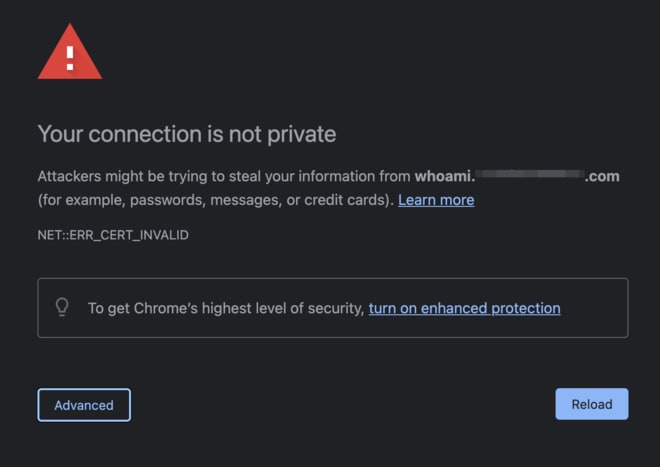
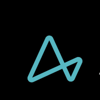




Latest comments (0)