In this post,I have considered all the common situations which i have come across while working as developer, curated all the commands and listed down according to the situation.
With more than 160 commands available, becoming a git expert takes time. But everyone has a few commands that they use frequently. In this post I’ll share mine.
SITUATION 1:I want a clean working directory, but I don’t want to lose my current changes.
# save the current state of the working directory
git stash
# apply the latest stashed change to your current working tree
git stash pop
# list stashed changes
git stash list
SITUATION 2: I messed up my last commit message.
# change the latest commit's message
git commit --amend -m "Fixed message"
SITUATION 3: I accidentally pushed a file. Now I want to remove it from the remote branch (but not from my local branch).
git rm --cached <file-path>
SITUATION 4: I made a bunch of changes to a file but I regret it 😱. I want to go back to the main branch version.
git checkout main <file-path>
SITUATION 5: I want to take a commit from one branch and apply it onto mine.
git cherry-pick <commit-hash>
SITUATION 6: I want my branch to be based off the most recent commit of the main branch.
# 1. Get the latest version of the main branch
git checkout main
git pull origin
# 2. Checkout your branch
git checkout <my-branch>
# 3. Replay your changes on top of the main branch
git rebase main
SITUATION 7:I merged my branch into main but I want to rollback the merge
# 1. Checkout a new branch from the main branch
git checkout -b mybranch-rollback
# 2. Find out the commit hash that merged your branch to develop.
git log
# 3. Revert the merge commit
git revert -m 1 <commit-hash>
# 4. Push the changes to your new branch
git push origin mybranch-rollback
# 5. Open a pull request to main for your new branch
If you liked it, follow me on github
Would love to hear from you which commands you use daily so that i get to learn all those as well.
Comment down below 👇

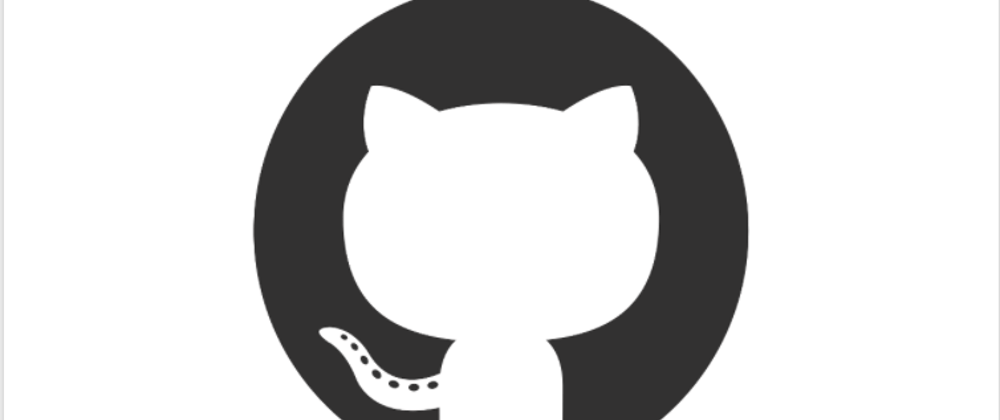





Latest comments (0)