Git has been an essential tool for software development that offers speed and flexibility to the developers. In this post, I'll be talking a little about working with branches in a version control system like git, and how it helps you manage and track your code easily.
Here is what we are going to do:
- Create a repository in GitHub.
- Clone the repo in the local system.
- Create a branch.
- Merge the branch into master, and delete it.
This will give you a basic idea of how to deal with things like merging that often confuses the hell out of beginners.
So let's get started!
git clone https://github.com/user/gitTest.git
I have cloned a repo named gitTest to the desktop that has a single file index.html.
Next up, if you type git remote -v, you'll see some details about the remote. But what's a remote?
remote is a repository located somewhere over the internet that's-- in our case, on GitHub and
originis just the name of that repository. Note that origin is the default standard, and you can name it anything-- if you happen to create a remote by yourself.git clone command automatically sets up your local master branch to track the remote master branch (or whatever the default branch is called) on the server you cloned from.
Now that we've cloned the repo, it's time for us to create a branch. Let's call it feature1.
git checkout -b feature1
git add feature1.html
git commit -m "add feature1.html"
git push origin feature1
We just created another file titled feature1.html, added it to the staging area, and commit. After that, we pushed our feature1 branch to the central git repository, so that we could see the changes on GitHub. Now, as you look under the dropdown on GitHub, you'll see a feature1 branch besides master.
Now, our work is done on this branch, and we want to finally merge it to the master. You could either create a pull request for it to be merged or we can merge it locally. Pull requests are the standard for they are useful in code reviews. But let's merge it locally. For that to happen, we have to go to the branch where we want our local feature1 branch to be merged into, which is- master.
git checkout master
git merge feature1
git push origin master // to view the changes on GitHub
Cool! feature1 has been merged, but we can't see the changes on GitHub yet. In order to achieve that, we have to use git push origin master again. Now, you'll see that we have feature1.html alongside index.html in master.
After the work is done, we'll delete our branch- both locally and remotely.
git branch -d feature1
git push origin --delete feature1
Note that you can not delete a branch while you're on it. Make sure to check out.
Additionally, when multiple people are working in a team, it's important to stay up-to-date with the master. So, after a branch gets merged, it's advisable to use
git checkout master
git pull origin master
This will just update your local repo with the updated master branch.
Thank You for reading this article. Follow me on Twitter for more updates.


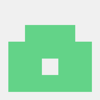




Latest comments (0)