Check out my previous post if you want to start learning from just a Dockerfile. As you may have realized, it's not scalable if we keep on using the long command to manage our containers. We haven't even started talking about different services such as PostgreSQL and Redis, yet.
In this post, we are aiming to use docker-compose to make our development experience easier.
Prepare our application
I'm assuming we are starting from fresh where we don't have any Ruby on Rails application ready, yet. I'll put a note later if you are starting with an existing application.
The files that we need in order to dockerize our application are:
- Gemfile - List of gems that are going to be installed
- Gemfile.lock - Locked version of
Gemfile - package.json - List of npm packages that are going to be installed
- yarn.lock - Locked version of
package.json
Why these files? They are the ones that will determine what packages will be installed in order for us to have a working Rails application.
How do we get them without installing the Rails application in our system? Similar to what we did before, we need to create a temporary application to copy them.
Create a directory and put this Dockerfile inside:
FROM ruby:2.6.3
RUN apt-get update && apt-get install -y --no-install-recommends \
curl build-essential libpq-dev && \
curl -sL https://deb.nodesource.com/setup_16.x | bash - && \
curl -sS https://dl.yarnpkg.com/debian/pubkey.gpg | apt-key add - && \
echo "deb https://dl.yarnpkg.com/debian/ stable main" | tee /etc/apt/sources.list.d/yarn.list && \
apt-get install -y nodejs
RUN rm -rf /var/lib/apt/lists/*
WORKDIR /app
RUN npm install -g yarn
RUN gem install rails:6.1.4.4 bundler:2.3.4
CMD ["rails", "server", "-b", "0.0.0.0"]
Then, run these commands to generate a new rails application:
docker build . -t blog
docker run --rm -it \
-v $(pwd):/app \
-v bundle-2.6.3:/bundle \
-v node_modules-rails-6.1.4.1:/app/node_modules \
-e BUNDLE_PATH=/bundle \
blog \
bash
# run this in the container
rails new . --database=postgresql
Once that is done, we will have all of the necessary files to really start our new application.
Our next target is to run the basic application successfully. Replace the existing Dockerfile with this content:
FROM ruby:2.6.3
RUN apt-get update \
&& apt-get install -y --no-install-recommends \
curl \
build-essential \
libpq-dev \
&& curl -sL https://deb.nodesource.com/setup_16.x | bash - \
&& curl -sS https://dl.yarnpkg.com/debian/pubkey.gpg | apt-key add - \
&& echo "deb https://dl.yarnpkg.com/debian/ stable main" | tee /etc/apt/sources.list.d/yarn.list \
&& apt-get install -y nodejs \
&& rm -rf /var/lib/apt/lists/*
WORKDIR /app
RUN gem install rails:6.1.4.4 bundler:2.3.4
COPY Gemfile* /app
RUN bundle install --jobs "$(nproc)"
RUN npm install -g yarn
COPY package.json /app
COPY yarn.lock /app
RUN yarn install
ADD . /app
EXPOSE 3000
CMD ["rails", "server", "-b", "0.0.0.0"]
Create another file docker-compose.yml
services:
db:
image: postgres:14.1-alpine
volumes:
- db:/var/lib/postgresql/data
environment:
- POSTGRES_PASSWORD=password
webpacker:
build: .
command: bash -c "bin/webpack-dev-server"
ports:
- "3035:3035"
volumes:
- .:/app
- bundle:/bundle
- node_modules:/app/node_modules
environment:
- BUNDLE_PATH=/bundle
- WEBPACKER_DEV_SERVER_HOST=0.0.0.0
web:
build: .
command: bash -c "rm -f /app/tmp/pids/server.pid && rails s -b 0.0.0.0"
ports:
- "3000:3000"
volumes:
- .:/app
- bundle:/bundle
- node_modules:/app/node_modules
environment:
- BUNDLE_PATH=/bundle
- DATABASE_URL=postgres://postgres:password@db/blog_development
- WEBPACKER_DEV_SERVER_HOST=webpacker
depends_on:
- db
- webpacker
volumes:
db: {}
bundle: {}
node_modules: {}
Run these commands:
docker-compose build
docker-compose run --rm web rails db:create db:migrate
Run docker-compose up to see if it works. You can verify all containers are running by issuing docker container ls. There should be three containers: web, webpacker and the db.
Open http://localhost:3000/ to ensure everything is good.
Generate some resources so that we can have something that we can try on:
docker-compose run web rails g scaffold Post title body:text
docker-compose run web rails db:migrate
Things to try out:
- Create a new Post and see if you can persist it
- Change the
application.jsand see if your webpacker will compile the changes - See if your hot reload works when your js file changed
Cool, now we have a running local rails application using Docker. We will start tackling some normal workflows one by one.
Base Image
This is actually something I realized later, but I’m adding it to the top to help us save some time when trying out other stuff mentioned below. Normally, I would use this config whenever I wanted to add a new service in our docker-compose:
services:
console:
build: .
command: bash -c "rails console"
volumes:
- .:/app
- bundle:/bundle
- node_modules:/app/node_modules
environment:
- BUNDLE_PATH=/bundle
- DATABASE_URL=postgres://postgres:password@db/blog_development
- WEBPACKER_DEV_SERVER_HOST=webpacker
depends_on:
- db
That will actually rebuild the image again which means installing all the apt, gems, npm, etc. You can try docker-compose up and see what happened. I’ll wait.
To prevent this, we can build an image first and use the same to all of our services:
services:
base_web:
build: .
image: base_web
command: /bin/true
webpacker:
# build: . # remove
image: base_web
web:
# build: . # remove
image: base_web
worker:
# build: . # remove
image: base_web
Adding a new gem
Actually, we can just add into the Gemfile just like we normally do and run
docker-compose run --rm web bundle install
However, I do notice that running docker-compose build will re-install everything again. I’m not sure yet how to handle this and it doesn’t make sense to keep on installing all gems every time we change something in Gemfile. I’ll just defer this to later.
Accessing pry console
The first thing that I noticed is docker-compose up will launch all services together and you won’t be able to access the prompt when you load the page. It will just go past the console as if nothing happened:
web_1 | Processing by PostsController#index as HTML
web_1 |
web_1 | From: /app/controllers/posts_controller.rb:8 PostsController#index:
web_1 |
web_1 | 5: def index
web_1 | 6: @posts = Post.all
web_1 | 7:
web_1 | => 8: require 'pry'; binding.pry
web_1 | 9:
web_1 | 10: puts "a"
web_1 | 11: end
web_1 |
[1] pry(#<PostsController>)>
web_1 | Rendering layout layouts/application.html.erb
web_1 | Rendering layout layouts/application.html.erb
In order to catch/access the prompt, we need to update the docker-compose.yml for the web part:
web:
tty: true
stdin_open: true
Run docker-compose up again and load the page with pry code. Once it’s stopped, open a new terminal and run
docker attach container_name
We can get the right container name by running docker container ls. Make sure we choose the web’s container name as that is where the prompt is.
Once we ran that command, we will notice nothing happened. We are actually already in the prompt itself. Just press a key, e.g: enter and we will get the prompt. Once we have exited the prompt, the would still be in the container itself. To detach, just press CTRL-p CTRL-q key sequence.
By the way, we can tail the log from another window by running:
docker-compose logs --follow
Sidekiq
It is pretty common to use background job processing in our app and one of the most popular services out there would be Sidekiq. Add sidekiq gem to our Gemfile and install it using the steps mentioned above.
We need to make some adjustments to existing configurations:
# docker-compose.yml
services:
# ...
redis:
image: redis:6.2-alpine
command: redis-server
volumes:
- redis:/data
web:
# ...
environment:
# ...
- REDIS_URL=redis://redis:6379
depends_on:
# ...
- redis
worker:
build: .
command: bash -c "bundle exec sidekiq"
volumes:
- .:/app
- bundle:/bundle
- node_modules:/app/node_modules
environment:
- BUNDLE_PATH=/bundle
- DATABASE_URL=postgres://postgres:password@db/blog_development
- REDIS_URL=redis://redis:6379
depends_on:
- db
- redis
volumes:
# ...
redis: {}
Create a simple worker to test it out:
# app/workers/test_worker.rb
class TestWorker
include Sidekiq::Worker
def perform
Post.create(title: "Blogging at #{Time.current}")
end
end
Do a docker-compose down and then docker-compose up to restart everything. Run console to manually execute the worker:
docker-compose run --rm web rails console
> TestWorker.perform_async
We will notice the worker will be processed from the server log. It will look like this:
worker_1 | 2021-12-31T03:49:18.807Z pid=1 tid=gpmykgmlp class=TestWorker jid=1f261ce8ab3bdb0b7c11d2e2 INFO: start
worker_1 | 2021-12-31T03:49:19.137Z pid=1 tid=gpmykgmlp class=TestWorker jid=1f261ce8ab3bdb0b7c11d2e2 elapsed=0.329 INFO: done
Do note that the worker will be run automatically whenever we use docker-compose up. We can always run it manually using:
docker-compose run --rm web bundle exec sidekiq
Basically use the existing container and do make sure we already set the right Redis connection for Sidekiq to work.
Development ENV(s)
It is pretty common to have environment variables loaded with different values based on the environment. It could also be different because it is unique to the developer himself. So, how do we handle this? Let us assume we want to load FOO=bar in every service that we created.
Just add this config in our services, e.g:
# .env.dev
FOO=bar
# docker-compose.yml
services:
# ...
web:
# ...
env_file:
- .env.dev
# do the same for worker, webpacker, etc
We can test it out with:
docker-compose run --rm web bash
> echo $FOO
bar
You might be asking, wouldn’t this mean we are stuck with the same development variable for all environments? Yes, that would be a problem, but we will solve it in the next chapter. Right now, we just need to worry about our development environment to simplify learning.
With the addition of .env*, we need to ensure it won’t be persisted into the docker image for security reasons. I know we can do this with .dockerignore, but I’m not sure how to verify or validate it. I’ll keep that in mind first and return to this later.
Private or Commercial gems
This actually took me the longest to understand how it works and I don’t think I have the best solution yet, but it is working with some caveats. Let’s get on to it.
I am using Sidekiq paid version in one of my projects but this problem can be applied to private gems hosted in GitLab as well. Let us tackle Sidekiq’s gem first.
Sidekiq required us to supply a username and password. We need to figure out how to make it work during the build and runtime. We will talk about the disadvantages of this approach later.
## Gemfile
gem 'sidekiq-ent', source: "https://enterprise.contribsys.com/"
## .dockerignore
/.env.development
/build_credentials
/docker-compose.override.yml
## .gitignore
/.env.development
/build_credentials
/docker-compose.override.yml
## Dockerfile
# ..
RUN gem install rails:6.1.4.4 bundler:2.3.4
COPY Gemfile* /app
COPY bundle_install.sh .
RUN --mount=type=secret,id=bundle_credentials ./bundle_install.sh
# ..
# bundle_install.sh
#!/bin/bash
set -euo pipefail
# Pre-installation
if [ -f /run/secrets/bundle_credentials ]; then
export $(grep -v '^#' /run/secrets/bundle_credentials | xargs)
fi
# Run installation
bundle install --jobs "$(nproc)"
# Cleanup
# bundle_credentials
BUNDLE_ENTERPRISE__CONTRIBSYS__COM=username:password
BUNDLE_GITLAB__COM=amree:personal_token
# docker-compose.yml
services:
db:
image: postgres:14.1-alpine
volumes:
- db:/var/lib/postgresql/data
environment:
- POSTGRES_PASSWORD=password
redis:
image: redis:6.2-alpine
command: redis-server
volumes:
- redis:/data
webpacker:
image: blog_base
command: bash -c "bin/webpack-dev-server"
ports:
- "3035:3035"
volumes:
- .:/app
- bundle:/bundle
- node_modules:/app/node_modules
environment:
- BUNDLE_PATH=/bundle
- WEBPACKER_DEV_SERVER_HOST=0.0.0.0
web:
image: blog_base
command: bash -c "rm -f /app/tmp/pids/server.pid && rails s -b 0.0.0.0"
tty: true
stdin_open: true
ports:
- "3000:3000"
volumes:
- .:/app
- bundle:/bundle
- node_modules:/app/node_modules
environment:
- BUNDLE_PATH=/bundle
- DATABASE_URL=postgres://postgres:password@db/blog_development
- WEBPACKER_DEV_SERVER_HOST=webpacker
- REDIS_URL=redis://redis:6379
depends_on:
- db
- webpacker
- redis
worker:
image: blog_base
command: bash -c "bundle exec sidekiq"
volumes:
- .:/app
- bundle:/bundle
- node_modules:/app/node_modules
environment:
- BUNDLE_PATH=/bundle
- DATABASE_URL=postgres://postgres:password@db/blog_development
- REDIS_URL=redis://redis:6379
depends_on:
- db
- redis
volumes:
db: {}
bundle: {}
node_modules: {}
redis: {}
# docker-compose.override.yml
services:
webpacker:
env_file:
- .env.development
web:
env_file:
- .env.development
worker:
env_file:
- .env.development
That is quite some changes 😅 But this is needed for security purposes. We don’t want our image to contain sensitive information. It is OK if we are not going to push it to production, but for best practice, we will just try this out first even though it’s a little bit complicated. Things may change once I started to look into the deployment part, but let’s focus on what we have first.
We are using a couple of features from Docker here, mainly secret and override. Credit to this blog post that solves most of the problems. We just need to adapt what was written to our problem.
docker secret
This is the secure way to build our image without persisting the secret in the image itself. From what I understand, the secret won’t be saved in the image as it’s mounted temporarily, which is why we need to run the bundle install the script instead of outside.
We can’t even export the value out and we also do not want to save the value somewhere where people can access it once they managed to get our image. This is also the reason why we move the bundle install into the script as that is where the required credentials are available without being exposed to the image.
docker override
This feature would allow us to specify different values for the variables based on different environments. A small tip: Use docker-compose config to check your final output.
Do note we need these two features for different reasons. docker secret is going to be used when we build the image and docker override is being used when we are running the services from docker-compose.
Since we can’t use the secret feature from docker-compose, we will just build the image using docker from now on. The image generated will be used in docker-compose.yml by specifying the tag name.
To build the image:
docker build -t blog_base --progress=plain --secret id=bundle_credentials,src=.env.development .
As you can see, we tag it as blog_base and use the same name in docker-compose.yml
If we want to verify whether the credential was leaked, we can use:
docker history blog_base --format "table{{.ID}}, {{.CreatedBy}}" --no-trunc
Random Notes
- Volumes were created with a namespace, most likely based on the directory name. I had to reinstall the gems because of this (ref)
- The default username for
postgresimage ispostgres
References
- https://github.com/docker/compose/issues/4560
- https://gist.github.com/briankung/ebfb567d149209d2d308576a6a34e5d8
- https://docs.docker.com/compose/environment-variables/
- https://docs.docker.com/engine/reference/builder/#dockerignore-file
- https://pythonspeed.com/articles/build-secrets-docker-compose/
- https://docs.docker.com/develop/develop-images/build_enhancements/#new-docker-build-secret-information
- https://github.com/nickjj/docker-rails-example
- https://stackoverflow.com/questions/19331497/set-environment-variables-from-file-of-key-value-pairs



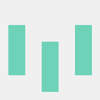


Latest comments (0)