Creating a radio button from scratch is quite easy. You only need a few steps to achieve radio button functionality.
- Create UI and design of the radio button.
- Initialize the radio button state.
- Write down the handle function on click.
- Make your radio button reusable.
Creating UI of radio button
You need both radio button and radio button text clickable, so here I am wrapping both in TouchableOpacity
<View style={styles.radioButtonContainer}>
<TouchableOpacity onPress={() => {}} style={styles.radioButton}>
<View style={styles.radioButtonIcon} />
</TouchableOpacity>
<TouchableOpacity onPress={() => {}}>
<Text style={styles.radioButtonText}>Yes</Text>
</TouchableOpacity>
</View>
Styles would be like this
radioButtonContainer: {
flexDirection: "row",
alignItems: "center",
marginRight: 45
},
radioButton: {
height: 20,
width: 20,
backgroundColor: "#F8F8F8",
borderRadius: 10,
borderWidth: 1,
borderColor: "#E6E6E6",
alignItems: "center",
justifyContent: "center"
},
radioButtonIcon: {
height: 14,
width: 14,
borderRadius: 7,
backgroundColor: "#98CFB6"
},
radioButtonText: {
fontSize: 16,
marginLeft: 16
}
Initializing state for radio button
I am creating a radio button state in an array and giving it props id, value, name and selected.
const [isLiked, setIsLiked] = useState([
{ id: 1, value: true, name: "Yes", selected: false },
{ id: 2, value: false, name: "No", selected: false }
]);
Now loop over the radio button element
<Text style={styles.text}>Do you like react native?</Text>
{isLiked.map((item) => (
<View style={styles.radioButtonContainer}>
<TouchableOpacity onPress={() => {}} style={styles.radioButton}>
<View style={styles.radioButtonIcon} />
</TouchableOpacity>
<TouchableOpacity onPress={() => {}}>
<Text style={styles.radioButtonText}>{item.name}</Text>
</TouchableOpacity>
</View>
))}
Creating handle click function
Now I am creating a handle click function for the radio button, it will take the clicked item and update its selected value to true.
const onRadioBtnClick = (item) => {
let updatedState = isLiked.map((isLikedItem) =>
isLikedItem.id === item.id
? { ...isLikedItem, selected: true }
: { ...isLikedItem, selected: false }
);
setIsLiked(updatedState);
};
pass this function to onPress of both TouchableOpacity like this
<TouchableOpacity onPress={() => onRadioBtnClick(item)}>
now here we need to do conditional rendering on basis of selected prop. Pass it to the radio button component to hide and show the inner <View /> of the radio button which gives it the look if its selected or not
{item.selected ? <View style={styles.radioButtonIcon} /> : null}
Refactoring and making reusable component
Here all the functionality is completed, now I am creating a separate component of the radio button and pass it required props like this
const RadioButton = ({ onPress, selected, children }) => {
return (
<View style={styles.radioButtonContainer}>
<TouchableOpacity onPress={onPress} style={styles.radioButton}>
{selected ? <View style={styles.radioButtonIcon} /> : null}
</TouchableOpacity>
<TouchableOpacity onPress={onPress}>
<Text style={styles.radioButtonText}>{children}</Text>
</TouchableOpacity>
</View>
);
};
and simply write RadioButton component inside loop like this and you are done 🎉 🎉
{isLiked.map((item) => (
<RadioButton
onPress={() => onRadioBtnClick(item)}
selected={item.selected}
key={item.id}
>
{item.name}
</RadioButton>
))}
Now you can reuse it multiple times in multiple components 🎊
You can check the code and functionality below

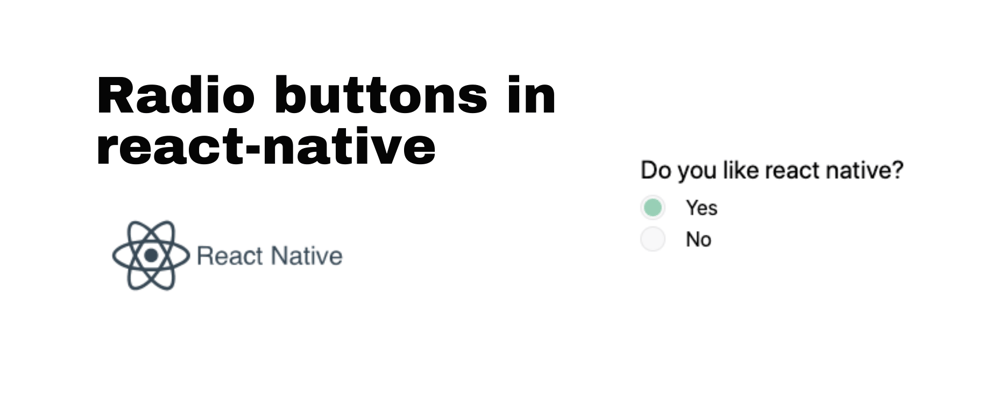






Latest comments (0)