Learn turtle via snake!
Today's module is "Turtle", and we're going to have a look at what it offers through
designing and building the famous SNAKE game, and I remember the first time I have played it was on Nokia 3310 back in 2001.
The idea of Snake is very simple, where you - the player - move the snake in a squared field and eat the apples, and every time you eat one apple the length of the snake grows, and if the snake touches itself or touches the border, then the game will be over.
the prerequisites for this game project are:
1- Turtle module : which is a built-in Python module which means you don't have to install it, and it's used to create pictures and various shapes on a virtual canvas using turtle pen and we will see that in a minute, but the concept is very easy and actually the turtle module encourages a lot of children to start programming, because of its ease of use and the productivity they witness on the screen - and I can relate to that as in 1992 I was 9 years old and I started to program on BASIC on my ATARI 800XL, and it was the same exact thing drawing flowers and geometrical simple shapes with different colors, but got me interested in programming since then - if you want to know more about the turtle module I suggest you check out my good friend Christian Thompson's channel TokyoEdTech : https://www.youtube.com/channel/UC2vm-0XX5RkWCXWwtBZGOXg
He is the king of the turtle module on YouTube in my opinion and you will find a lot of very interesting videos there if you're into video games in Python.
2-The Random module to generate random numbers
3- The time module, and this simply provides time functionalities to the game.
Here's the code with the explanation
import turtle
import time
import random
# To slow down the snake movement (after keyboard bindings)
# We declared a variable called delay to 0.1. And then call the function time.sleep(delay) to reduce turtle speed.
delay = 0.1
score = 0
high_score = 0
# Creating a screen
screen = turtle.Screen()
screen.title("Snake Game")
screen.bgcolor("black")
# the width and height
screen.setup(width=600, height=600)
# Turns animation on/off and set delay for update drawings. 0 for off, 1 for on
screen.tracer(0)
# head of the snake
head = turtle.Turtle()
head.shape("circle")
head.color("white")
head.penup()
head.goto(0, 0)
head.direction = "Stop"
'''Once the head is created, we'll need a main game loop which is always set to true.
I am going to update the window using the function screen.update().
This function basically updates the screen continuously with the loop.
Main Gameplay
while True:
screen.update()
'''
# food in the game
food = turtle.Turtle()
# choice method : chooses a random element from a non-empty sequence.
colors = random.choice(['red', 'green', 'yellow'])
food.speed(0)
food.shape('circle')
food.color(colors)
food.penup()
food.goto(0, 100)
# Typing score and high score in the top of the window
pen = turtle.Turtle()
pen.speed(0)
pen.color("green")
pen.penup()
pen.hideturtle()
pen.goto(0, 250)
pen.write("Score : 0 High Score : 0", align="center",
font=("courier", 24, "bold"))
# Assigning key directions
def up():
if head.direction != "down":
head.direction = "up"
def down():
if head.direction != "up":
head.direction = "down"
def right():
if head.direction != "left":
head.direction = "right"
def left():
if head.direction != "right":
head.direction = "left"
# Note: The snake cannot go right from left, left from right, top from down and down from the top.
# Moving
def move():
if head.direction == "up":
y = head.ycor()
head.sety(y+20)
if head.direction == "down":
y = head.ycor()
head.sety(y-20)
if head.direction == "left":
x = head.xcor()
head.setx(x-20)
if head.direction == "right":
x = head.xcor()
head.setx(x+20)
# Keyboard bindings ----
# We still need the computer to listen to the key press.
# So, we'll us a function called win.listen()that listens to the key presses.
# and each key press needs to be bound to a function that carries out an action.
screen.listen()
screen.onkeypress(up, "Up")
screen.onkeypress(down, "Down")
screen.onkeypress(right, "Right")
screen.onkeypress(left, "Left")
scales = []
# Main Gameplay
while True:
screen.update()
# wall collision
# We need to make sure that the snake dies when it collides with the border.
# We already have the coordinates of the border, we just need to reset the snakehead position when it touches those coordinates.
# Also, the snake needs to stop moving and hence change the direction to stop.
if head.xcor() > 290 or head.xcor() < -290 or head.ycor() > 290 or head.ycor() < -290:
time.sleep(1)
head.goto(0, 0)
head.direction = "Stop"
colors = random.choice(['red', 'blue', 'green'])
shapes = random.choice(['square', 'circle'])
# to make the scales of the snake dissapear, we move it to 1000 on both x and y axis
for scale in scales:
scale.goto(1000, 1000)
# then we clear them
scales.clear()
score = 0
delay = 0.1
pen.clear()
pen.write("Score : {} High Score : {} ".format(
score, high_score), align="center", font=("courier", 24, "bold"))
# food collision
# We will need to calculate the distance between the 2 objects ( snake head and apple)
# This is called Collision detection, and it's one of the most important concepts in video games
# If the distance is less than 15 ( between head and apple) the food is reposisioned on the screen
if head.distance(food) < 20:
x = random.randint(-270, 270)
y = random.randint(-270, 270)
food.goto(x, y)
# Adding scales
new_scale = turtle.Turtle()
new_scale.speed(0)
new_scale.shape("circle")
new_scale.color("orange") # tail colour
new_scale.penup()
scales.append(new_scale)
# lessa
delay -= 0.001
score += 10
if score > high_score:
high_score = score
pen.clear()
pen.write("Score : {} High Score : {} ".format(
score, high_score), align="center", font=("courier", 24, "bold"))
# Adding the scales to snake's head is ok, but we also need them to move in whatever direction the head is moving,
# so the logic here is to move the new scale added which is on either x or y axis
# So if it's on the x position we'll move it to x-1 to x-2; and the same applies for y , this way we will guarantee that each scale in the scales will follow the head
for index in range(len(scales)-1, 0, -1):
x = scales[index-1].xcor()
y = scales[index-1].ycor()
scales[index].goto(x, y)
if len(scales) > 0:
x = head.xcor()
y = head.ycor()
scales[0].goto(x, y)
move()
# Checking for head collisions with body scales
for scale in scales:
if scale.distance(head) < 20:
time.sleep(1)
head.goto(0, 0)
head.direction = "stop"
colors = random.choice(['red', 'blue', 'green'])
shapes = random.choice(['square', 'circle'])
# we need to move these old scales in a very far invisible posision on the canvas, if not these scales will remain on the screen; and then we will clear them.
for scale in scales:
scale.goto(1000, 1000)
scales.clear()
score = 0
delay = 0.1
# Delete the turtle's drawings from the screen. Do not move turtle.
pen.clear()
pen.write("Score : {} High Score : {} ".format(
score, high_score), align="center", font=("Courier", 24, "bold"))
time.sleep(delay)
screen.mainloop()

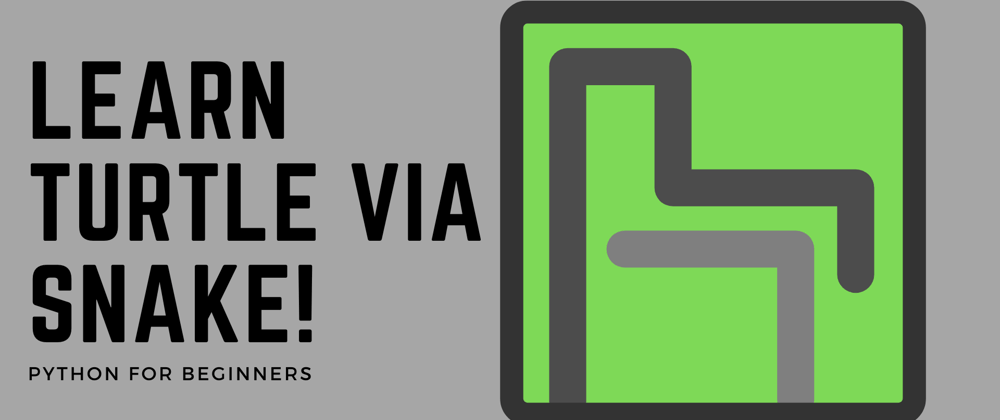





Latest comments (0)