A guide to set up your Mac and improve your programming experience to another level with Vim/Zsh/Tmux, macOS Apps, Extensions for high productive development
Inspiration
Whenever I got a new laptop, it usually takes me up to 2 hours to re-setup everything again, and I start getting tired and annoyed. Every time I set up my Mac again, I learned something new and cool things that improve my programming experience better.
So, I make a collection of setup and apps to share with you my personal guide of setting up a new Mac for software development.
1. System Preferences
- System Preferences > Trackpad/Keyboard > set up as above images
- iCloud > login to your account
- Filevault: On
- Disable Ask Siri
- Location Services: On (Limited)
- Check software updates
- Messages app > add your Number + email
- App Store > install previously installed applications
2. Terminal
Alfred
- It’s a replacement to Spotlight because it’s way much faster when it comes to search any files:
brew cask install alfred
Brew
Install Xcode:
$ xcode-select --installInstall Homebrew:
$ /bin/bash -e "$(curl -fsSL https://raw.githubusercontent.com/Homebrew/install/master/install)"brew cask installto install an application
iTerm2
A replacement to Terminal
Clovis wrote an awesome tutorial on how to set up more in-depth
A comparison: iTerm2 vs. Terminal
Install:
brew cask install iterm2
Optional: ZSH/Tmux/Vim
- I used this awesome guy’s repo as a template
3. Git
Git has become one of the main tools that every developer should know how to use it. The new Mac usually comes with Git pre-installed.
Install git:
brew install gitConfig git:
$ git config --global user.name "Your Name"
$ git config --global user.email "you@your-domain.com"
You will constantly be using Git daily, and SSH will allow you to pull and push to git without re-entering email and password every single time.
- Git already had an article on how to add SSH to your Mac
4. Install Mac Apps with command line
If you’re a fan of command-line, and you don’t want to install apps by going through each of them on Chrome. then you should try mas
Install mas for quick setup:
$ brew install masSearch for your app:
$ mas search XCode. You will find the app ID for each appCopy the App ID into 1 command line:
$ mas install <app_id1> <app_id1> <app_id3>
Note: If these apps below don’t have an app ID, then you have to install it from the browser. (Links included)
Work
- XCode: 497799835
- The Unarchiver: 425424353
- Microsoft Word: 462054704
- Excel: 462058435
- PowerPoint: 462062816
- VSCode
- Postman
- Docker
Communication
Entertainment
- Messenger: 1480068668
- WeChat: 836500024
- Line: 539883307
- Chrome
- Viber
- Spotify
- Open Spotify: This website lets you listen to Spotify music with NO Ads
5. Chrome Extension
You don’t want to install many Chrome extensions unless you want it to “eat” a lot of your RAM or unless you have a powerful computer.
Here are the TOP 6 that I used daily:
- Adblock Plus: Block all the ads
- Grammarly: Used to check my grammar when I write essays, blogs, etc.
- Honey: To find me the best deals
- Rakuten: Give me cash back when I shop online
- Redux Dev Tool: For debugging with React
- JSON View: View JSON on the web browser prettier

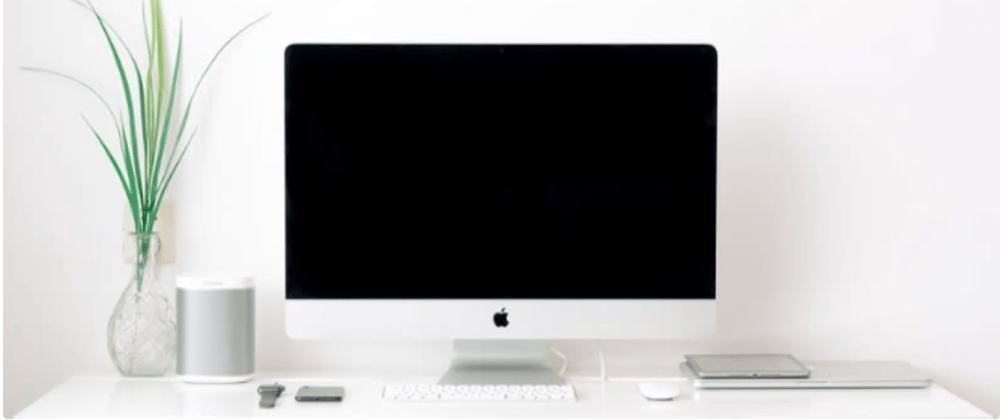
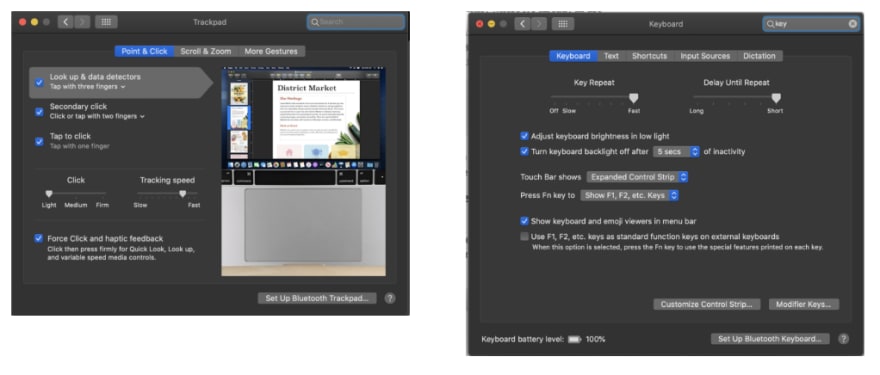
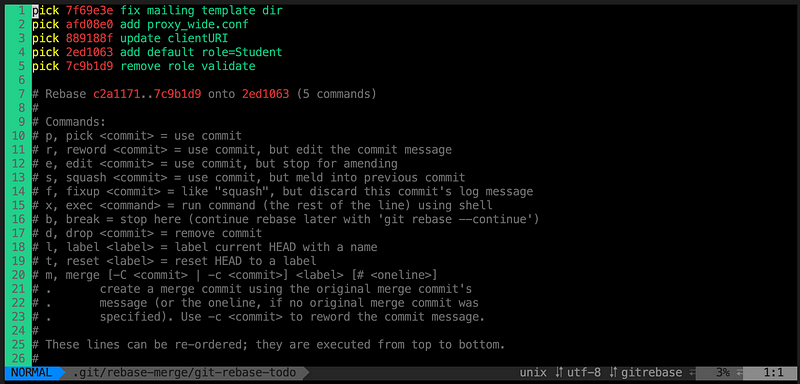





Oldest comments (4)
Thanks for the post!
However, I'd like to suggest to move from Postman to Insomnia.
It's cleaner, faster, open source, and it has a pretty UI. 🙂
Nice, it looks awesome, definitely give it a try tonight, I also use swaggerUI before, but don't like it that much (maybe because I use Postman daily and get used to it).
Nice, that's a great feature. I used it as well. I listed them all to help newbies as well, but definitely try to put it in the post
look into ansible and automate the whole thing.. Wasting 2 hours is way too much, also dump a brew file.