ASP.NET Core has brought a lot of new features compared to ASP.NET Framework, the previous version. It has new project files, a dependency container, a caching layer, among other features. Configuration has changed too. Let's see how to read and overwrite configuration values with ASP.NET Core.
To read configuration values in ASP.NET Core, you need to implement the Options pattern. There is no ConfigurationManager class to read configuration values from a web.config file. ASP.NET Core has introduced json files. To implement the Options pattern, you define a configuration class matching the values you want to read from the appsetttings.json file and use the default dependency container to receive the read values in your code.
Options pattern
Let's see how to implement the Options pattern to read configuration values. First, add in the appsettings.json files, the values you want to configure. Unlike, the previous version of ASP.NET you can use sections and subsections to group your values. And, you can use booleans, integers and arrays, instead of only strings.
{
"MySettings": {
"ASetting": "Hello, world!",
"ABooleanSetting": true,
"AnIntegerSetting": 1,
"AnArraySetting": ["hello", ",", "world", "!"]
}
}
Then, create a class MySettings. This class name matches your section in the appsettings.json file. Also, property names should match the values inside your sections in the settings file.
public class MySettings
{
public string ASetting { get; set; }
public bool ABooleanSetting { get; set; }
public int AnIntegerSetting { get; set; }
public string[] AnArraySetting { get; set; }
}
Next, bind the custom section in the settings file and the MySettings configuration class. In the ConfigureServices method of the Startup class, use the Configure method. Like this,
services.Configure<MySettings>(_configuration.GetSection("MySettings"));
Notice how the _configuration field is injected into the Startup class.
public class Startup
{
private IConfiguration _configuration;
public Startup(IConfiguration configuration)
{
_configuration = configuration;
}
public void ConfigureServices(IServiceCollection services)
{
services.Configure<MySettings>(_configuration.GetSection("MySettings"));
services.AddControllers();
}
public void Configure(IApplicationBuilder app, IWebHostEnvironment env)
{
// etc...
}
}
If you use subsections in your settings file, separate them using : in the Configure method. For example, if MySettings were inside a section AllMyCoolSettings, then you would use
services.Configure<MySettings>(_configuration.GetSection("AllMyCoolSettings:MySettings"));
By default, ASP.NET Core reads configuration values from environment variables too. An environment variable MySettings__ASetting will change the value of ASetting. This time, the separator is a double undescore, __.
To use these configuration values, add an IOptions<MySettings> parameter in the constructor of your service or controller.
[Route("api/[controller]")]
public class ValuesController : Controller
{
private readonly MySettings _mySettings;
public ValuesController(IOptions<MySettings> mySettingsOptions)
{
_mySettings = mySettingsOptions.Value;
}
[HttpGet]
public string Get(int id)
{
return _mySettings.ASetting;
}
}
That's it! That's the Options pattern in action. In your tests, you can use the method Options.Create with an instance of the MySettings class to fake configuration values.
Use multiple environments
You can separate your configuration values per environment. You could have settings files for Development, QA or any other environment. If a value isn't found in an environment-specific file, ASP.NET Core uses the default appsettings.json file.
You can change the current environment with the ASPNETCORE_ENVIRONMENT environment variable. On a develop machine, you can use the launchSettings.json file to set environment variables.
{
// ...
"profiles": {
"IIS Express": {
"commandName": "IISExpress",
"launchBrowser": true,
"environmentVariables": {
"ASPNETCORE_ENVIRONMENT": "Development"
}
},
"<YourSolutionName>": {
"commandName": "Project",
"launchBrowser": true,
"applicationUrl": "http://localhost:5000",
"environmentVariables": {
"ASPNETCORE_ENVIRONMENT": "Development",
"MySettings__ASetting": "A settting changed from an environment var"
}
}
}
}
PostConfigure
Imagine one day, you start to work on a legacy project. But, you can't find some configuration values in any settings file. After asking a co-worker, those configuration values are read from environment variables. When you get the values for these environment variables to test, they are outdated. Arggg!
You can add those environment variables in the launchSettings.json file. New developers won't have to struggle to find those values again.
But, you can refactor the code to use the Options pattern instead of environment variables. To make things obvious, you can add the right values in the appsettings.json file.
What about the existing environment variables? If you can't rename the existing environment variables to follow your settings file, use the PostConfigure method. You can overwrite the values read from the settings file using the existing environment variables.
public void ConfigureServices(IServiceCollection services)
{
services.Configure<MySettings>(_configuration.GetSection("MySettings"));
// Other configurations and services...
services.PostConfigure<MySettings>((options) =>
{
var aSettingEnvVar = Environment.GetEnvironmentVariable("A_Setting");
if (!string.IsNullOrEmpty(aSettingEnvVar))
{
options.ASetting = aSettingEnvVar;
}
});
services.AddControllers();
}
Conclusion
Voilà! Now you know how to read configuration values with ASP.NET Core. Be aware, there are other options interfaces: IOptionSnapshot and IOptionsMonitor. Also, you can use other configuration providers to read your values from an ini file, an xml file or Azure Key Vault.
If you're interested in more ASP.NET Core content, check my posts on how to create a caching layer and how to create a CRUD API with Insight.Database.
Happy coding!


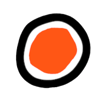




Latest comments (1)
Some comments may only be visible to logged-in visitors. Sign in to view all comments.