I'm going to write a step by step guide for starting a Django project and after that, I'm making this a Django-Starter template, because I always hate the long setup processes that are repetitive.
NOTE: I use Ubuntu for my development, some of the commands might not work on windows/mac but there is always an alternative (Google It!).
Requirements
- Python 3+ (I'll be using 3.8.2)
- Virtualenv (install) (I'll use this as my environment)
- Pip (I'll be using pip3)
Setting Up The Development Environment
First of all, I'm going to set up a virtual environment using virtualenv
To create the workspace folder, I'll use the command below:
virtualenv django-template
Change your directory to the workspace folder:
cd django-template
You'll notice some folders created and a pyvenv.cfg file created but we won't need it at all.
Activate the virtual environment
source bin/activate
Installing Django
I'm going to use the latest official version (3.0.8), using the simple command below:
pip3 install django
Confirm if it's installed by checking the version
python3 -m django --version
Creating A Django Project
Starting a Django project
django-admin startproject _projectroot
After that, change your working directory to _projectroot/ to avoid confusion with the virtualenv folders.
cd _projectroot
This will create the following directories:
├── manage.py
└── template
├── asgi.py
├── __init__.py
├── settings.py
├── urls.py
└── wsgi.py
Learn what each file does here
Start the development server
python3 manage.py runserver
Upon running the command, the server will run on port 8000 by default (http://127.0.0.1:8000/)
Changing the port is easier:
python3 manage.py runserver 8080
A message like the one below shows up but don't stress out.
You have 17 unapplied migration(s). Your project may not
work properly until you apply the migrations for app(s):
admin, auth, contenttypes, sessions.
Run 'python manage.py migrate' to apply them.
Creating A Django App
Let's create a Django app
(Note that there is a difference between a project and an app. An app is like the building blocks of a project.)
python3 manage.py startapp myapp
a new directory called "polls" will be created:
myapp/
migrations/
__init__.py
__init__.py
admin.py
apps.py
models.py
tests.py
views.py
Now that forms the skeleton of a simple Django application. I will explain what each file does in the next article.
The Project files can be found on GitHub

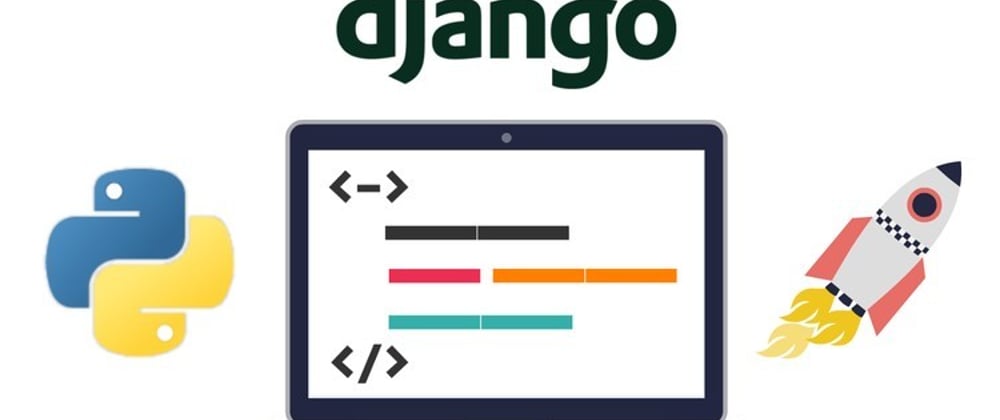





Top comments (0)