Best 28 Keyboard Shortcuts will Improve you Movements and Increase Productivity on Linux.
Keyboard shortcuts for Terminal is a series of one or several keys that invoke a software program to perform a pre-programmed action. This action may be part of the standard functionality of the operating system or application program, or it may have been written by the user in a scripting language. Keyboard shortcuts are typically a means for invoking one or more commands using the keyboard that would otherwise be accessible only through a menu, a pointing device, different levels of a user interface, or via a command-line interface. Keyboard shortcuts are generally used to expedite common operations by reducing input sequences to a few keystrokes.
If you’re using Linux then BASH is the default command line shell. The bash shell features has a wide variety of keyboard shortcuts you can use. These will work in bash on any operating system. Some of them may not work if you’re accessing bash remotely through an SSH or telnet session, depending on how you have your keys mapped.
ADVANTAGES OF USING KEYBOARD SHORTCUTS FOR TERMINAL
- Multitasking
- Efficiency
- Precision
- Work Faster
- Increase Productivity
Shortcuts help you to be more productive and efficient with whatever tool you use. Linux terminal is not an exception. There are certain Linux terminal shortcuts that every user must know and practice. I have listed the most useful keyboard shortcuts you can use on your terminal of choice. Once you learned these shortcuts, you’ll feel how good and fast you are with using the Linux command line.
1. CTRL + ALT + T
This Keyboard Shortcut will opens a new terminal.
2. TAB
This Keyboard Shortcut is the handiest shortcut and time saver ever developed. It auto completes commands, file names, or directory names for you. You just have to type commands like file name, directory name and then press the Tab key. The system will either complete the string or display all available options to you.
3. CTRL + C
This keyboard shortcut will aborts running programs by sending the SIGINT signal to the program that you want to interrupt and abort.
4. CTRL + L
This keyboard shortcut will clean your terminal instead of type the CLEAR in your terminal to do that.
5. CTRL + SHIFT + C
As you know terminal doesn’t support CTRL + C as copy command So This keyboard shortcut will copy text or command you want from terminal.
6. CTRL + SHIFT + V
This keyboard shortcut will paste any command or text into you terminal.
7. CTRL + Q
This keyboard shortcut will Quit the application in focus.
8. FN + LEFT ARROW KEY & RIGHT ARROW KEY
This keyboard shortcut will quickly move the cursor to the beginning of line and end of line instead of holding the arrow keys.
9. CTRL + U
This keyboard shortcut will erases everything from the current cursor position to the beginning of the line.
10. CTRL + K
This keyboard shortcuts is bit similar to above one CTRL + U which erases everything from the current cursor position to the beginning of the line and The only difference is that instead of the beginning of the line, it erases everything from the current cursor position to the end of the line.
11. CTRL + W
This keyboard shortcut will delete the whole word before the cursor.
12. CTRL + Y (Undo erased content)
This keyboard shortcut will UNDO the Shortcuts like CTRL + U, CTRL + W, CTRL + K. This shortcut is very useful and handy in case you erased wrong text or if you need to use the erased text someplace else.
13. CTRL + A
This keyboard shortcut will Move the cursor to the beginning of the line. This shortcut is very useful when typed long command and don’t wanna use arrow key for this.
14. CTRL + E
This keyboard shortcut does actually the opposite of Ctrl+A. It moves the cursor to the end of the line. You can use CTRL + A and CTRL + E to quickly move your cursor around beginning of the line or end of the line.
15. CTRL + F
This keyboard shortcut will Move the cursor forward by one character. It is essentially the same thing as using the right arrow key, but keeps you on the home row keys.
16. CTRL + B
This keyboard shortcut will Move the cursor backward by one character. It gives you the same result as using the left arrow key, but keeps you on the home row keys.
17. CTRL + R
This keyboard shortcut will locate a previously used command in Terminal. It will open up a reverse search for you and allow you to find a previously used commands that you may need to access again.
18. CTRL + G
This keyboard shortcut will Leave the history search mode without running a command.
19. CTRL + O
This keyboard shortcut will Send the command back to your terminal or select Enter to execute the command from the search mode.
20. CONTROL + Z
This keyboard shortcut will Suspends what you are currently running in the background.
21. CONTROL + D
This keyboard shortcut will cause you to exit the current shell in Terminal or in other word this shortcut will log you out of the current terminal. If you are using an SSH connection, it will be closed. If you are using a terminal directly, the application will be closed immediately.
22. ALT + U
This keyboard shortcut will Capitalize every character from the cursor to the end of the current word, converting the characters to upper case.
23. ALT + L
This keyboard shortcut will Uncapitalize every character from the cursor to the end of the current word, converting the characters to lower case.
24. ALT + C
This keyboard shortcut will Capitalize the character under the cursor. Your cursor will move to the end of the current word.
25. CTRL + T
This keyboard shortcut will switch two character on a command line.
26. CTRL + X +E
This keyboard shortcut will put your current command line to the text editor.
27. CTRL + S
This keyboard shortcut will lock your terminal output.
28. CTRL + Q
This keyboard shortcut will unlock your terminal output.
CONCLUSION
These are the all of those keyboard shortcuts that will increase your productivity and Some of you already knew some of the keyboard shortcut and some of you are not. This article will definitely helps you to practice on terminal to be good in productivity.

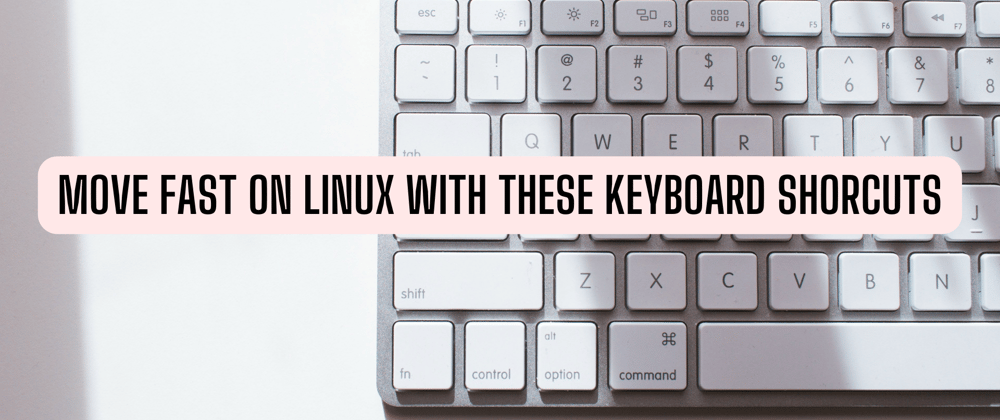






Top comments (0)