Downloading and running Jenkins on Docker
The recommended Docker image to use is the Official jenkins/jenkins
image from Docker hub repo. A new jenkins/jenkins
image is published each time a new release of Jenkins Docker is published (Don't use Jenkins image - Already deprecated).
OK!!! Let's start.
Note: To install Jenkins, we need to deploy 2 containers: docker:dind and jenkins/jenkins.
Step 1: Create bridge network for 2 container
docker network create jenkins
Step 2: Setup docker:dind (DinD: Docker-in-Docker): is just what it says running Docker inside a Docker container
docker run --name jenkins-docker -d \
--privileged --network jenkins --network-alias docker \
--env DOCKER_TLS_CERTDIR=/certs \
--volume ~/docker-certs-jk:/certs/client \
--volume ~/jenkins-home:/var/jenkins_home \
-p 2376:2376 docker:dind --storage-driver overlay2
--privileged: Running Docker in Docker currently requires privileged access to function properly.
--network-alias docker: Makes the Docker in Docker container available as the hostname docker within the jenkins network.
--env DOCKER_TLS_CERTDIR=/certs: Enables the use of TLS in the Docker server.
--volume ~/jenkins-home:/var/jenkins_home: Mounting volume jenkins-home to workspace directory of Jenkins.
Steps 3: Deploy container Jenkins. We can use command to run container:
docker run --name jenkins -d \
--network jenkins --env DOCKER_HOST=tcp://docker:2376 \
--env DOCKER_CERT_PATH=/certs/client --env DOCKER_TLS_VERIFY=1 \
-p 8080:8080 -p 50000:50000 \
-v ~/jenkins_home:/var/jenkins_home \
-v ~/docker-certs-jk:/certs/client:ro \
jenkins/jenkins:2.289.3-lts-jdk11
But i'll custom for my new jenkins image. Create Dockerfile:
FROM jenkins/jenkins:2.289.3-lts-jdk11
USER root
RUN apt-get update && apt-get install -y apt-transport-https \
ca-certificates curl gnupg2 \
software-properties-common
RUN curl -fsSL https://download.docker.com/linux/debian/gpg | apt-key add -
RUN apt-key fingerprint 0EBFCD88
RUN add-apt-repository \
"deb [arch=amd64] https://download.docker.com/linux/debian \
$(lsb_release -cs) stable"
RUN apt-get update && apt-get install -y docker-ce-cli
USER jenkins
Note: You can see more in my repo
Navigate to directory with Dockerfile and build new image:
docker build -t jenkins-new:v1 .
Then, we run the new jenkins image as container in Docker:
docker run --name jenkins -d \
--network jenkins --env DOCKER_HOST=tcp://docker:2376 \
--env DOCKER_CERT_PATH=/certs/client --env DOCKER_TLS_VERIFY=1 \
-p 8080:8080 -p 50000:50000 \
-v ~/jenkins_home:/var/jenkins_home \
-v ~/docker-certs-jk:/certs/client:ro \
jenkins-new:v1
Check our result:
➜ jenkins git:(main) ✗ docker ps
CONTAINER ID IMAGE COMMAND CREATED STATUS PORTS NAMES
d5609c0f9f69 jenkins-new:v1 "/sbin/tini -- /usr/…" 18 hours ago Up 9 seconds 0.0.0.0:8080->8080/tcp, :::8080->8080/tcp, 0.0.0.0:50000->50000/tcp, :::50000->50000/tcp jenkins
339877c8ca20 docker:dind "dockerd-entrypoint.…" 18 hours ago Up 5 seconds 2375/tcp, 0.0.0.0:2376->2376/tcp, :::2376->2376/tcp jenkins-docker
Now, we need to config Jenkins after installation, let access the dashboard at localhost:8080, and unlock jenkins using password:
Follow the tutorial, we can take the password at /var/lib/jenkins/secrets/initialAdminPassword
CONTAINER ID IMAGE COMMAND CREATED STATUS PORTS NAMES
d5609c0f9f69 jenkins-new:v1 "/sbin/tini -- /usr/…" 19 hours ago Up 29 minutes 0.0.0.0:8080->8080/tcp, :::8080->8080/tcp, 0.0.0.0:50000->50000/tcp, :::50000->50000/tcp jenkins
339877c8ca20 docker:dind "dockerd-entrypoint.…" 19 hours ago Up 29 minutes 2375/tcp, 0.0.0.0:2376->2376/tcp, :::2376->2376/tcp jenkins-docker
➜ jenkins git:(main) ✗ docker exec -it d5 bash
jenkins@d5609c0f9f69:/$ cat /var/lib/jenkins/secrets/initialAdminPassword
YOUR_PASSWORD_IN_HERE
After unlock jenkins, the Customize Jenkins page appears. We choose Install suggested plugins, and Create Admin User. Jenkins ready to use 🤟 🤟 🤟.
And we can install BlueOcean plugins (GUI for CI/CD Pipeline)
OK Done !!! Thanks you for reading my article 🥰🥰🥰
Shopping on my store 🥰🥰🥰

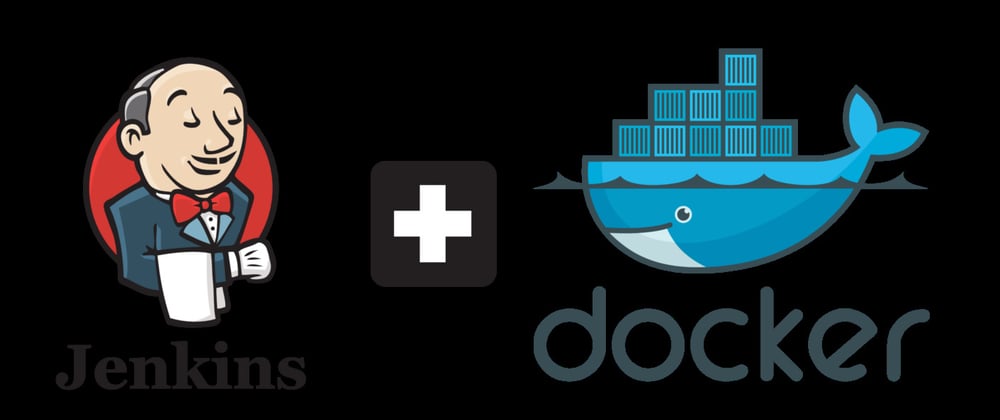









Oldest comments (0)