By using a combination of Automation and AI on Power Automate, businesses can streamline tasks involving various applications and data sources. In this article, we'll show you how to set up your own AI automation with any app of choice.
What is Microsoft Power Platform?
Power Platform is a Microsoft suite of low-code development tools that empowers users to create efficient business solutions without extensive coding knowledge.
It comprises two key components: Power Apps and Power Automate. Power Apps enables users to build customized applications, while Power Automate facilitates automated workflows and processes.
With its user-friendly interface and integration capabilities, Power Platform has gained popularity for streamlining operations, boosting productivity, and enabling digital transformation.
The platform offers various connectors from popular services like SharePoint, Salesforce, and Microsoft 365, further expanding its versatility and potential applications.
Why combining AI & Automation on Power Apps
Although the primary aim of AI is to enable machines to emulate human thinking and behavior, automation is designed to accelerate repetitive tasks with minimal or no human intervention.
When combined, the integration of automation and AI can provide a substantial advantage for businesses seeking to attain significant results.
The integration of AI not only facilitates task automation but also empowers businesses to accomplish tasks that were once considered unattainable. By implementing this strategy, businesses can optimize their processes and enhance productivity across a broad spectrum of activities.
Start using the Eden AI connector for your workflow automation
Eden AI was created for no-coders having difficulties with choosing the right AI provider and/or integrating several APIs. Managing multiple accounts for each app can be a tough job, but with Eden AI, you can connect and manage all your APIs on a single account.
Since some AI providers can be complex to use, we wanted to simplify the “no code” part and make AI available to as many people as possible.
The Eden AI certified connector allows you to solve multiple AI tasks on Power Apps and Power Automate with various connector actions:
- Document parsing: extracting text from images and parsing invoice, receipt, resume, identity documents.
- Computer vision: detect faces, explicit content and anonymize images.
- Text analysis: sentiment analysis, keyword extraction, summarization, etc.
- Translation, language detection.
- Text-to-Speech
- Generative AI: images, texts and chat.
Each action has several parameters, check the connector documentation to see how to configure each parameter:
How to build automation workflows on Microsoft Power Platform
1. Connect your Eden AI account to Microsoft Power Platform
Once you have created your Eden AI account, you can get your API key on the homepage:
Then, bring your Eden AI account into Power Platform by providing your API key:
2. Create your first workflow in Microsoft Power Automate
In this unit, you'll learn how to automate your invoice processing with Eden AI in Power Automate.
First, connect your invoice storage (here, Gmail).
Next, set up the “body” part of the request to send the file you got from Gmail. Invoice Parser has 3 parameters: Providers, Language and File. For this tutorial, we will analyze an invoice in English with Eden AI's provider Veryfi.
Last but not least, set up your datasheet to retrieve certain attributes of the response object, such as: the invoice_total” and the “customer_name” values:
Eden AI and Power Platform are fulfilling a long overdue promise of providing artificial intelligence to everyone, instantly.
Ready to try these cutting-edge AI solutions? Get your Eden AI and Power Platform accounts and revolutionize your apps and workflows with AI!
If you're interested in more low-code tools, have a look at our step-by-step tutorials on how to bring AI to your application with Zapier, Google App Script, Retool, Make, Dataiku, IFTTT, Bubble and n8n.







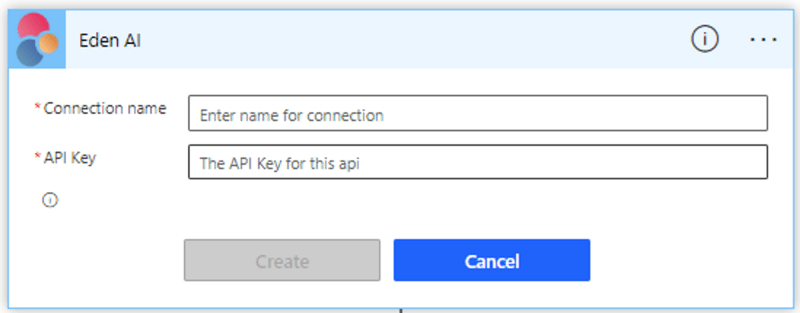




Top comments (0)