The Excel IF function is helpful if you want to check something on a worksheet, then show results A or B. In this tutorial, we are going to look at how to find the value with other calculations in Excel by using the IF function. Let’s get into this article!! Get an official version of ** MS Excel** from the following link: https://www.microsoft.com/en-in/microsoft-365/excel
Generic Formula:
- Use the below formula to find the value with multiple calculations.
=IF(calculation1,calculation2,calculation3)
Syntax Explanations:
- IF – In Excel, the IF function helps to return one value for a TRUE result, and another for a FALSE result.
- SUM – It is used to add the cell values. Read more on the SUM function.
- Comma symbol (,) – It is a separator that helps to separate a list of values.
- Parenthesis () – The main purpose of this symbol is to group the elements.
Practical Example:
Refer to the below example image.
- Here, we will enter the input table 1 in Column B and Column C , then enter another input table 2 in Column D and Column E.
- Now we are going to sum the values in table 1 based on table 2 calculations.
- So, apply the above-given formula to the formula bar section and press the “Enter” key.
- Finally, we will get the result in the selected cell.
Closure:
Hope you like this article on how to find the value based on other calculations in Excel by using the If function? Don’t forget to share your worthwhile feedback about this article. Thank you so much for visiting our site!! Click here to know more about *Geek Excel **and Excel Formulas *!! **




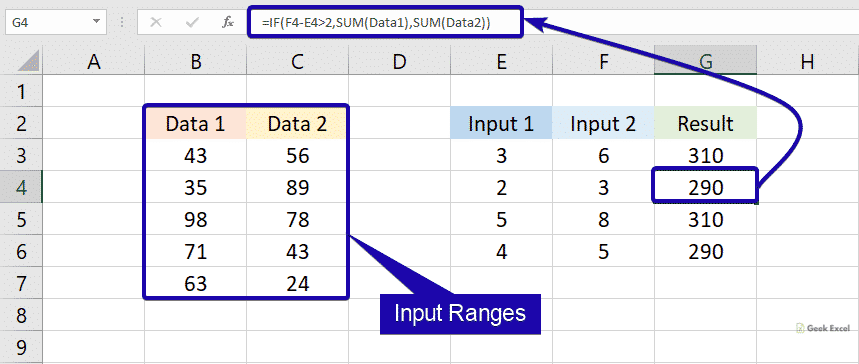





Top comments (0)