Introduction
In this post, basically, I will init a Create React App using CRA CLI and inject the Expo SDK Tools to generate a PWA, and with the same codebase, have an iOS and Android App.
To begin, lets annotate the main tools that we'll use:
- Create React App Boilerplate
- Expo SDK
- Expo HTML Elements
- React Native
- React Native Web
- Styled Components
- Netlfy/Now Deploy
Using the CRA Boilerplate
To get our first boilerplate, lets try this command:
You will get the full React Application provided by Facebook Team
npx create-react-app pwaExpoTutorial
Adding React Native Ecosystem
For adding a React Native ecosystem we should add some libraries:
yarn add expo react-native react-native-web @expo/html-elements
After that, we can remove some irrelevant files
-
publicfolder -
*.cssfiles -
*.testfiles (you can add your own test tool after)
Adding secondary libraries
expo install react-native-svg
yarn add react-native-web-hooks react-native-animatable styled-components
- React Native SVG: SVG Support (Installed with Expo, because it uses Yarn and install the appropriate version to the Expo SDK)
- React Native Web Hooks: React Hooks to be used in Web platform
- React Native Animatable: A library to add animation to our SVG, simulating the initial CRA boilerplate
Babel configuration
It's good to configure Babel in our project, so install the expo preset and insert a babel.config.js on project root folder
yarn add -D babel-preset-expo
babel.config.js
module.exports = { presets: ['expo'] };
Creating shared styled components
Create a file called componentsWithStyles inside something like src/shared
import styled from 'styled-components/native';
import * as Animatable from 'react-native-animatable';
import { Header as H, P as Paragraph, A as Anchor } from '@expo/html-elements' ;
export const Container = styled.View.attrs(() => ({
as: Animatable.View
}))`
flex: 1;
align-items: center;
justify-content: center;
text-align: center;
width: 100%;
`;
export const Header = styled(H)`
background-color: #282c34;
flex: 1;
justify-content: center;
align-items: center;
width: 100%;
`;
export const P = styled(Paragraph)`
color: white;
`;
export const A = styled(Anchor)`
color: #61dafb;
`;
export const Image = styled(Animatable.Image).attrs(() => ({
animation: 'rotate',
iterationCount: 'infinite',
easing: 'linear',
duration: 20 * 1000,
style: { aspectRatio: 1 }
}))`
width: ${props => props.dimension*0.4}px;
height: ${props => props.dimension*0.4}px;
`;
Thinking in our logo (the SVG provided on initial CRA boilerplate), we need to set an aspect ratio to it, so create a file called AspectView.js inside some folder, I put it inside src/components
import React, {useState} from "react";
import {StyleSheet} from "react-native";
import { Image } from '../shared/componentsWithStyles';
export default function AspectView(props) {
const [layout, setLayout] = useState(null);
const { aspectRatio = 1, ...inputStyle } =
StyleSheet.flatten(props.style) || {};
const style = [inputStyle, { aspectRatio }];
if (layout) {
const { width = 0, height = 0 } = layout;
if (width === 0) {
style.push({ width: height * aspectRatio, height });
} else {
style.push({ width, height: width * aspectRatio });
}
}
return (
<Image
{...props}
style={style}
onLayout={({ nativeEvent: { layout } }) => setLayout(layout)}
/>
);
}
Thank you @baconbrix to share it
I created an index.js in the same folder (src/components)
export { default as AspectView } from './AspectView';
You can do the same with the folder src/shared (create an index.js file), but this is not the purpose of this post, you can improve on your own.
Let's dive into React Native
You can create a file in the application root folder called app.json to define some info about your app:
{
"expo": {
"name": "PWAExpoWeb",
"description": "A PWA using Expo Web",
"slug": "pwaingexpo",
"privacy": "public",
"version": "1.0.0",
"orientation": "portrait",
"icon": "./assets/icon.png",
"splash": {
"image": "./assets/splash.png",
"resizeMode": "cover",
"backgroundColor": "#ffffff"
},
"web": { "barStyle": "black-translucent" }
}
}
Then, create an App.js file on the root folder
import React from 'react';
import logo from './src/logo.svg';
import { Code } from '@expo/html-elements';
import { useDimensions } from 'react-native-web-hooks';
import { AspectView } from './src/components';
import {
Container,
Header,
P,
A,
} from './src/shared/componentsWithStyles';
function App() {
const { window: { height } } = useDimensions();
return (
<Container>
<Header>
<AspectView source={logo} dimension={height} />
<P>
Edit <Code>src/App.js</Code> and save to reload.
</P>
<A
href="https://reactjs.org"
target="_blank"
rel="noopener noreferrer"
>
Learn React
</A>
</Header>
</Container>
);
}
export default App;
Expo has a special configuration so you need to set entrypoint in package.json
// ...
"main": "expo/AppEntry.js",
// ...
Continuing on package.json, we need to add our scripts:
// ...
"scripts": {
"start": "expo start",
"android": "expo start --android",
"ios": "expo start --ios",
"eject": "expo eject",
"build": "expo build:web",
"debug-prod": "expo build:web && npx serve ./web-build",
"now-build": "yarn build && expo-optimize"
},
// ...
Did you notice that after the build, there is the expo-optimize, so let's insert it on our project:
yarn add -D sharp-cli expo-optimize expo-cli@3.13.0
It's using specific version of Expo CLI (v3.13.0) because, at the time of this post, the last version of the CLI was having a problem when being referenced by the Workbox, so, as a precaution, one of the last versions was added
Last but not least, we should increment some folders in .gitignore:
#expo
.expo
web-build
#IDE
.idea
.vscode
- .expo: Cache folder
- web-build: The web bundle
- .idea & .vscode: IDEs folders
That's it, so you can try it running yarn debug-prod. =-]
Deploy via Netlify or Now
You can use this project as a Git repository, so on Netlify or Now, you can use the Github/Gitlab/Bitbucket repo synced with the master. You have only to set the build command as yarn now-build and the output folder as web-build/, so everytime you push commit to master, it will be deployed in the services (Netlify/Now).
Whats next?
- Typescript - Expo has an incredible support for TS
- Workbox
- GraphQL
References
- source: https://github.com/mauriciord/pwa-expo-web
- demo: https://pwa-expo-web.netlify.com/
- lighthouse: https://googlechrome.github.io/lighthouse/viewer/?psiurl=https%3A%2F%2Fpwa-expo-web.netlify.com%2F&strategy=mobile&category=performance&category=accessibility&category=best-practices&category=seo&category=pwa&utm_source=lh-chrome-ext
Thanks, 😎

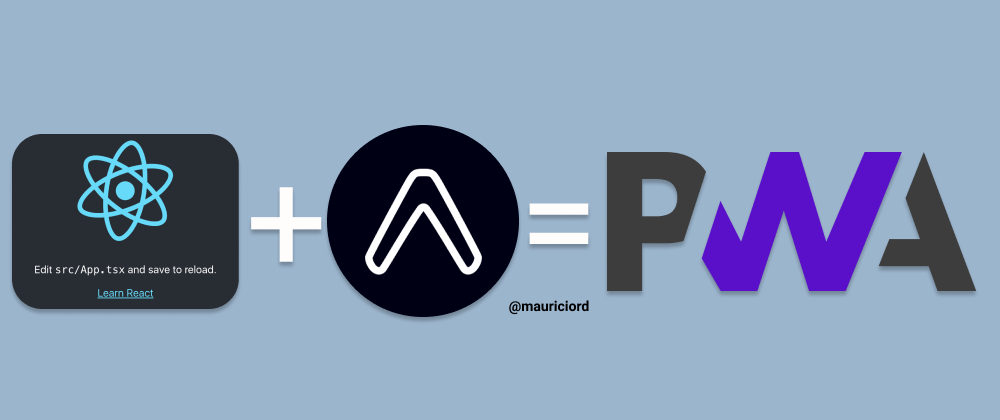
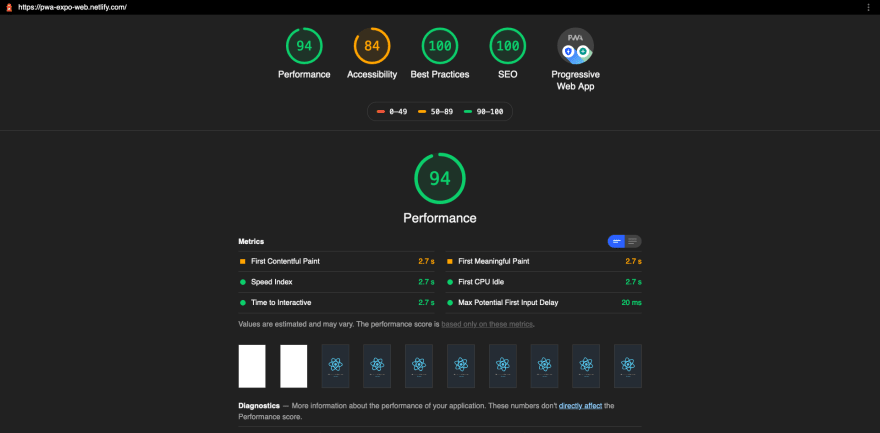


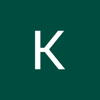


Oldest comments (0)