First, we need to understand how to create a post then we will be able to create categories.
Post Creation:
To create a post in your blog first you need to go to the folder named posts. Here, create a file _index.md(The file name has to be exactly the same as it is mentioned). Then open the file and add below lines:
---
title: "Posts"
---
now, save and close the file. Now, Suppose, you want to write a post. First, create a file, name it with a markdown extension at the end. For example: we've created a file named analytics-and-comments.md and added the below lines of contents:
---
title: "Analytics and Comments"
date: 2020-06-08T06:00:23+06:00
hero: /images/posts/writing-posts/analytics.svg
description: Adding analytics and disquss comment in hugo
theme Toha
menu:
sidebar:
name: Analytics & Comments
identifier: analytics-and-comments
weight: 500
---
### Complete Post Coming Soon...
As we know that, the header part of this file which starts and ends with 3 horizontal hyphen(---) is called the front-matter and every blog post that we write needs to be a front matter included there. Let's understand what are the parameters actually mean:
title: This is the title of your post.
date: This is the time that shows the posting time of your blog. The first portion is in the year-month-date format. You can edit the date and time as you wish.
hero: Here, you need to include the location path of the cover photo of your post. Go to the static folder and create a folder named images(If you don't have) then inside this folder create another folder called posts and inside this, we created a folder named writing-posts where we put the image file analytics.svg. Now copy the path and add it to the hero parameter as mentioned above.
description: Add any description you like.
menu: This section contains another parameter called sidebar which actually displays how the file structure in the sidebar is going to look, and under this we have:
name: This defines what would be the name of the document in sidebar file hierarchy.
identifier: This helps to distinguish the file from other files and helps in terms of category creation.
weight: A value is assigned to this param as a weight value and for multiple files, the documents will appear in the file hierarchy based on this weight value in ascending order.
after the front-matter, you can write any content following the markdown rules.
The following image shows how the contents of analytics-and-comments.md are mapped into the sidebar section.
In the above figure- Features, Installation, Configuration, Writing Posts, Customizing, Short Codes, etc are folders created just for other posts.
Category Creation:
As we have created one _index.md file and one blog post markdown file previously, now to create a category, we need to create a folder. We created a folder called deploy-site and inside this folder, we again need to create a _index.md file which contains the front-matter as below:
---
title: Deploy Site
menu:
sidebar:
name: Deploy Site
identifier: deploy-site
weight: 300
---
The meaning of each parameter in the above code block has been discussed earlier. Just, for the time being, keep in mind that we are going to create the category name as deploy-site that's why we included it as an identifier in this _index.md file but you can give any name you want. Next, we are going to create a markdown file called github-pages.md which will be our blog post file for this folder. Our github-pages.md includes the following lines:
---
title: "Deploy site in Github Pages"
date: 2020-06-08T06:00:20+06:00
hero: /images/posts/writing-posts/git.svg
menu:
sidebar:
name: Github Pages
identifier: deploy-site-github
parent: deploy-site
weight: 10
---
### Complete Post Coming Soon...
We already know about the parameters used here, but we have one new parameter this time included which is parent and If we notice we will understand that the value of this param and the value of identifier param in the _index.md file inside this folder are both the same. We have to be careful that both of these parameter value matches. Now, you can add as many posts and categories as you want following the above-mentioned procedure. This is how we create categories.
The following image shows how the contents are mapped into the sidebar section.
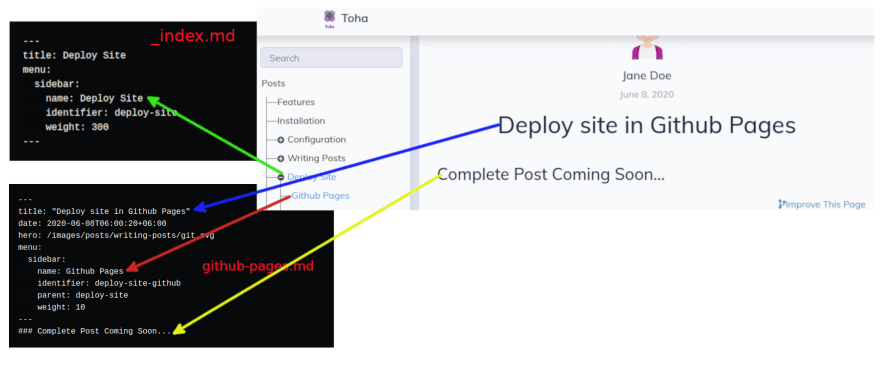
If you want to change the default author name from Jane Doe to your preferred one then go to the folder called layouts then partials then helpers then open get-author-name.html and edit the name there.




Top comments (0)