Hello friends, today in this blog, you will learn how to create a button with a hover effect like Microsoft. in HTML, CSS, and Javascript. In our previous blog, we saw how to create a toast alert using HTML, CSS, and Javascript. Earlier, I shared many projects related to javascript, you can check if you want, and don't forget to check HTML, CSS, and Javascript projects.
You may have seen many kinds of button hover effects on the web, but today in this blog I will show you how to create a button hover effect like Microsoft. You can check the button hover effect here.
In this design [button with hover effect like microsoft], there is a button as you can see in the image above, with a blue background, when you hover on the button, then there will be a blur effect on the button according to your cursor position.
You may like these:
- Custom Select Input with search option
- How to create text to speech converter
- Password strength checker
- Responsive Image Lightbox Design
The concept behind this hover effect, you need to get the X offset and Y offset when you hover in the button using Javascript. If you are feeling difficulty understanding what am I trying to say, So you can check the source code or preview it as well.
The Preview is available here.
HTML Code
<!-- --------------------- Created By InCoder --------------------- -->
<!DOCTYPE html>
<html lang="en">
<head>
<meta charset="UTF-8">
<meta http-equiv="X-UA-Compatible" content="IE=edge">
<meta name="viewport" content="width=device-width, initial-scale=1.0">
<title>Microsoft Button Design clone - InCoder</title>
<link rel="stylesheet" href="main.css">
</head>
<body>
<div class="btnContainer">
<div class="blur"></div>
<button class="inBtn">Submit</button>
</div>
<script src="script.js"></script>
</body>
</html>
CSS Code
/* --------------------- Created By InCoder --------------------- */
@import url('https://fonts.googleapis.com/css2?family=Poppins:ital,wght@0,100;0,200;0,300;0,400;0,500;0,600;0,700;0,800;0,900;1,100;1,200;1,300;1,400;1,500;1,600;1,700;1,800;1,900&display=swap');
*{
margin: 0;
padding: 0;
box-sizing: border-box;
font-family: 'Poppins', sans-serif;
}
body{
display: flex;
height: 100vh;
align-items: center;
justify-content: center;
background-color: #393536;
}
.btnContainer{
--x: 0%;
--y: 0%;
width: 10rem;
height: 3rem;
overflow: hidden;
position: relative;
border-radius: .5rem;
background-color: red;
}
.btnContainer::before{
content: '';
opacity: 0;
width: 3rem;
height: 3rem;
cursor: pointer;
position: absolute;
filter: blur(1rem);
transition: all .1s linear;
top: calc(var(--y) - 1rem);
left: calc(var(--x) - 1.2rem);
background: radial-gradient(white, #3984ff00 80%);
box-shadow: 0 0 20px rgb(255 255 255 / 20%);
}
.btnContainer:hover::before {
opacity: 1;
}
.inBtn{
border: 0;
width: 100%;
height: 100%;
color: #fff;
cursor: pointer;
font-size: 1.1rem;
background-color: #4b91d7;
}
Javascript Code
// --------------------- Created By InCoder ---------------------
let inBtn = document.querySelector('.btnContainer .inBtn')
btnContainer = document.querySelector('.btnContainer')
inBtn.addEventListener('mousemove', e => {
btnContainer.style.setProperty('--x', `${e.offsetX}px`)
btnContainer.style.setProperty('--y', `${e.offsetY}px`)
btnContainer.classList.add('active')
})

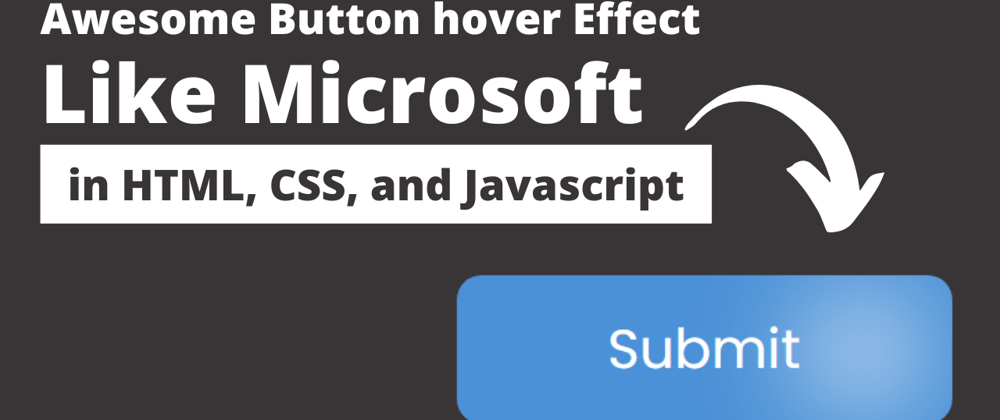





Oldest comments (0)