Part 2 - The Connection
Now let’s go back to our Gatsby site and get it hooked up to our WordPress site, and pull in some blog posts!
Gatsby Plugins
Open up gatsby-config.js in your text editor.
First I’m going to edit the siteMetadata from the defaults to make the site my own:

There are so many great Gatsby plugins, but for the sake of this tutorial, we’ll only install what we need to connect WordPress.
Normally I’d install the gatsby-source-wordpress plugin, but since it is going to be updated soon, let’s try out the new one.
Run:
npm install gatsby-source-wordpress-experimental
Next, we’ll go back and edit our gatsby-config.js file and add a .env file to the project. It will be ignored by gitignore.
This is what mine looks like, minus my login info for my WordPress site.

Here’s what we’ll add to gatsby-config:
Make sure you add your WordPress site’s graphql link: https://wp.kaleigh.tech/graphql
Next, we’ll need to edit the gatsby-node.js file. I followed what was in the docs and used:
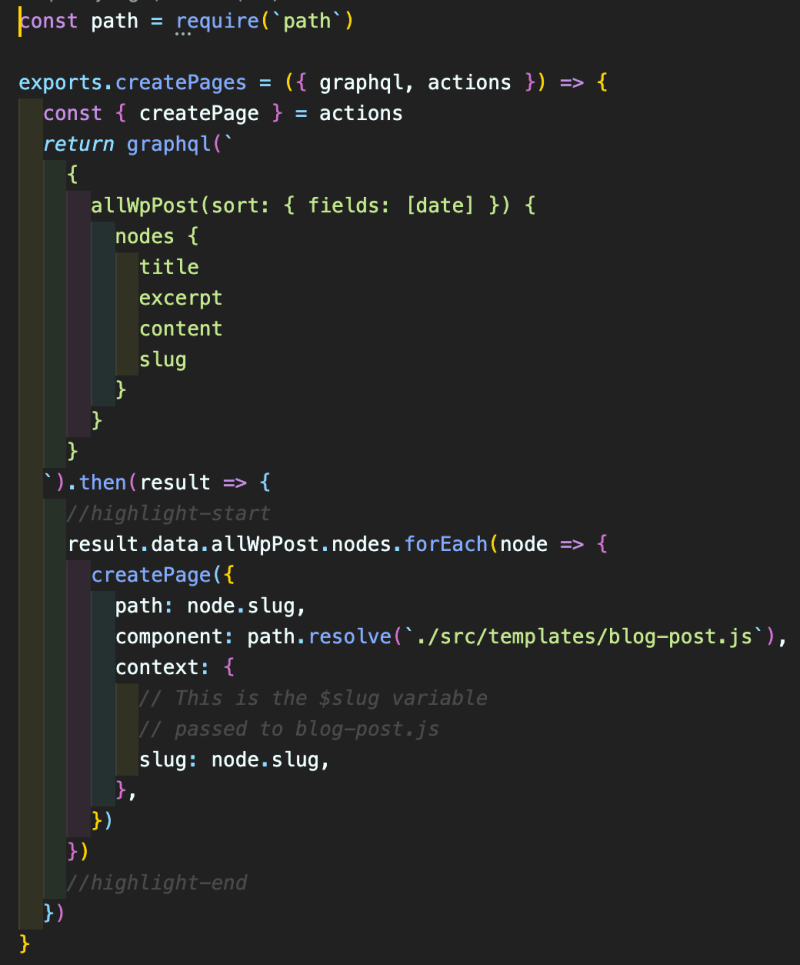
Now our site is hooked up to our WordPress site, but there’s no real way to verify and view anything. So we’ll need to create a blog post template so we can pull in the information.
Blog Post Template
Next, we’ll need to set up a new folder called “templates” under src and add blog-post.js
Here are the contents of blog-post.js:

So with these new changes, we’re able to pull in the blog posts from our WordPress site and display them. Run gatsby develop to check it out.
When the site loads we won’t see any differences on the home page. We haven’t set up our routes yet. If you go to a URL like this: http://localhost:8000/oops you’ll see a list of all the pages, and should see some of your posts from WordPress:

See those “fake” posts? Those are coming from WordPress!
Click on them to make sure they’re working. Here’s what mine looks like:

It’s just pulling in the Title and Content, which we set up in our blog-post.js file.
Let’s add the date to our posts. If you go to your GraphQL locally, http://localhost:8000/___graphql you can see all the options of what we can pull in from a WordPress blog post:
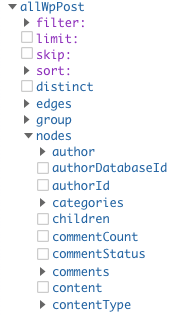
Check the date box, and you’ll see this:

I added in the “MMMM DD, YYYY” and now I see this:

Let’s add that to our site and see what happens:
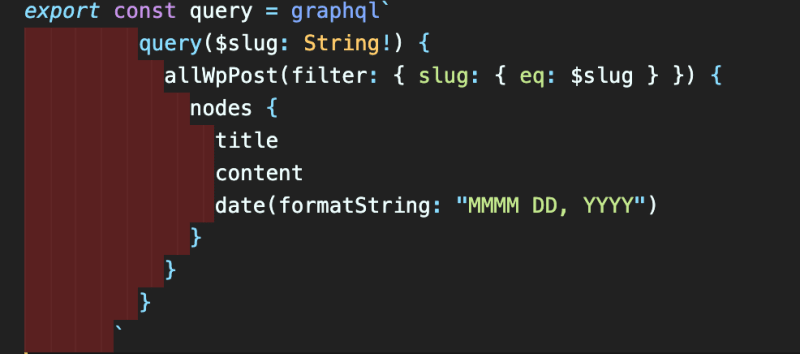

You may need to restart your server to see the results:

Awesome! Next, we’ll create a page that will list out all of our blog posts.
Blog Post Page
Under your pages folder, create a new file called blog.js. For now we’ll just pull in the Blog Title, Date and create a link to the post using the slug.
Here’s what the graphql query will look like:
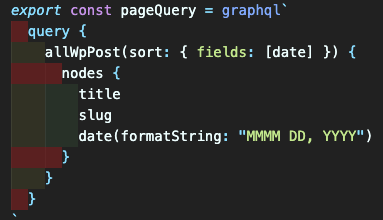
This will be a list of published posts, to do this we’ll use a map function so we don’t have to worry about updating the page whenever future posts are published.
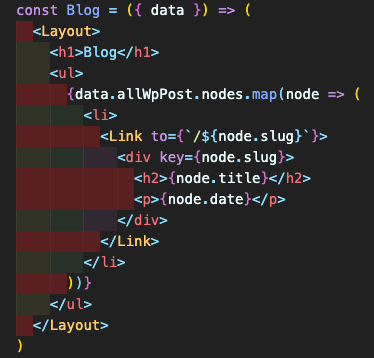
With these few lines, take a look at http://localhost:8000/blog/ and see what is there:

Click on the links to make sure they’re working. Now lets clean this up a little and get rid of the bullets.
For simplicity sake, we’ll create a new CSS file in the component folder named style.css and add:
ul {
list-style-type: none;
}
We’ll also need to import the stylesheet in our layout.js file:

And now it should look a lot better:

Finally, let's add a link to this page on the home page. I just added this line:
<Link to="/blog">Like this blog</Link>
Hopefully, yours looks the same, if not please let me know! You can also take a look at my GitHub repo for this series as well.



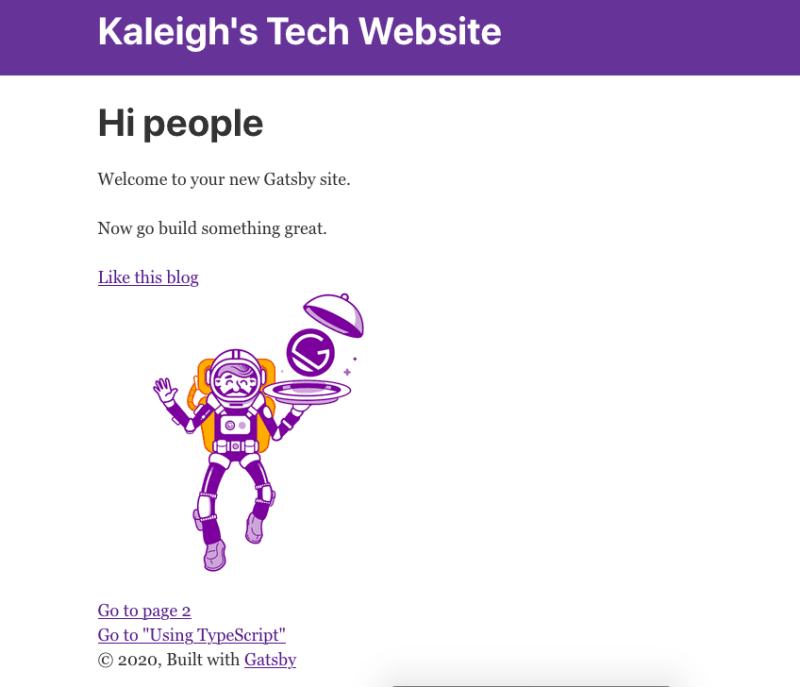

Top comments (0)