Hey, Swayne here. I am currently in the process of trying out different backend-hosting options. I have used Heroku for a MERN-app, which was a decent experience but I like DigitalOcean better!
Back-end📦
Today I will be deploying a PSQL and Redis-server backend project. The hosting provider I will use is in a DigitalOcean droplet with Docker installed!
In short: A digitalocean droplet is a virtual machine on a server, which will host your backend. You use dokku to setup your database and redis-server and then you can use Docker to push (upload) your code. After ssh'ing into your droplet you can docker pull the code and then build the app
Stack:
- DigitalOcean🌊
- Dokku💧
- Docker🐳
- DockerHub💙
Getting started!🔜
First you will want to create an account on DigitalOcena, you can use this link to get $100 worth of credits for 60 days. Not an affiliate link 😂
Setting up your droplet✏️
Choose the datacenter nearest to you, for me that is Frankfurt. I set up monitoring as well, but that is personal preference.
To generate an ssh key you will have to run:
ssh-keygen
After getting the key file in the default directory you can run
cat ~/.ssh/id_rsa.pub
And paste the contents in the window on DigitalOcean.
Now you just need to give your droplet a name and wait for it to be ready!
Setting up Dokku with PSQL and Redis🎮
Next, you have to copy the ipv4 and paste it into your browser search field
On this page you can scroll down and check off "Use virtualhost naming for apps" and press finish setup.
Run this command in your terminal. This will let you be able to make commands in the digital ocean droplet's virtual machine.
ssh root@[your code here]
I will refer to this as "ssh into" your app.
Create a dokku app with this command:
dokku apps:create app
The last value is the name, so I have named mine "app". Install PSQL by this command:
sudo dokku plugin:install https://github.com/dokku/dokku-postgres.git
The link links to documenation for the postgres for dokku plugin where you can find some commands. To create a database in dokku:
dokku postgres:create database
The last value is, once again, the name. To link the database named "database" to the app named "app". Note: the command takes the names:
dokku postgres:link database app
We are now done with the database for now.
Moving on to redis, we are going to need the documentation for the plugin.
sudo dokku plugin:install https://github.com/dokku/dokku-redis.git redis
To create the redis-server on dokku:
dokku redis:create server
The last value is once again the name, so I have chosen "server".
Now we have to link the server to the app. Again, by the names:
dokku redis:link server app
Now we are done with PSQL and Redis and ready to deploy our app. Verify that it worked by:
docker container list
You should see a redis- and postgres instance running.
Docker🐳
Depending on your application, you are going to need a different Dockerfile in your database project folder. I will be deploying a Node.js app, so mine looks like this:
FROM node:14
# Create app directory
WORKDIR /usr/src/app
# Install app dependencies
# A wildcard is used to ensure both package.json AND package-lock.json are copied
# where available (npm@5+)
COPY package.json ./
COPY yarn.lock ./
COPY . .
RUN yarn
COPY .env.production .env
RUN yarn build
ENV NODE_ENV production
EXPOSE 8080
CMD [ "node", "dist/index.js" ]
USER node
A dockerfile is a set of instructions to run your app, and can therefore vary wildly between projects. I would recommend checking out the Docker docs, since it's a lengthy subject which I won't cover here.
When your Dockerfile is ready, you can run docker build:
docker build -t lastnameswayne/crudapp:1 .
The format is: docker build -t /: .
"lastnameswayne" is my username and "crudapp" is the app name which I want and it's version number one. Docker build will create an image which we will later push onto Docker Hub.
If you are on an M1 Macbook (or any other ARM chip) you have to run this build-command instead
docker buildx create --use
docker buildx build --platform linux/amd64 --push -t lastnameswayne/crudapp:1 .
Using these two commands we can build to the correct image, linux/amd64 instead of the default arm64. You might need to enable buildx in the docker settings under "experimental features".
Using DockerHub to transfer your code 🫂
Now it's time to visit Docker Hub and sign up/in. You might need to login from the command line aswell by running "docker login"
Now, we can push our Docker Image onto Docker Hub:
docker push lastnameswayne/crudapp:1
You can reuse the name from the docker build command.
We now need to use our server again, so ssh into your app again. We can pull the Docker image from Docker Hub by the command:
docker pull lastnameswayne/crudapp:1
We have now successfully pushed our code from our local computer into and pulled it into the ssh, using Docker as a sort of middleman. We are now almost done! Tag the image you just pulled down, so we can link it to the dokku app:
docker tag lastnameswayne/crudapp:1 dokku/app:latest
The last value you write as dokku/:
In the beginning I named by dokku app "app" and "latest" is the tagname that I have chosen. We can now deploy using the tagname and appname.
dokku deploy app latest
If this command worked, your backend is now deployed on the droplet. Let's move on to the front-end. I also like to setup letsencrypt and a domain, but that's very project-specific so I didn't include it. But please, let me know if you need help. It's not difficult, just hard to show in an article =)
Front-end⚛️
I will be using Vercel to deply my React and next.js app. Vercel are the creator of next.js, and has made it relatively easy to deploy a front-end project using their platform.
This is a lot easier. After making an account you can simply run
vercel login
vercel --prod
Logs you into Vercel and creates a production build of your project, then deploys it to a server. This is all you really need.
‼️Remember to set your environment variables‼️
Back-end:
Likely in your .env-file
Front-end:
In next.js you can set it in the settings on next.js and in your .env-file. Further instructions.

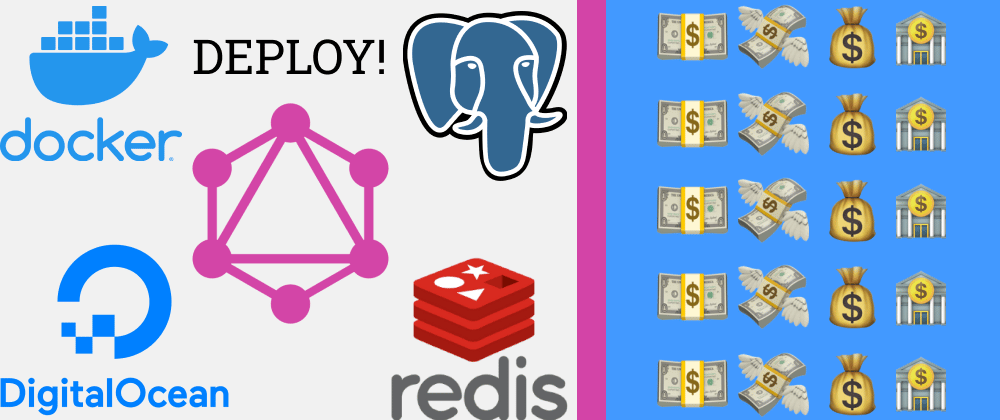







Latest comments (0)