This is the second part of the Build a Paid Membership Site with Magic and Stripe series. Make sure to follow our Quickstart article before proceeding.
Client
Let's dive right in by going over the major steps we need to follow to build the paid membership site's Client side:
- Set up the user sign up, payment, login, and logout flows.
- Build the payment form as well as the Payment page that will house the form.
- Make this Payment page accessible to the user by creating a Payment Route.
Standard Auth Setup
Keep Track of the Logged In User
We'll be keeping track of the logged in user's state with React's useContext hook. Inside App.js, wrap the entire app in <UserContext.Provider>. This way, all of the child components will have access to the hook we created (namely, const [user, setUser] = useState();) to help us determine whether or not the user is logged in.
/* File: client/src/App.js */
import React, { useState, useEffect } from "react";
import { Switch, Route, BrowserRouter as Router } from "react-router-dom";
import { UserContext } from "./lib/UserContext";
// Import UI components
import Home from "./components/home";
import PremiumContent from "./components/premium-content";
import Login from "./components/login";
import SignUp from "./components/signup";
import Profile from "./components/profile";
import Layout from "./components/layout";
// Import Magic-related things
import { magic } from "./lib/magic";
function App() {
// Create a hook to help us determine whether or not the user is logged in
const [user, setUser] = useState();
// If isLoggedIn is true, set the UserContext with user data
// Otherwise, set it to {user: null}
useEffect(() => {
setUser({ loading: true });
magic.user.isLoggedIn().then((isLoggedIn) => {
return isLoggedIn
? magic.user.getMetadata().then((userData) => setUser(userData))
: setUser({ user: null });
});
}, []);
return (
<Router>
<Switch>
<UserContext.Provider value={[user, setUser]}>
<Layout>
<Route path="/" exact component={Home} />
<Route path="/premium-content" component={PremiumContent} />
<Route path="/signup" component={SignUp} />
<Route path="/login" component={Login} />
<Route path="/profile" component={Profile} />
</Layout>
</UserContext.Provider>
</Switch>
</Router>
);
}
export default App;
Note: Once a user logs in with Magic, unless they log out, they'll remain authenticated for 7 days.
Keep Track of the Paid User
We'll also be keeping track of whether or not the user has paid for lifetime access with the useContext hook. Again, inside of App.js, we wrap the entire app with two new contexts: <LifetimeContext>, then <LifetimeAccessRequestStatusContext>.
/* File: client/src/App.js */
import React, { useState, useEffect } from "react";
import { Switch, Route, BrowserRouter as Router } from "react-router-dom";
import { UserContext } from "./lib/UserContext";
import { LifetimeContext } from "./lib/LifetimeContext";
import { LifetimeAccessRequestStatusContext } from "./lib/LifetimeAccessRequestStatusContext";
// Import UI components
import Home from "./components/home";
import PremiumContent from "./components/premium-content";
import Login from "./components/login";
import SignUp from "./components/signup";
import Profile from "./components/profile";
import Layout from "./components/layout";
// Import Magic-related things
import { magic } from "./lib/magic";
function App() {
// Create a hook to check whether or not user has lifetime access
const [lifetimeAccess, setLifetimeAccess] = useState(false);
// Create a hook to prevent infinite loop in useEffect inside of /components/premium-content
const [
lifetimeAccessRequestStatus,
setLifetimeAccessRequestStatus,
] = useState("");
// Create a hook to help us determine whether or not the user is logged in
const [user, setUser] = useState();
// If isLoggedIn is true, set the UserContext with user data
// Otherwise, set it to {user: null}
useEffect(() => {
setUser({ loading: true });
magic.user.isLoggedIn().then((isLoggedIn) => {
return isLoggedIn
? magic.user.getMetadata().then((userData) => setUser(userData))
: setUser({ user: null });
});
}, []);
return (
<Router>
<Switch>
<UserContext.Provider value={[user, setUser]}>
<LifetimeContext.Provider value={[lifetimeAccess, setLifetimeAccess]}>
<LifetimeAccessRequestStatusContext.Provider
value={[
lifetimeAccessRequestStatus,
setLifetimeAccessRequestStatus,
]}
>
<Layout>
<Route path="/" exact component={Home} />
<Route path="/premium-content" component={PremiumContent} />
<Route path="/signup" component={SignUp} />
<Route path="/login" component={Login} />
<Route path="/profile" component={Profile} />
</Layout>
</LifetimeAccessRequestStatusContext.Provider>
</LifetimeContext.Provider>
</UserContext.Provider>
</Switch>
</Router>
);
}
export default App;
As you can see, we've added two new hooks. The first hook will help us determine whether or not user has lifetime access:
const [lifetimeAccess, setLifetimeAccess] = useState(false);
While the second hook will help us prevent an infinite loop of component re-renderings caused by the useEffect inside of /components/premium-content.
const [
lifetimeAccessRequestStatus,
setLifetimeAccessRequestStatus,
] = useState("");
Log in with Magic Link Auth
In client/src/components/login.js, magic.auth.loginWithMagicLink() is what triggers the magic link to be emailed to the user. It takes an object with two parameters, email and an optional redirectURI.
Magic allows you to configure the email link to open up a new tab, bringing the user back to your application. Since we won't be using redirect, the user will only get logged in on the original tab.
Once the user clicks the email link, we send the didToken to a server endpoint at /login to validate it. If the token is valid, we update the user's state by setting the UserContext and then redirect them to the profile page.
/* File: client/src/components/login.js */
async function handleLoginWithEmail(email) {
try {
setDisabled(true); // Disable login button to prevent multiple emails from being triggered
// Trigger Magic link to be sent to user
let didToken = await magic.auth.loginWithMagicLink({
email,
});
// Validate didToken with server
const res = await fetch(`${process.env.REACT_APP_SERVER_URL}/login`, {
method: "POST",
headers: {
"Content-Type": "application/json",
Authorization: "Bearer " + didToken,
},
});
if (res.status === 200) {
// Get info for the logged in user
let userMetadata = await magic.user.getMetadata();
// Set the UserContext to the now logged in user
await setUser(userMetadata);
history.push("/profile");
}
} catch (error) {
setDisabled(false); // Re-enable login button - user may have requested to edit their email
console.log(error);
}
}
Sign up with Magic Link Auth
We'll be applying practically the same code as in the Login component to our SignUp component (located in client/src/components/signup.js). The only difference is the user experience.
When a user first lands on our page, they'll have access to our Free Content.

We can also show them a sneak peek of our awesomeness in the Premium Content page.
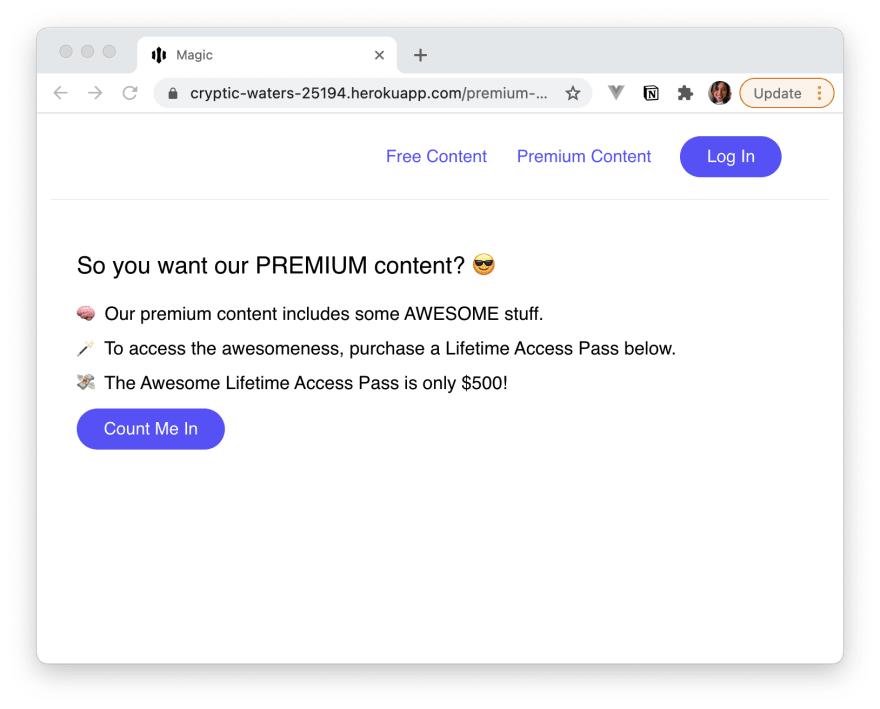
Once they realize how awesome we are, and have decided to pay $500 for a lifetime access pass, they can click Count Me In.
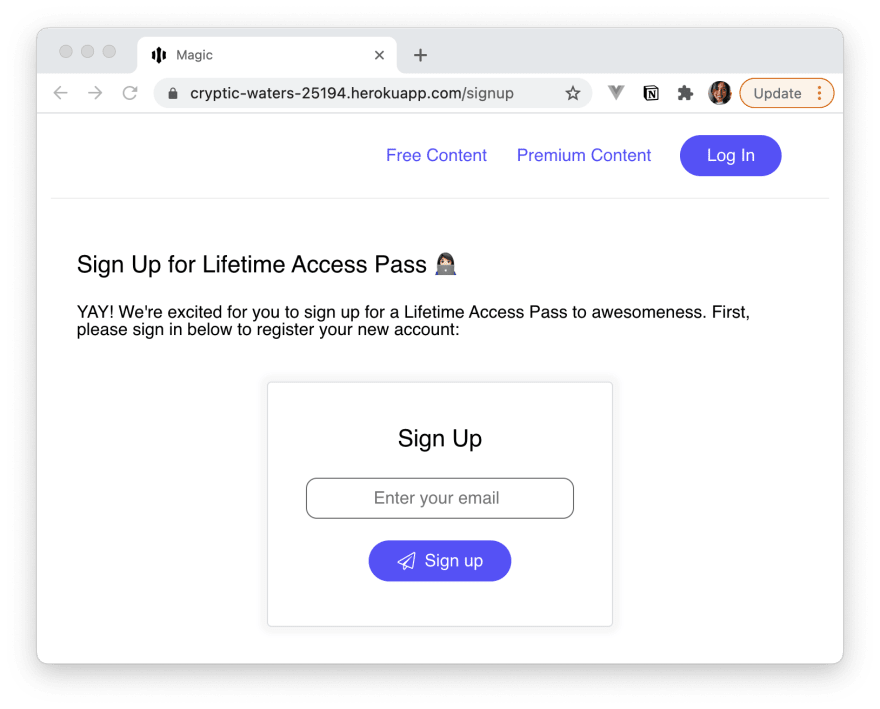
Since the user is not logged in, our app will ask them to first sign up for a new account. Once they've been authenticated by Magic, they'll be redirected to the Payment page where they can seal the deal to a lifetime access of awesomeness!
Log out with Magic
To allow users to log out, we'll add a logout function in our Header component. logout() ends the user's session with Magic, clears the user's information from the UserContext, resets both the user's lifetime access as well as the lifetime access request status, and redirects the user back to the login page.
/* File: client/src/components/header.js */
const logout = () => {
magic.user.logout().then(() => {
setUser({ user: null }); // Clear user's info
setLifetimeAccess(false); // Reset user's lifetime access state
setLifetimeAccessRequestStatus(""); // Reset status of lifetime access request
history.push('/login');
});
};
Build the Payment Form
This is where we'll build out the PaymentForm component that's located in client/src/components/payment-form.js.
Set up the State
To create the PaymentForm component, we'll first need to initialize some state to keep track of the payment, show errors, and manage the user interface.
/* File: client/src/components/payment-form.js */
const [succeeded, setSucceeded] = useState(false);
const [error, setError] = useState(null);
const [processing, setProcessing] = useState("");
const [disabled, setDisabled] = useState(true);
const [clientSecret, setClientSecret] = useState("");
There are two more states we need. One to keep track of the customer we create:
/* File: client/src/components/payment-form.js */
const [customerID, setCustomerID] = useState("");
And the other to set the lifetime access state to true if the user's payment was successful:
/* File: client/src/components/payment-form.js */
const [, setLifetimeAccess] = useContext(LifetimeContext);
Store a Reference to Stripe
Since we're using Stripe to process the Customer's payment, we'll need to access the Stripe library. We do this by calling Stripe's useStripe() and useElements() hooks.
/* File: client/src/components/payment-form.js */
const stripe = useStripe();
const elements = useElements();
Fetch a PaymentIntent
As soon as the PaymentForm loads, we'll be making a request to the /create-payment-intent endpoint in our server.js file. Calling this route will create a Stripe Customer as well as a Stripe PaymentIntent. PaymentIntent will help us keep track of the Customer's payment cycle.
The data that the Client gets back includes the clientSecret returned by PaymentIntent. We'll be using this to complete the payment, so we've saved it using setClientSecret(). The data also includes the ID of the Customer that the PaymentIntent belongs to. We'll need this ID when we update the Customer's information, so we’ll also be saving it with setCustomerID().
/* File: client/src/components/payment-form.js */
useEffect(() => {
// Create PaymentIntent as soon as the page loads
fetch(`${process.env.REACT_APP_SERVER_URL}/create-payment-intent`, {
method: "POST",
headers: {
"Content-Type": "application/json",
},
body: JSON.stringify({ email }),
})
.then((res) => {
return res.json();
})
.then((data) => {
setClientSecret(data.clientSecret);
setCustomerID(data.customer);
});
}, [email]);
Update the Stripe Customer
If the Stripe payment transaction was successful, we'll send the Customer's ID to our server's /update-customer endpoint to update the Stripe Customer's information so that it includes a metadata which will help us determine whether or not the user has lifetime access.
Once this request has completed, we can finally redirect the Customer to the Premium Content page and let them bask in the awesomeness of our content.
/* File: client/src/components/payment-form.js */
const handleSubmit = async (ev) => {
ev.preventDefault();
setProcessing(true);
const payload = await stripe.confirmCardPayment(clientSecret, {
payment_method: {
card: elements.getElement(CardElement),
},
});
if (payload.error) {
setError(`Payment failed ${payload.error.message}`);
setProcessing(false);
} else {
setError(null);
setProcessing(false);
setSucceeded(true);
setLifetimeAccess(true);
// Update Stripe customer info to include metadata
// which will help us determine whether or not they
// are a Lifetime Access member.
fetch(`${process.env.REACT_APP_SERVER_URL}/update-customer`, {
method: "POST",
headers: {
"Content-Type": "application/json",
},
body: JSON.stringify({ customerID }),
})
.then((res) => {
return res.json();
})
.then((data) => {
console.log("Updated Stripe customer object: ", data);
history.push("/premium-content");
});
}
};
Add a CardElement
One last task to complete the PaymentForm component is to add the CardElement component provided by Stripe. The CardElement embeds an iframe with the necessary input fields to collect the card data. This creates a single input that collects the card number, expiry date, CVC, and postal code.
/* File: client/src/components/payment-form.js */
<CardElement
id="card-element"
options={cardStyle}
onChange={handleChange}
/>
Build the Payment Page
Now that our PaymentForm component is ready, it's time to build the Payment component which will house it! This component is located in client/src/components/payment.js.
The two most important points to note about the Payment component are:
- We'll be using the
userstate that we set inUserContextto check whether or not the user is logged in. - The component will take in
Elements,PaymentForm, andpromiseas props to help us properly render the Stripe payment form.
/* File: client/src/components/payment.js */
import { useContext, useEffect } from "react";
import { useHistory } from "react-router";
import { UserContext } from "../lib/UserContext";
import Loading from "./loading";
export default function Payment({ Elements, PaymentForm, promise }) {
const [user] = useContext(UserContext);
const history = useHistory();
// If not loading and no user found, redirect to /login
useEffect(() => {
user && !user.loading && !user.issuer && history.push("/login");
}, [user, history]);
return (
<>
<h3 className="h3-header">
Purchase Lifetime Access Pass to Awesomeness 🤩
</h3>
<p>
Hi again {user?.loading ? <Loading /> : user?.email}! You successfully
signed up with your email. Please enter your card information below to
purchase your Lifetime Access Pass securely via Stripe:
</p>
{user?.loading ? (
<Loading />
) : (
<Elements stripe={promise}>
<PaymentForm email={user.email} />
</Elements>
)}
<style>{`
p {
margin-bottom: 15px;
}
.h3-header {
font-size: 22px;
margin: 25px 0;
}
`}</style>
</>
);
}
Add the Payment Route to App.js
Alright, with the PaymentForm and Payment components complete, we can finally route the user to the /payment page by updating client/src/App.js!
First, we import Stripe.js and the Stripe Elements UI library into our App.js file:
/* File: client/src/App.js */
import { loadStripe } from "@stripe/stripe-js";
import { Elements } from "@stripe/react-stripe-js";
Then we'll load Stripe.js outside of the App.js's render to avoid recreating the Stripe object on every render:
/* File: client/src/App.js */
const promise = loadStripe(process.env.REACT_APP_STRIPE_PK_KEY);
Note: As we saw in Build the Payment Page, promise is a prop that is passed into the Payment component and is used by the Elements provider to give it's child element, PaymentForm, access to the Stripe service.
Next, let's add a new route called /payment which returns the Payment component we created earlier with the props required to properly render the Stripe payment form.
/* File: client/src/App.js */
function App() {
...
<Route
path="/payment"
render={(props) => {
return (
<Payment
Elements={Elements}
PaymentForm={PaymentForm}
promise={promise}
/>
);
}}
/>
...
}
export default App;
What's next
Now that you know how the sign up, payment, login, and logout pages were built and how they work, it's time to learn how the Node server powers the paid membership site. Click here to continue.





Latest comments (0)