In this article you will learn how to handle authentication for your Node server using Passport.js. This article does not cover Frontend authentication. Use this to configure your Backend authentication (Generate token for each user & protect routes).
Keep in mind that if you get stuck on any step, you can refer to this GitHub repo.
In this article I will teach you the following:
Handling protected routes
Handling JWT tokens
Handling unauthorised responses
Creating a basic API
Creating models & schemas
Introduction
What is Passport.js?
Passport is authentication middleware for Node.js. As it’s extremely flexible and modular, Passport can be unobtrusively dropped into any Express-based web application. A comprehensive set of strategies supports authentication using a username and password, Facebook, Twitter, and more. Find out more about Passport here.
Tutorial
Creating our node server from scratch
Create a new directory with this “app.js” file inside:
We will install nodemon for easier development.
and then we will run our “app.js” with it.
$ nodemon app.js
Expected result after running the command above
Creating the user model
Create a new folder called “models”, and create the “Users.js” file inside that folder. This is where we will define our “UsersSchema”. We are going to use JWT and Crypto to generate hash and salt from the received password string. This will later be used to validate the user.
You should now have this structure
Let’s add our newly created model to “app.js”.
Add the following line to your “app.js” file after configuring Mongoose:
require('./models/Users');
Configure Passport
Create a new folder “config” with the “passport.js” file inside it:
In this file, we use the method validatePassword that we defined in the User model . Based on the result, we return a different output from Passport’s LocalStrategy.
You should now have this structure
Let’s connect “passport.js” to our “app.js” file. Add the following line below all models:
require('./config/passport');
The Passport require must be below all models
Routes and authentication options
Create a new folder called “routes” with the file “auth.js” inside it.
In this file we use the function getTokenFromHeaders to get a JWT token that will be sent from the client side in the request’s headers. We also create an auth object with optional and required properties. We will use these later in our routes.
In the same “routes” folder create an “index.js” file:
We now need an “api” folder inside the “routes” folder, with another “index.js” file inside it.
You should now have this structure
Now, let’s create the “users.js” file that we require in “api/index.js”.
First, we are going to create an optional auth route ‘/’ which will be used for new model creation (register).
router.post('/', auth.optional, (req, res, next) ...
After that, we are going to create another optional auth route ‘/login’ . This will be used to activate our passport configuration and validate a received password with email.
router.post('/login', auth.optional, (req, res, next) ...
Lastly, we will create a required auth route, which will be used to return the currently logged in user. Only logged in users (users that have their token successfully sent through request’s headers) have access to this route.
router.get('/current', auth.required, (req, res, next) ...
You should now have this structure
Let’s add our “routes” folder to “app.js”. Add the following line below our passport require:
app.use(require('./routes'));
Route testing
I will be using Postman to send requests to our server.
Our server accepts the following body:
{
"user": {
"email": String,
"password": String
}
}
Creating a POST request to create a user
Test body:
Response:
{
"user": {
"_id": "5b0f38772c46910f16a058c5",
"email": "arguc.mertcan@gmail.com",
"token": "eyJhbGciOiJIUzI1NiIsInR5cCI6IkpXVCJ9.eyJlbWFpbCI6ImVyZGVsamFjLmFudG9uaW9AZ21haWwuY29tIiwiaWQiOiI1YjBmMzg3NzJjNDY5MTBmMTZhMDU4YzUiLCJleHAiOjE1MzI5MDgxNTEsImlhdCI6MTUyNzcyNDE1MX0.4TWc1TzY6zToHx_O1Dl2I9Hf9krFTqPkNLHI5U9rn8c"
}
}
We will now use this token and add it to our “Headers” in Postman’s configuration.
And now let’s test our auth only route.
Creating a GET request to return the currently logged in user
Request URL:
GET http://localhost:8000/api/users/current
Response:
{
"user": {
"_id": "5b0f38772c46910f16a058c5",
"email": "arguc.mertcan@gmail.com",
"token": "eyJhbGciOiJIUzI1NiIsInR5cCI6IkpXVCJ9.eyJlbWFpbCI6ImVyZGVsamFjLmFudG9uaW9AZ21haWwuY29tIiwiaWQiOiI1YjBmMzg3NzJjNDY5MTBmMTZhMDU4YzUiLCJleHAiOjE1MzI5MDgzMTgsImlhdCI6MTUyNzcyNDMxOH0.5UnA2mpS-_puPwwxZEb4VxRGFHX6qJ_Fn3pytgGaJT0"
}
}



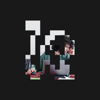


Top comments (2)
Nice read. But you can use the carbonapp to share images of code and that will make your article look better.
or just use one or 3 pairs of back ticks
to make code look like this