This tutorial will teach you how to create a simple NFT marketplace app on the Flow blockchain from scratch, using the Flow blockchain and IPFS/Filecoin storage via nft.storage. The finished project is a React app that lets you mint pet NFTs and query on-chain metadata and the photo of the pets:
The tutorial is broken into two parts:
- NFT and blockchain basic, understanding Flow and Cadence, and interacting with the smart contract using the Flow command line tool.
- Building a front-end React app and using the FCL library to interact with the smart contract.
This is the first part of the tutorial.
Who this is for
Although this tutorial is built for Flow blockchain, I am focusing on building up a general understanding of smart contracts and Non-fungible tokens (NFTs). If you have a working familiarity in JavaScript and React, but a passing familiarity with blockchains, you will be just fine catching up.
If you are very new to the concept of smart contracts and NFTs, it's worth checking out this quick guide on NFT School.
Set up
Before we begin, you will need to install a few things:
- Node.js and npm (comes with Node.js)
- Flow CLI
- Docker and Docker Compose
You're free to use any code editor, but VSCode with Cadence Language support is a great option.
What you will learn
As we build a minimal version of the Flowwow NFT pet store, you will learn the basic NFT building blocks from the ground up, including:
- Smart contracts with Cadence Language
- User wallet authentication
- Minting tokens and storing metadata on Filecoin/IPFS via NFT.storage
- Transferring tokens
Understanding ownership and resource
A blockchain is a digital distributed ledger that tracks an ownership of some resource. There is nothing new about the ledger part—Your bank account is a ledger that keeps track of how much money you own and how much is spent (change of ownership) at any time. The key components to a ledger are:
- Resource at play. In this case a currency.
- Accounts to own the resource, or the access to it.
- Contract or a ruleset to govern the economy.
Resource
A resource can be any thing — from currency, crop, to digital monster — as long as the type of resource is agreed upon commonly by all accounts.
Accounts
Each account owns a ledger of its own to keep track of the spending (transferring) and imbursing (receiving) of the resource.
Contract
A contract is a ruleset governing how the "game" is played. Accounts that break the ruleset may be punished in some way. Normally, it is a central authority like a bank who creates this contract for all accounts.
Because the conventional ledgers are owned and managed by a trusted authority like your bank, when you transfer the ownership of a few dollars (-$4.00) to buy a cup of coffee from Mr. Peet, the bank needs to be consistent and update the ledgers on both sides to reflect the ownership change (Peet has +$4.00 and you have -$4.00). Because both ledgers are not openly visible to both of Peet and you and the the currency is likely digital, there is no guarantee that the bank won't mistakenly or intentionally update either ledger with the incorrect value.
💡 Your bank probably owes you
If you have a saving account with some money in it, you might be loaning your money to your bank. You are trusting it to have your money for you when you want to withdraw. This is why if you had a billion dollars in your account and you want to withdraw today, your teller will freak out. Your money is just part of the stream of digital currency your bank is free to do anything with.
What is interesting about the blockchain is the distributed part. Because there is only a single, open decentralized ledger, there is no central authority (like a bank) for you to trust with bookkeeping. In fact, there is no need for you to trust anyone at all. You only need to trust the copy of the software run by other computers in the network to uphold the legitimacy of the book. Moreover, it is very hard for one (or more) of the computers to run an altered version of that software to bend the rule.
A good analogy is an umpire-less tennis game where any dispute (like determining if the ball lands in the court) is distributed to all the audience to judge. Meanwhile, these audience members are also participating in the game, with the stake that makes them lose if they judge wrongly. This way, any small inconsistencies are likely caught and rejected fair and square. You are no longer trusting your bank. The eternal flow of ownerships hence becomes trustless because everyone is doing what's best for themselves.
"Why such emphasis on ownership?" you may ask. This was leading to the concept of resource ownership baked right into the smart contract in Flow. Learning to visualize everything as resources will help in getting up to speed.
Quick tour of Cadence
Like Solidity language for Ethereum, Flow uses Cadence Language for smart contracts, transactions, and scripts. Inspired by the Rust and Move languages, the interpreter tracks when a resource is being moved from a variable to the next and makes sure it can never be mutually accessible in the program.
The three types of Cadence program you will be writing are contracts, transactions, and scripts.
Contract
A contract is an initial program that gets deployed to the blockchain, initiating the logic for your app and allowing access to resources you create and the capabilities that come with them.
Two of the most common constructs in a contract are resources and interfaces.
Resources
Resources are items stored in user accounts that are accessible
through access control measures defined in the contract. They are usually the assets being tracked or some capabilities, such as a capability to withdraw an asset from an account. They are akin to classes or structs in some languages. Resources can only be in one place at a time, and they are said to be moved rather than assigned.
Interfaces
Interfaces define the behaviors or capabilities of resources. They are akin to interfaces in some languages. They are usually implemented by other resources. Interfaces are also defined with the keyword resource.
Here is an example of an NFT resource and an Ownable interface (à la ERC721) in a separate PetShop contract:
pub contract PetShop {
// A map recording owners of NFTs
pub var owners: {UInt64 : Address}
// A Transferrable interface declaring some methods or "capabilities"
pub resource interface Transferrable {
pub fun owner(): Address
pub fun transferTo(recipient: Address)
}
// NFT resource implements Transferrable
pub resource NFT: Transferrable {
// Unique id for each NFT.
pub let id: UInt64
// Constructor method
init(initId: UInt64) {
self.id = initId
}
pub fun owner(): Address {
return owners[self.id]!
}
pub fun transferTo(recipient: Address) {
// Code to transfer this NFT resource to the recipient's address.
}
}
}
Note the access modifier pub before each definition. This declares public access for all user accounts. Writing a Cadence contract revolves around designing access control.
Transaction
Transactions tell the on-chain contract to change the state of the chain. Like Ethereum, the change is synchronized throughout the peers and become permanent. Because it takes computing power from many computers to do so, a transaction is considered a write operation that incurs a gas fee to be paid to the network. Transactions require one or more accounts to sign and authorize. For instance, minting and transferring tokens are transactions.
Here is an example of a transaction which requires a current account's signature to sign an action and mutate the chain's state. In this case, it is just logging "Hello, transaction", which would be a waste of resource.
transaction {
// Takes the signing account as a single argument.
prepare(acc: AuthAccount) {
// This is where you write code that requires a
// signature, such as withdrawing a token from the
// signing account.
}
execute {
// This is where you write code that does not require
// a signature.
log("Hello, transaction")
}
}
Script
Scripts are Cadence programs that are run on the client to read the state of the chain. Therefore, they do not incur any gas fee and do not need an account to sign them. A common use case is a blockchain explorer that queries the state of the chain.
Here is an example of a script reading an NFT's current owner's address by accessing the on-chain owners map by the token's ID:
// Takes a target token ID as a parameter and returns an
// address of the current owner.
pub fun main(id: UInt64) : Address {
return PetStore.owner[id]!
}
Nevermind if you don't understand the syntax. As long as you understand the overall steps and recognize the similarities to another language, you will be fine. We will talk more about Cadence's syntax later.
Both transactions and scripts are invoked on the client side, usually with the help of a command line tool or JavaScript library, both of which will be covered in this tutorial series.
Building pet store
Now that we had a glance at Cadence, the smart contract language, we are ready to start building some of the features for our NFT pet store.
We will create and prepare a project structure for our React app for the second part. Make sure you already have the tools(#set-up) installed.
Now, create a new React app by typing the following commands in your shell:
npx create-react-app petstore; cd petstore
And then, initialize a Flow project:
flow init
You should see a new React project created with a flow.json configuration file inside. This file is important as it tells the command line tool and the FCL library where to find things in the project. Let's take a closer look at the newly created directory and add some configurations to the project.
Project structure
First of all, note the flow.json file under the root directory. This configuration file was created when we typed the command flow init and tells Flow that this is a Flow project. We will leave most of the initial settings as they were, but make sure it contains these fields by adding or changing them accordingly:
{
// ...
"contracts": {
"PetStore": "./src/flow/contracts/PetStore.cdc"
},
"deployments": {
"emulator": {
"emulator-account": ["PetStore"]
}
},
// ...
}
These fields tell Flow where to look for the contract and the accounts related to the project so we will be able to run the command line to deploy it to the blockchain. Note that we are opting for an emulator account, which is a local blockchain emulator.
Now we will need to create some directories for our Cadence code.
Create a directory named flow under src directory, and create three more subdirectories named contract, transaction, and script under flow, respectively. This can be combined into a single command (make sure your current directory is petstore before running this):
mkdir -p src/flow/{contract,transaction,script}
As you might have guessed, each directory will contain the corresponding Cadence code for each type of interaction.
Now, in each of these directories, create a Cadence file with the following names: contract/PetStore.cdc, transaction/MintToken.cdc, and script/GetTokenIds.cdc.
Your src directory should now look like this:
.
|— flow
| |— contract
| | |
| | `— PetStore.cdc
| |— script
| | |
| | `— GetTokenIds.cdc
| `— transaction
| |
| `— MintToken.cdc
|
...
PetStore contract
it is about time we write our smart contract. It is the most involved code in this project, so it is the ideal place to learn the language.
First, create the contract block that defines an NFT resource within:
pub contract PetStore {
// This dictionary stores token owners' addresses.
pub var owners: {UInt64: Address}
pub resource NFT {
// The Unique ID for each token, starting from 1.
pub let id: UInt64
// String -> String dictionary to hold
// token's metadata.
pub var metadata: {String: String}
// The NFT's constructor. All declared variables are
// required to be initialized here.
init(id: UInt64, metadata: {String: String}) {
self.id = id
self.metadata = metadata
}
}
}
Note that we have declared a Dictionary and stored it in a variable named owners. This dictionary has the type {UInt64: Address} which maps unsigned 64-bit integers to users' Addresses. We will use owners to keep track of all the current owners of all tokens globally.
Also note that the owners variable is prepended by a var keyword, while the id variable is prepended by a let keyword. In Cadence, a mutable variable is defined using var while an immutable one is defined with let.
💡 Immutable vs mutable
In Cadence, a variable stores a mutable variable that can be changed later in the program while a binding binds an immutable value that cannot be changed.
In the body of NFT resource, we declare id field and a constructor method to assign the id to the NFT instance.
Now we are ready to move on to the next step.
NFTReceiver
Now, we will add the NFTReceiver interface to define the capabilities of a receiver of NFTs. What this means is only the accounts with these capabilities can receive tokens from another addresses.
To reiterate, an interface is not an instance of an object, like a user account. It is a set of behaviors that a resource can implement to become capable of performing certain actions, for example withdrawing and depositing tokens.
Add the following NFTReceiver code to the existing PetStore contract. I will begin the comment for each method with "can" to make this clear that we are talking about a capability. Moreover, we won't be displaying all the code written previously. Instead, Comments with ellipses ... will be used to notate these truncated code.
pub contract PetStore {
// ...
pub resource interface NFTReceiver {
// Can withdraw a token by its ID and returns
// the token.
pub fun withdraw(id: UInt64): @NFT
// Can deposit an NFT to this NFTReceiver.
pub fun deposit(token: @NFT)
// Can fetch all NFT IDs belonging to this
// NFTReceiver.
pub fun getTokenIds(): [UInt64]
// Can fetch the metadata of an NFT instance
// by its ID.
pub fun getTokenMetadata(id: UInt64) : {String: String}
// Can update the metadata of an NFT.
pub fun updateTokenMetadata(id: UInt64, metadata: {String: String})
}
}
Let's go over each method together.
The withdraw(id: UInt64): @NFT method takes an NFT's id, withdraws a token of type @NFT, which is prepended with a @ to indicate a reference to a resource.
The deposit(token: @NFT) method takes a token reference and deposits to the current NFTReceiver.
The getTokenIds(): [UInt64] method accesses all token IDs owned by the current NFTReceiver.
The getTokenMetadata(id: UInt64) : {String : String} method takes a token ID, reads the metadata, and returns it as a dictionary.
The updateTokenMetadata(id: UInt64, metadata: {String: String}) method takes an ID of an NFT and a metadata dictionary to update the target NFT's metadata.
NFTCollection
Now let's create an NFTCollection resource to implement the NFTReceiver interface. Think of this as a "vault" where NFTs can be deposited or withdrawn.
pub contract PetStore {
// ... The @NFT code ...
// ... The @NFTReceiver code ...
pub resource NFTCollection: NFTReceiver {
// Keeps track of NFTs this collection.
access(account) var ownedNFTs: @{UInt64: NFT}
// Constructor
init() {
self.ownedNFTs <- {}
}
// Destructor
destroy() {
destroy self.ownedNFTs
}
// Withdraws and return an NFT token.
pub fun withdraw(id: UInt64): @NFT {
let token <- self.ownedNFTs.remove(key: id)
return <- token!
}
// Deposits a token to this NFTCollection instance.
pub fun deposit(token: @NFT) {
self.ownedNFTs[token.id] <-! token
}
// Returns an array of the IDs that are in this collection.
pub fun getTokenIds(): [UInt64] {
return self.ownedNFTs.keys
}
// Returns the metadata of an NFT based on the ID.
pub fun getTokenMetadata(id: UInt64): {String : String} {
let metadata = self.ownedNFTs[id]?.metadata
return metadata!
}
// Updates the metadata of an NFT based on the ID.
pub fun updateTokenMetadata(id: UInt64, metadata: {String: String}) {
for key in metadata.keys {
self.ownedNFTs[id]?.metadata?.insert(key: key, metadata[key]!)
}
}
}
// Public factory method to create a collection
// so it is callable from the contract scope.
pub fun createNFTCollection(): @NFTCollection {
return <- create NFTCollection()
}
}
That's a handful of new code. It will soon become natural to you with patience.
First we declare a mutable dictionary and store it in a variable named ownedNFTs. Note the new access modifier pub(set), which gives public write access to the users.
This dictionary stores the NFTs for this collection by mapping the ID to NFT resource. Note that because the dictionary stores @NFT resources, we prepend the type with @, making itself a resource too.
In the contructor method, init(), we instantiate the ownedNFTs with an empty dictionary. A resource also needs a destroy() destructor method to make sure it is being freed.
💡 Nested Resource
A composite structure including a dictionary can store resources, but when they do they will be treated as resources. Which means they need to be moved rather than assigned and their type will be annotated with@.
The withdraw(id: UInt64): @NFT method removes an NFT from the collection's ownedNFTs array and return it.
The left-pointing arrow <- is known as a move symbol, and we use it to move a resource around. Once a resource has been moved, it can no longer be used from the old variable.
Note the ! symbol after the token variable. It force-unwraps the Optional value. If the value turns out to be nil, the program panics and crashes.
Because resources are core to Cadence, their types are annotated with a @ to make them explicit. For instance, @NFT and @NFTCollection are two resource types.
The deposit(token: @NFT) function takes the @NFT resource as a parameter and stores it in the ownedNFTs array in this @NFTCollection instance.
The ! symbol reappears here, but now it's after the move arrow <-!. This is called a force-move or force-assign operator, which only moves a resource to a variable if the variable is nil. Otherwise, the program panics.
The getTokenIds(): [UInt64] method simply reads all the UInt64 keys of the ownedNFTs dictionary and returns them as an array.
The getTokenMetadata(id: UInt64): {String : String} method reads the metadata field of an @NFT stored by its ID in the ownedNFTs dictionary and returns it.
The updateTokenMetadata(id: UInt64, metadata: {String: String}) method is a bit more involved.
for key in metadata.keys {
self.ownedNFTs[id]?.metadata?.insert(key: key, metadata[key]!)
}
In the body of the method, we loop over all the keys of the given metadata, inserting into the current metadata dictionary the new value. Note the ? in the call chain. It is used with Optionals values to keep going down the call chain only if the value is not nil.
We have successfully implemented the @NFTReceiver interface for the @NFTCollection resource.
NFTMinter
The last and very important component for our PetStore contract is @NFTMinter resource, which will contain an exclusive code for the contract owner to mint all the tokens. Without it, our store will not be able to mint any pet tokens. It is very simplistic though, since we have already blazed through the more complex components. Its only mint(): @NFT method creates an @NFT resource, gives it an ID, saves the address of the first owner to the contract (which is the address of the contract owner, although you could change it to mint and transfer to the creator's address in one step), increments the universal ID counter, and returns the new token.
pub contract PetStore {
// ... NFT code ...
// ... NFTReceiver code ...
// ... NFTCollection code ...
pub resource NFTMinter {
// Declare a global variable to count ID.
pub var idCount: UInt64
init() {
// Instantialize the ID counter.
self.idCount = 1
}
pub fun mint(_ metadata: {String: String}): @NFT {
// Create a new @NFT resource with the current ID.
let token <- create NFT(id: self.idCount, metadata: metadata)
// Save the current owner's address to the dictionary.
PetStore.owners[self.idCount] = PetStore.account.address
// Increment the ID
self.idCount = self.idCount + 1 as UInt64
return <-token
}
}
}
By now, we have all the nuts and bolts we need for the contract. The only thing that is missing is a way to initialize this contract at deployment time. Let's create a constructor method to create an empty @NFTCollection instance for the deployer of the contract (you) so it is possible for the contract owner to mint and store NFTs from the contract. As we go over this last hurdle, we will also learn about the other important concept in Cadence—Storage and domains.
pub contract PetStore {
// ... @NFT code ...
// ... @NFTReceiver code ...
// ... @NFTCollection code ...
// This contract constructor is called once when the contract is deployed.
// It does the following:
//
// - Creating an empty Collection for the deployer of the collection so
// the owner of the contract can mint and own NFTs from that contract.
//
// - The `Collection` resource is published in a public location with reference
// to the `NFTReceiver` interface. This is how we tell the contract that the functions defined
// on the `NFTReceiver` can be called by anyone.
//
// - The `NFTMinter` resource is saved in the account storage for the creator of
// the contract. Only the creator can mint tokens.
init() {
// Set `owners` to an empty dictionary.
self.owners = {}
// Create a new `@NFTCollection` instance and save it in `/storage/NFTCollection` domain,
// which is only accessible by the contract owner's account.
self.account.save(<-create NFTCollection(), to: /storage/NFTCollection)
// "Link" only the `@NFTReceiver` interface from the `@NFTCollection` stored at `/storage/NFTCollection` domain to the `/public/NFTReceiver` domain, which is accessible to any user.
self.account.link<&{NFTReceiver}>(/public/NFTReceiver, target: /storage/NFTCollection)
// Create a new `@NFTMinter` instance and save it in `/storage/NFTMinter` domain, accesible
// only by the contract owner's account.
self.account.save(<-create NFTMinter(), to: /storage/NFTMinter)
}
}
Hopefully, the high-level steps are clear to you after you have followed through the comments. We will talk about domains briefly here. Domains are general-purpose storages accessible to Flow accounts commonly used for storing resources. Intuitively, they are similar to common filesystems. There are three domain namespaces in Cadence:
/storage
This namespace can only be accessed by the owner of the account.
/private
This namespace is used to stored private objects and capabilities whose access can be granted to selected accounts.
/public
This namespace is accessible by all accounts that interact with the contract.
In our previous code, we created an @NFTCollection instance for our own account and saved it to the /storage/NFTCollection namespace. The path following the first namespace is arbitrary, so we could have named it /storage/my/nft/collection. Then, something odd happened as we "link" a reference to the @NFTReceiver capability from the /storage domain to /public. The caret pair < and > was used to explicitly annotate the type of the reference being linked, &{NFTReceiver}, with the & and the wrapping brackets { and } to define the unauthorized reference type (see References to learn more). Last but not least, we created the @NFTMinter instance and saved it to our account's /storage/NFTMinter domain.
For a deep dive into storages, check out Account Storage.
As we wrap up our PetStore contract, let's try to deploy it to the Flow emulator to verify the contract. Start the emulator by typing flow emulator in your shell.
flow emulator
> INFO[0000] ⚙️ Using service account 0xf8d6e0586b0a20c7 serviceAddress=f8d6e0586b0a20c7 serviceHashAlgo=SHA3_256 servicePrivKey=bd7a891abd496c9cf933214d2eab26b2a41d614d81fc62763d2c3f65d33326b0 servicePubKey=5f5f1442afcf0c817a3b4e1ecd10c73d151aae6b6af74c0e03385fb840079c2655f4a9e200894fd40d51a27c2507a8f05695f3fba240319a8a2add1c598b5635 serviceSigAlgo=ECDSA_P256
> INFO[0000] 📜 Flow contracts FlowFees=0xe5a8b7f23e8b548f FlowServiceAccount=0xf8d6e0586b0a20c7 FlowStorageFees=0xf8d6e0586b0a20c7 FlowToken=0x0ae53cb6e3f42a79 FungibleToken=0xee82856bf20e2aa6
> INFO[0000] 🌱 Starting gRPC server on port 3569 port=3569
> INFO[0000] 🌱 Starting HTTP server on port 8080 port=8080
Take note of the FlowServiceAccount address, which is a hexadecimal number 0xf8d6e0586b0a20c7 (In fact, these numbers are so ubiquitous in Flow that it has its own Address type). This is the address of the contract on the emulator.
Open up a new shell, making sure you are inside the project directory, then type flow project deploy to deploy our first contract. You should see an output similar to this if it was successful:
flow project deploy
> Deploying 1 contracts for accounts: emulator-account
>
> PetStore -> 0xf8d6e0586b0a20c7 (11e3afe90dc3a819ec9736a0a36d29d07a2f7bca856ae307dcccf4b455788710)
>
>
> ✨ All contracts deployed successfully
Congratulations! You have learned how to write and deploy your first smart contract.
⚠️ Oops! That didn't work
Checkflow.jsonconfiguration and make sure the path to the contract is correct.
MintToken transaction
The first and most important transaction for any NFT app is perhaps the one that mints tokens into existence! Without it there won't be any cute tokens to sell and trade. So let's start coding:
// MintToken.cdc
// Import the `PetStore` contract instance from the master account address.
// This is a fixed address for used with the emulator only.
import PetStore from 0xf8d6e0586b0a20c7
transaction(metadata: {String: String}) {
// Declare an "unauthorized" reference to `NFTReceiver` interface.
let receiverRef: &{PetStore.NFTReceiver}
// Declare an "authorized" reference to the `NFTMinter` interface.
let minterRef: &PetStore.NFTMinter
// `prepare` block always take one or more `AuthAccount` parameter(s) to indicate
// who are signing the transaction.
// It takes the account info of the user trying to execute the transaction and
// validate. In this case, the contract owner's account.
// Here we try to "borrow" the capabilities available on `NFTMinter` and `NFTReceiver`
// resources, and will fail if the user executing this transaction does not have access
// to these resources.
prepare(account: AuthAccount) {
// Note that we have to call `getCapability(_ domain: Domain)` on the account
// object before we can `borrow()`.
self.receiverRef = account.getCapability<&{PetStore.NFTReceiver}>(/public/NFTReceiver)
.borrow()
?? panic("Could not borrow receiver reference")
// With an authorized reference, we can just `borrow()` it.
// Note that `NFTMinter` is borrowed from `/storage` domain namespace, which
// means it is only accessible to this account.
self.minterRef = account.borrow<&PetStore.NFTMinter>(from: /storage/NFTMinter)
?? panic("Could not borrow minter reference")
}
// `execute` block executes after the `prepare` block is signed and validated.
execute {
// Mint the token by calling `mint(metadata: {String: String})` on `@NFTMinter` resource, which returns an `@NFT` resource, and move it to a variable `newToken`.
let newToken <- self.minterRef.mint(metadata)
// Call `deposit(token: @NFT)` on the `@NFTReceiver` resource to deposit the token.
// Note that this is where the metadata can be changed before transferring.
self.receiverRef.deposit(token: <-newToken)
}
}
⚠️ Ambiguous type warning
If you are using VSCode, chances are you might see the editor flagging the
lines referring toPetStore.NFTReceiverandPetStore.NFTMintertypes
with an "ambiguous type <T> not found". Try to reset the running emulator
by pressingCtrl+Cin the shell where you ran the emulator to interrupt it
and run it again withflow emulatorand on a different shell, don't forget
to redeploy the contract withflow project deploy.
The first line of the transaction code imports the PetStore contract instance.
The transaction block takes an arbitrary number of named parameters, which will be provided by the calling program (In Flow CLI, JavaScript, Go, or other language). These parameters are the only channels for the transaction code to interact with the outside world.
Next, we declare references &{NFTReceiver} and &NFTMinter (Note the first is an unauthorized reference).
Now we enter the prepare block, which is responsible for authorizing the transaction. This block takes an argument of type AuthAccount. This account instance is required to sign and validate the transaction with its key. If it takes more than one AuthAccount parameters, then the transaction becomes a multi-signature transaction. This is the only place our code can access the account object.
What we did was calling getCapability(/public/NFTReceiver) on the account instance, then borrow() to borrow the reference to NFTReceiver and gain the capability for receiverRef to receive tokens. We also called borrow(from: /storage/NFTMinter) on the account to enable minterRef with the superpower to mint tokens into existence.
The execute block runs the code within after the prepare block succeeds. Here, we called mint(metadata: {String: String}) on the minterRef reference, then moved the newly created @NFT instance into a newToken variable. After, we called deposit(token: @NFT) on the receiverRef reference, passing <-newToken (@NFT resource) as an argument. The newly minted token is now stored in our account's receiverRef.
Let's try to send this transaction to the running emulator and mint a token! Because this transaction takes a metadata of type {String: String} (string to string dictionary), we will need to pass that argument when sending the command via Flow CLI.
With a bit of luck, you should get a happy output telling you that the transaction is sealed.
flow transactions send src/flow/transaction/MintToken.cdc '{"name": "Max", "breed": "Bulldog"}'
> Transaction ID: b10a6f2a1f1d88f99e562e72b2eb4fa3ae690df591d5a9111318b07b8a72e060
>
> Status ✅ SEALED
> ID b10a6f2a1f1d88f99e562e72b2eb4fa3ae690df591d5a9111318b07b8a72e060
> Payer f8d6e0586b0a20c7
> Authorizers [f8d6e0586b0a20c7]
> ...
Note the transaction ID returned from the transaction. Every transaction returns an ID no matter if it succeeds or not.
Congratulations on minting your first NFT pet! It does not have a face yet besides just a name and a breed. But later in this tutorial, we will upload static images for our pets onto the Filecoin/IPFS networks using nft.storage.
TransferToken transaction
Now that we know how to mint Flow NFTs, the next natural step is to learn how to transfer them to different users. Since this transfer action writes to the blockchain and mutates the state, it is also a transaction.
Before we can transfer a token to another user's account, we need another receiving account to deposit a token to. (We could transfer a token to our address, but that wouldn't be very interesting, would it?) At the moment, we have been working with only our emulator account so far. So, let's create an account through the Flow CLI.
First, create a public-private key pair by typing flow keys generate. The output should look similar to the following, while the keys will be different:
flow keys generate
> 🔴️ Store private key safely and don't share with anyone!
> Private Key f410328ecea1757efd2e30b6bc692277a51537f30d8555106a3186b3686a2de6
> Public Key be393a6e522ae951ed924a88a70ae4cfa4fd59a7411168ebb8330ae47cf02aec489a7e90f6c694c4adf4c95d192fa00143ea8639ea795e306a27e7398cd57bd9
For convenience, let's create a JSON file named .keys.json in the root directory next to flow.json so we can read them later on:
{
"private": "f410328ecea1757efd2e30b6bc692277a51537f30d8555106a3186b3686a2de6",
"public": "be393a6e522ae951ed924a88a70ae4cfa4fd59a7411168ebb8330ae47cf02aec489a7e90f6c694c4adf4c95d192fa00143ea8639ea795e306a27e7398cd57bd9"
}
Next, type this command, replacing <PUBLIC_KEY> with the public key you generated to create a new account:
flow accounts create —key <PUBLIC_KEY> —signer emulator-account
> Transaction ID: b19f64d3d6e05fdea5dd2ac75832d16dc61008eeacb9d290f153a7a28187d016
>
> Address 0xf3fcd2c1a78f5eee
> Balance 0.00100000
> Keys 1
>
> ...
Take note of the new address, which should be different from the one shown here. Also, you might notice there is a transaction ID returned. Creating an account is also a transaction, and it was signed by the emulator-account (hence, —signer emulator-account flag).
Before we can use the new address, we need to tell the Flow project about it. Open the flow.json configuration file, and at the "accounts" field, add the new account name ("test-account" here, but it could be any name), address, and the private key:
{
// ...
"accounts": {
"emulator-account": {
"address": "f8d6e0586b0a20c7",
"key": "bd7a891abd496c9cf933214d2eab26b2a41d614d81fc62763d2c3f65d33326b0"
},
"test-account": {
"address": "0xf3fcd2c1a78f5eee",
"key": <PRIVATE_KEY>
}
}
// ...
}
With this new account created, we are ready to move on to the next step.
Before we can deposit a token to the new account, we need it to "initialize" its collection. We can do this by creating a transaction for every user to initialize an NFTCollection in order to receive NFTs.
Inside /transactions directory next to MintToken.cdc, create a new Cadence file named InitCollection.cdc:
// InitCollection.cdc
import PetStore from 0xf8d6e0586b0a20c7
// This transaction will be signed by any user account who wants to receive tokens.
transaction {
prepare(acct: AuthAccount) {
// Create a new empty collection for this account
let collection <- PetStore.NFTCollection.new()
// store the empty collection in this account storage.
acct.save<@PetStore.NFTCollection>(<-collection, to: /storage/NFTCollection)
// Link a public capability for the collection.
// This is so that the sending account can deposit the token to this account's
// collection by calling its `deposit(token: @NFT)` method.
acct.link<&{PetStore.NFTReceiver}>(/public/NFTReceiver, target: /storage/NFTCollection)
}
}
This small code will be signed by a receiving account to create an NFTCollection instance and save it to their own private /storage/NFTCollection domain (Recall that anything stored in /storage domain can only be accessible by the current account). In the last step, we linked the NFTCollection we have just stored to the public domain /public/NFTReceiver (and in the process, "casting" the collection up to NFTReceiver) so whoever is sending the token can access this and call deposit(token: @NFT) on it to deposit the token.
Try sending this transaction by typing the command:
flow transactions send src/flow/transaction/InitCollection.cdc —signer test-account
Note that test-account is the name of the new account we created in the flow.json file. Hopefully, the new account should now have an NFTCollection created and ready to receive tokens!
Now, create a Cadence file named TransferToken.cdc in the /transactions directory with the following code.
// TransferToken.cdc
import PetStore from 0xf8d6e0586b0a20c7
// This transaction transfers a token from one user's
// collection to another user's collection.
transaction(tokenId: UInt64, recipientAddr: Address) {
// The field holds the NFT as it is being transferred to the other account.
let token: @PetStore.NFT
prepare(account: AuthAccount) {
// Create a reference to a borrowed `NFTCollection` capability.
// Note that because `NFTCollection` is publicly defined in the contract, any account can access it.
let collectionRef = account.borrow<&PetStore.NFTCollection>(from: /storage/NFTCollection)
?? panic("Could not borrow a reference to the owner's collection")
// Call the withdraw function on the sender's Collection to move the NFT out of the collection
self.token <- collectionRef.withdraw(id: tokenId)
}
execute {
// Get the recipient's public account object
let recipient = getAccount(recipientAddr)
// This is familiar since we have done this before in the last `MintToken` transaction block.
let receiverRef = recipient.getCapability<&{PetStore.NFTReceiver}>(/public/NFTReceiver)
.borrow()
?? panic("Could not borrow receiver reference")
// Deposit the NFT in the receivers collection
receiverRef.deposit(token: <-self.token)
// Save the new owner into the `owners` dictionary for look-ups.
PetStore.owners[tokenId] = recipientAddr
}
}
Recall that in the last steps of our MintToken.cdc code, we were saving the minted token to our account's NFTCollection reference stored at /storage/NFTCollection domain.
Here in TransferToken.cdc, we are basically creating a sequel of the minting process. The overall goal is to move the token stored in the sending source account's NFTCollection to the receiving destination account's NFTCollection by calling withdraw(id: UInt64) and deposit(token: @NFT) on the sending and receiving collections, respectively. Hopefully, by now it shouldn't be too difficult for you to follow along with the comments as you type down each line.
Two new things that are worth noting are the first line of the execute block where we call a special built-in function getAccount(_ addr: Address), which returns an AuthAccount instance from an address passed as an argument to this transaction, and the last line, where we update the owners dictionary on the PetStore contract with the new address entry to keep track of the current NFT owners.
Now, let's test out TransferToken.cdc by typing the command:
flow transactions send src/flow/transaction/TransferToken.cdc 1 0xf3fcd2c1a78f5eee
> Transaction ID: 4750f983f6b39d87a1e78c84723b312c1010216ba18e233270a5dbf1e0fdd4e6
>
> Status ✅ SEALED
> ID 4750f983f6b39d87a1e78c84723b312c1010216ba18e233270a5dbf1e0fdd4e6
> Payer f8d6e0586b0a20c7
> Authorizers [f8d6e0586b0a20c7]
>
> ...
Recall that the transaction block of TransferToken.cdc accepts two arguments — A token ID and the recipient's address — which we passed as a list of arguments to the command. Some of you might wonder why we left out --signer flag for this transaction command, but not the other. Without passing the signing account's name to --signer flag, the contract owner's account is the signer by default (a.k.a the AuthAccount argument in the prepare block).
Well done! You have just withdrawn and deposited your NFT to another account!
GetTokenOwner script
We have learned to write and send transactions. Now, we will learn how to create scripts to read state from the blockchain.
There are many things we can query using a script, but since we have just transferred a token to test-account, it would be nice to confirm that the token was actually transferred.
Let's create a script file named GetTokenOwner.cdc under the script directory:
// GetTokenOwner.cdc
import PetStore from 0xf8d6e0586b0a20c7
// All scripts start with the `main` function,
// which can take an arbitrary number of argument and return
// any type of data.
//
// This function accepts a token ID and returns an Address.
pub fun main(id: UInt64): Address {
// Access the address that owns the NFT with the provided ID.
let ownerAddress = PetStore.owners[id]!
return ownerAddress
}
All scripts have an entry function called main, which can take any number of arguments and return any data type.
In this script, the main function accesses the owners dictionary in the PetStore contract using the token ID and returns the address of the token's owner, or fails if the value is nil.
As a reminder, scripts do not require any gas fee or authorization because they only read public data on the blockchain rather than writing to it.
Here's how to execute a script with the Flow CLI:
flow scripts execute src/flow/script/GetTokenOwner.cdc <TOKEN_ID>
<TOKEN_ID> is an unsigned integer token ID starting from 1. If you have minted an NFT and transferred it to the test-account, then replace <TOKEN_ID> with the token ID. You should get back the address of the test-account you have created.
GetTokenMetadata script
From GetTokenOwner.cdc script, it takes only a few more steps to create a script that returns a token's metadata.
We will work on GetTokenMetadata.cdc which, as the name suggests, gets the metadata of an NFT based on the given ID.
Recall that there is a metadata variable in the NFT resource definition in the contract which stores a {String: String} dictionary of that NFT's metadata. Our script will have to query the right NFT and read the variable.
Because we already know how to get an NFT's owner address, all we have to do is to access NFTReceiver capability of the owner's account and call getTokenMetadata(id: UInt64) : {String: String} on it to get back the NFT's metadata.
// GetTokenMetadata.cdc
import PetStore from 0xf8d6e0586b0a20c7
// All scripts start with the `main` function,
// which can take an arbitrary number of argument and return
// any type of data.
//
// This function accepts a token ID and returns a metadata dictionary.
pub fun main(id: UInt64) : {String: String} {
// Access the address that owns the NFT with the provided ID.
let ownerAddress = PetStore.owners[id]!
// We encounter the `getAccount(_ addr: Address)` function again.
// Get the `AuthAccount` instance of the current owner.
let ownerAcct = getAccount(ownerAddress)
// Borrow the `NFTReceiver` capability of the owner.
let receiverRef = ownerAcct.getCapability<&{PetStore.NFTReceiver}>(/public/NFTReceiver)
.borrow()
?? panic("Could not borrow receiver reference")
// Happily delegate this query to the owning collection
// to do the grunt work of getting its token's metadata.
return receiverRef.getTokenMetadata(id: id)
}
Now, execute the script:
flow scripts execute src/flow/script/GetTokenMetadata.cdc <TOKEN_ID>
If we have minted an NFT with the metadata {"name": "Max", "breed": "Bulldog"} in the previous minting step, then that is what you will get after running the script.
GetAllTokenIds (Bonus)
This script is very short and straightforward, and it will become handy
when we build a UI to query tokens based on their IDs.
// GetAllTokenIds.cdc
import PetStore from 0xPetStore
pub fun main() : [UInt64] {
// We basically just return all the UInt64 keys of `owners`
// dictionary as an array to get all IDs of all tokens in existence.
return PetStore.owners.keys
}
Wrapping up
Et voila! You have come very far and dare I say you are ready to start building your own Flow NFT app.
However, user experience is a crucial part in any app. It is more than likely that your users won't be as proficient at the command line as you are. Moreover, it is a bit boring for an NFT store to have faceless NFTs. In the second part, we will start building the UI on top and using nft.storage service to upload and store images of our NFTs instead of the command line using React.








Oldest comments (0)