*This blog has been republished from Hashnode blog.
In this blog post I will discuss how to get started with Pipenv - a python packaging tool. The blog post follows Ubuntu workflow which can be easily replicated in MacOS and Windows. Let's get started.
What is Pipenv ?
Pipenv is a python packaging tool for Python and an upgrade over using Pip , Venv and requirements.txt . Pipenv is a great way to combine package management with virtual environments.
Why do we need Package Management and Virtual environments?
According to Wlkipedia ,
A package manager or package-management system is a collection of software tools that automates the process of installing, upgrading, configuring, and removing computer programs for a computer's operating system in a consistent manner.
A package manager automates the process of installing, uninstalling, maintaining a package. This helps developers easily manage a project's dependencies.
You can read more about package managers here.
Now let's discuss virtual environments,
A virtual environment is a self-contained directory tree that contains a Python installation for a particular version of Python, plus a number of additional packages.
A virtual environment enables us to have a specific unique python installation for each project. This prevents us from overloading the global python installation and enables us to use different versions of python for each project.
A python virtual environment also helps segregate individual dependencies for each project and prevents code from breaking in case if any project was specifically configured to a version of Python.
You can read about virtual environments in detail here.
Now, that we understand what are package managers and why we need them let's get started with installation of Pipenv.
How to install Pipenv?
To install pipenv, open a terminal window and run the following command:
$ pip install pipenv
How to create a virtual environment using PIpenv?
Navigate into the directory you want to create a virtual environment in and open a terminal window and type the following command.
$ mkdir my_project
$ cd my_project/
$ pipenv install
How to start a virtual environment using PIpenv?
To start a virtual environment, type the following command while being in the directory.
$ pipenv shell
You will see a project name within parenthesis indicating we have successfully entered the required python virtual environment.
To exit the virtual environment we can type,
$ exit
How to check the which Python installation is in active use ?
To check which python installation in use we can use the following 3 methods,
Method 1:
While the python shell is active type the following command,
$ which python
This will return the path of current python environment in active use.
Method 2:
Type this in an active python shell,
$ import sys
$ sys.executable
This will return the path of python installation in active use.
Method 3:
To find path of executable without activating shell following command can we used :
$ pipenv --venv
How to install packages using Pipenv?
Type the following code to install a package usign Pipenv.
$ pipenv install <package-name>
How to run a Python command without activating virtual environment within the current environment?
$ pipenv run python
To run a file, use the following command:
$ pipenv run python <file-name>
How to use requirements.txt file with Pipenv?
To install dependencies and packages using pip's requirements.txt , use the following command:
$ pipenv install -r <path-of-requirements.txt>
How to create a requirements.txt using Pipenv?
Following command can be used to generate the content of requirements.txt :
$ pipenv lock -r
To create a requirements.txt we can redirect this output to our requirements.txt :
$ pipenv lock -r > requirements.txt
How to uninstall a package using Pipenv?
Following command can be used to uninstall a package using pipenv :
$ pipenv uninstall <package-name>
To uninstall all packages use -all flag.
How to remove a virtual environment using Pipenv?
Following command can be used to safely remove a package using pipenv :
$ pipenv -rm
Additional points to know about Pipenv :
By default, pipenv install virtual environments at
~/.local/share/virtualenvs/.To install a package that shouldn't be included in production build we can use
--devflag at end of install command.To check security vulnerabilities in a virtual environment we can use following command :
$ pipenv check.All dependencies of project can be tracked using following command:
$ pipenv graph.
This was first blog on pipenv and I will be writing in detail on pipenv in a few more blogs.
Do leave a thumbs up if this was helpful.
You can follow me on twitter @raghavxk to stay posted about my future blogs.
Thanks for reading!

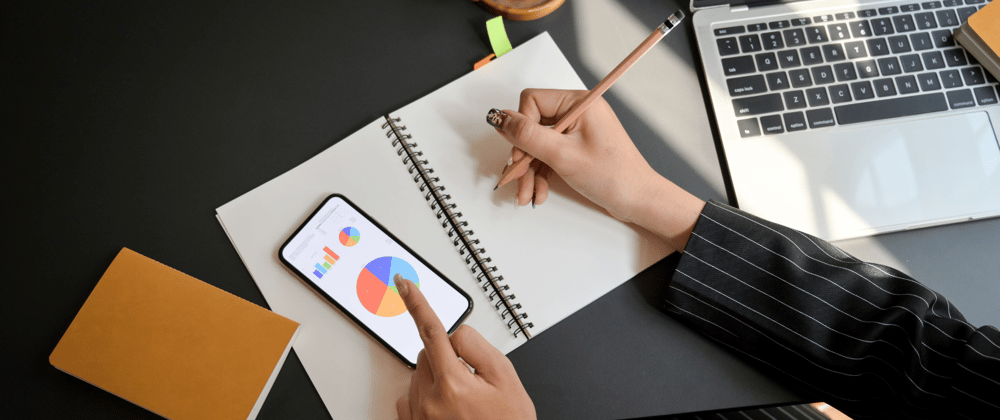





Latest comments (0)