HTML Semantic Tags | Intro
What are Semantic Tags?
Semantic tags in HTML give meaning to the content they wrap. Instead of using generic <div> and <span>, semantic tags help structure the webpage properly, making it easier for browsers, developers, and search engines to understand.
For example, instead of writing:
<div id="header">My Website</div>
We use:
<header>My Website</header>
This improves accessibility, SEO, and code readability.
1. Structural Semantic Tags
These tags define the layout of a webpage.
| Tag | Meaning | |
|---|---|---|
<header> |
Represents the header section of a webpage or section. | |
<nav> |
Contains navigation links (menus, site links). | |
<main> |
Defines the main content of the webpage. | |
<article> |
Represents independent content (blog post, news). | |
<section> |
Groups related content together. | |
<aside> |
Holds side content like ads, links, or extra info. | |
<footer> |
Defines the footer of a page or section. |
Example: Basic Structure of a Webpage
<!DOCTYPE html>
<html lang="en">
<head>
<title>Semantic HTML Example</title>
</head>
<body>
<header>
<h1>My Website</h1>
</header>
<nav>
<a href="#">Home</a> | <a href="#">About</a> | <a href="#">Contact</a>
</nav>
<main>
<section>
<article>
<h2>Blog Post</h2>
<p>This is an article about semantic tags.</p>
</article>
</section>
<aside>
<h3>Related Links</h3>
<p>More articles on HTML.</p>
</aside>
</main>
<footer>
<p>© 2025 My Website</p>
</footer>
</body>
</html>
2. Text-Level Semantic Tags
These tags are used to enhance text meaning and improve readability.
| Tag | Meaning | Example |
|---|---|---|
<h1> to <h6>
|
Headings from largest to smallest. | <h1>Main Title</h1> |
<p> |
Defines a paragraph. | <p>This is a paragraph.</p> |
<blockquote> |
A long quote from another source. | <blockquote>Famous quote...</blockquote> |
<cite> |
Specifies the source of a quote. | <cite>Book Name</cite> |
<q> |
Short inline quote. | <q>Inline quote.</q> |
<time> |
Represents a date or time. | <time datetime="2025-06-15">June 15, 2025</time> |
Example: Using Text-Level Tags
<article>
<h2>HTML Semantic Tags</h2>
<p>Semantic tags improve website structure and SEO.</p>
<blockquote>
"Semantic HTML is important for accessibility."
</blockquote>
<p>As <cite>Tim Berners-Lee</cite> said, <q>The web is for everyone.</q></p>
<p>Published on <time datetime="2025-06-15">June 15, 2025</time>.</p>
</article>
3. Grouping & Media Semantic Tags
These tags help organize content & multimedia elements.
| Tag | Meaning | Example |
|---|---|---|
<div> |
A generic container for grouping elements. | <div class="box">Content</div> |
<span> |
Used for styling inline text. | <span style="color:red;">Important</span> |
<figure> |
Groups an image with a caption. | <figure><img src="pic.jpg"></figure> |
<figcaption> |
Caption for an image inside <figure>. |
<figcaption>Image Caption</figcaption> |
Example: Using Grouping & Media Tags
<figure>
<img src="image.jpg" alt="Sample Image" width="300">
<figcaption>This is a descriptive caption.</figcaption>
</figure>
4. List Semantic Tags
Lists help organize content efficiently.
| Tag | Meaning | Example |
|---|---|---|
<ul> |
Defines an unordered list (bullets). | <ul><li>Item</li></ul> |
<ol> |
Defines an ordered list (numbers). | <ol><li>First</li></ol> |
<li> |
List item inside <ul> or <ol>. |
<li>Item</li> |
<dl> |
Defines a description list. | <dl><dt>Term</dt><dd>Definition</dd></dl> |
<dt> |
Term inside a description list. | <dt>HTML</dt> |
<dd> |
Description inside a description list. | <dd>Hypertext Markup Language</dd> |
Example: Using List Tags
<ul>
<li>HTML</li>
<li>CSS</li>
<li>JavaScript</li>
</ul>
<dl>
<dt>HTML</dt>
<dd>Hypertext Markup Language</dd>
</dl>
5. Form Semantic Tags
These tags improve form accessibility and usability.
| Tag | Meaning | Example |
|---|---|---|
<form> |
Defines an input form. | <form>...</form> |
<label> |
Labels an input field. | <label for="name">Name:</label> |
<input> |
Defines an input field. | <input type="text"> |
<textarea> |
Multi-line text input. | <textarea></textarea> |
<button> |
Defines a clickable button. | <button>Submit</button> |
Example: Using Form Tags
<form>
<label for="name">Name:</label>
<input type="text" id="name">
<button type="submit">Submit</button>
</form>

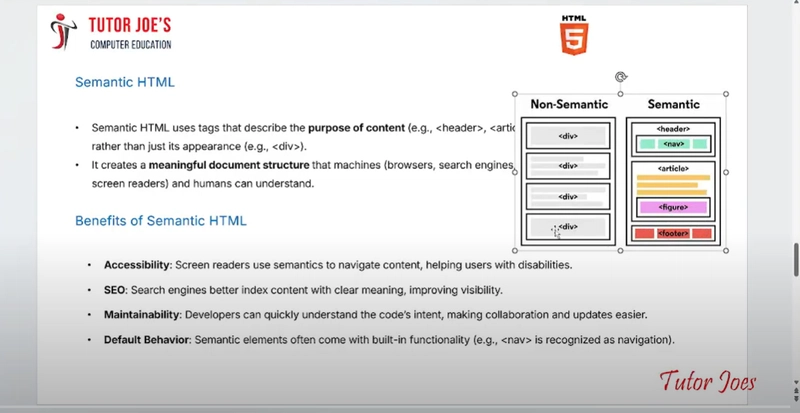
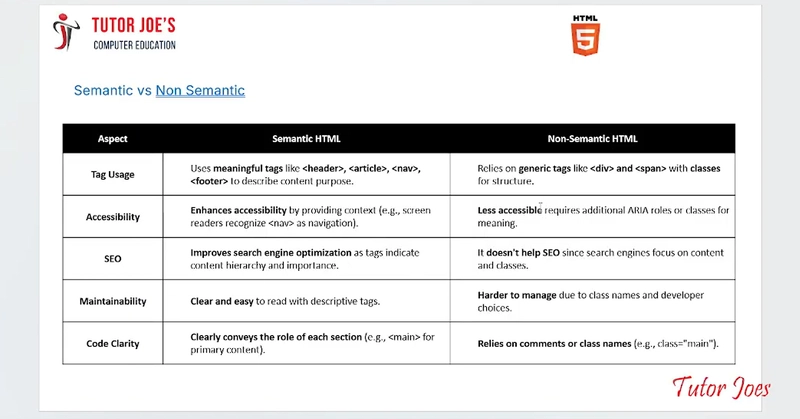
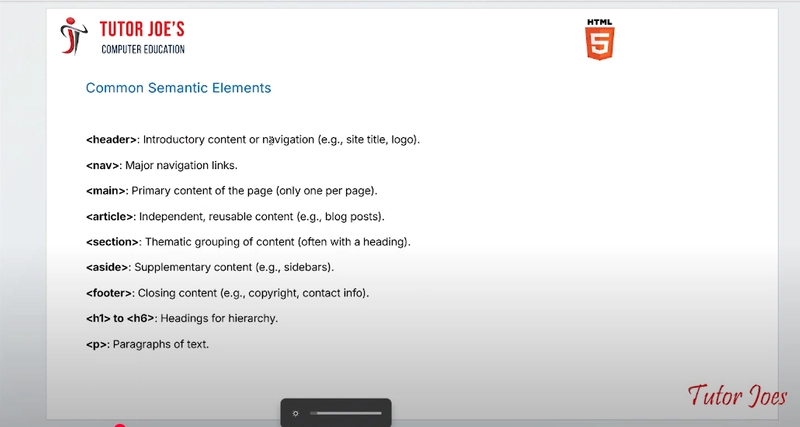
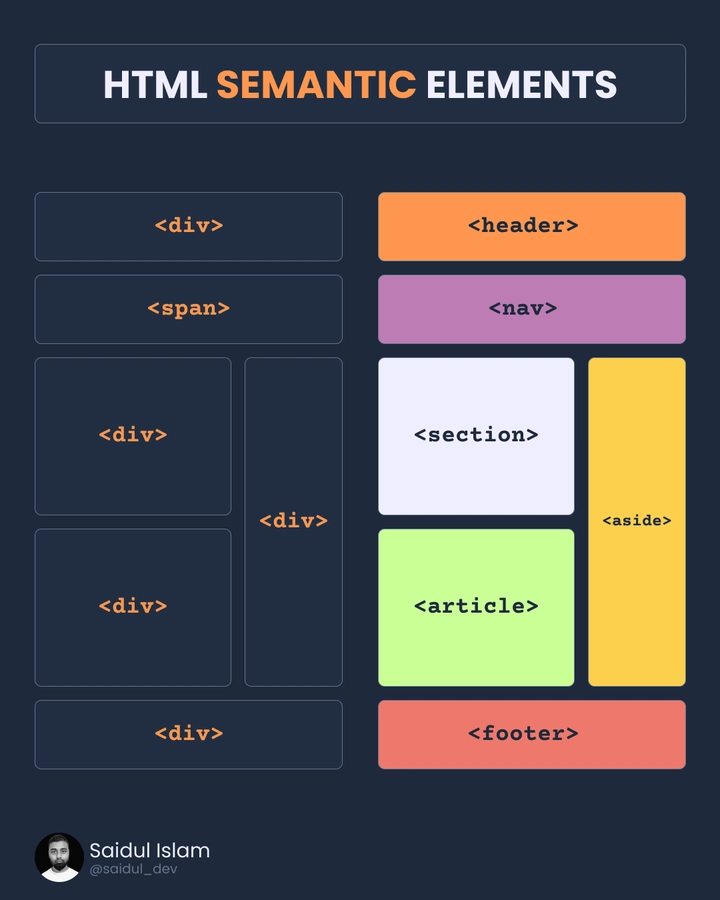
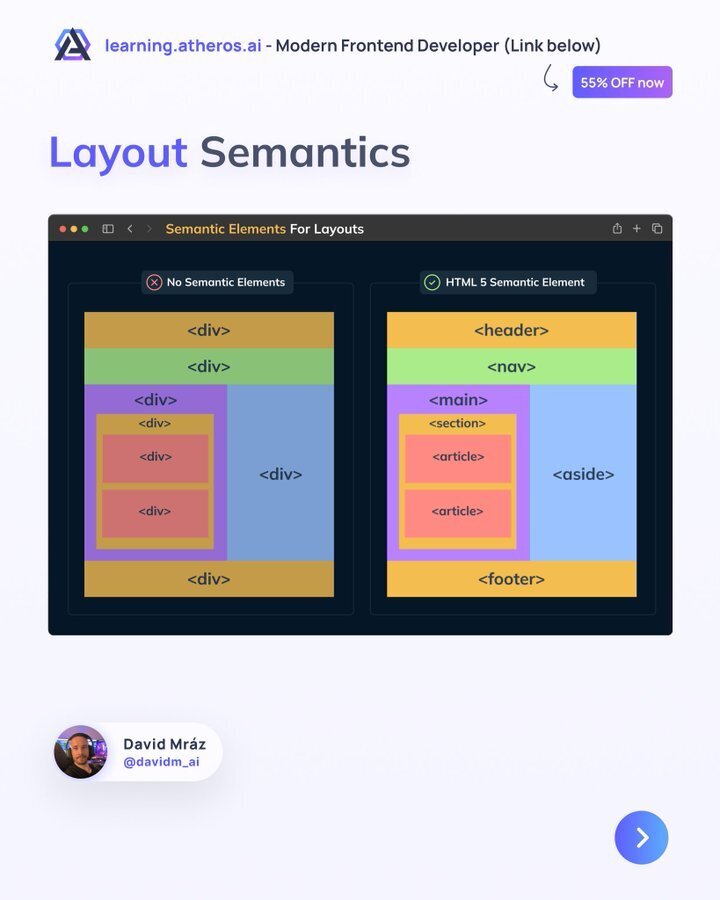
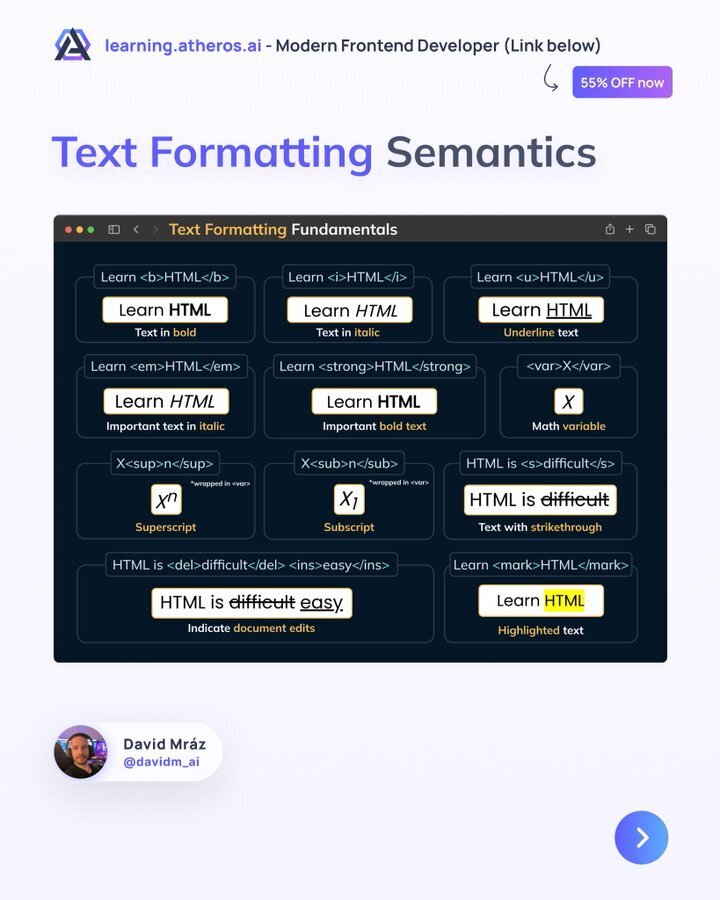
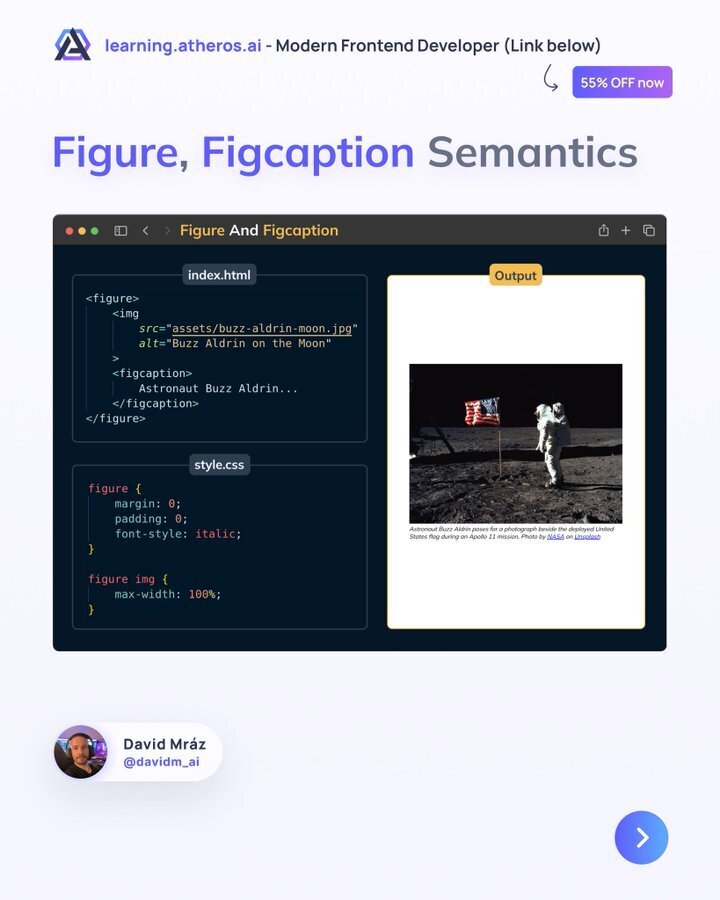
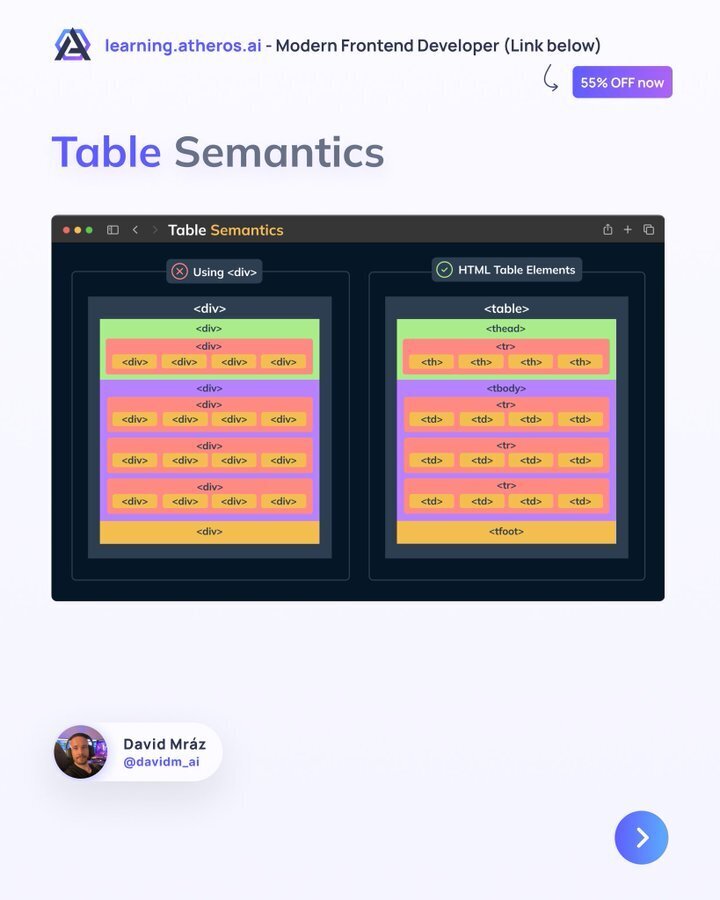

Top comments (0)