Frustrating how it is so non-obvious to find when a Windows system has rebooted! I should just have to click a couple of buttons and have that information easily browsable.
The following setup, once complete, will make this info only a couple of mouse clicks away. On Windows 11: (the first and last steps are slightly different on earlier versions of Windows, but you should not have any trouble figuring it out):
- open
Event Viewer(which you can find via the Search box or magnifying glass in Windows menu)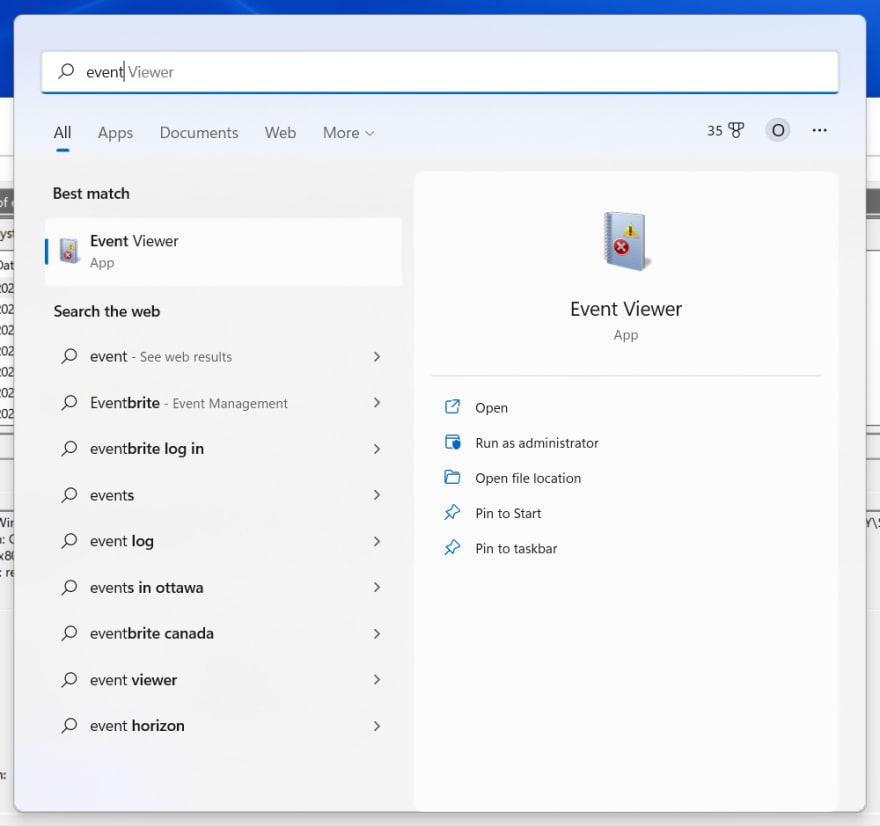
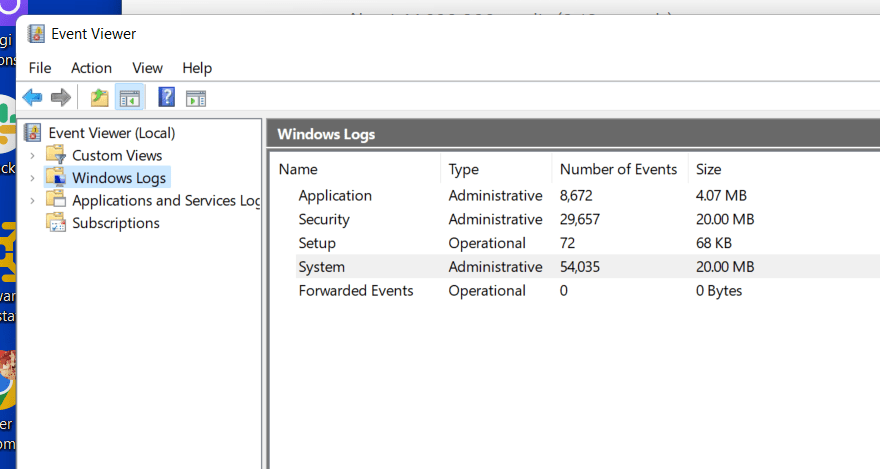
- expand the
Windows Logs, right-click theSystemitem, selectCreate Custom View
- where it says
<All Event IDs>, enter41,1074,6006,6008and click OK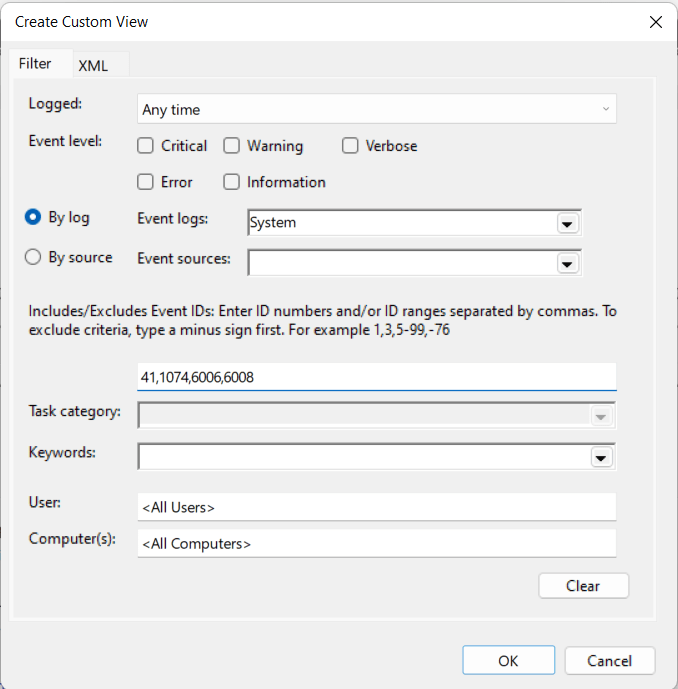
- A
Save Filter to Custom Viewdialog will appear; name the view something likeSystem Restartsand click OK.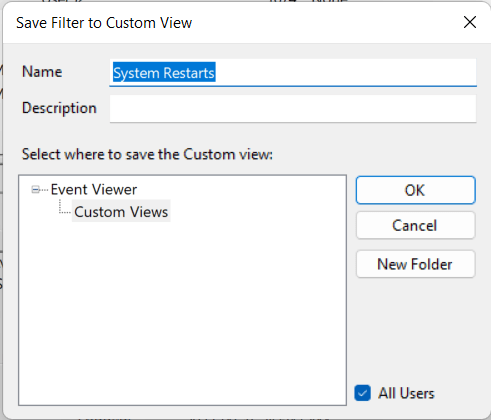
- (Optional) To group by day (very handy), right-click the new view in
Custom Views, thenView->Group by->Date and Time
- On the desktop Task bar, while the
Event Viewerwindow is still open, right-click theEvent Viewericon and selectPin to Taskbar.
Now seeing these restart-related events is a couple of clicks: click the Event Viewer in task bar, expand Custom Views, click System Restarts.
My Event Viewer now looks like this:
Eg, my last restart shows a User32 event type (1074):
for the following reason: Operating System: Service pack (Planned)
Reason Code: 0x80020010
Shutdown Type: restart
Whereas the previous event shows a Kernel-Power event marked Critical:
The system has rebooted without cleanly shutting down first. This error could be caused if the system stopped responding, crashed, or lost power unexpectedly.
Have fun!

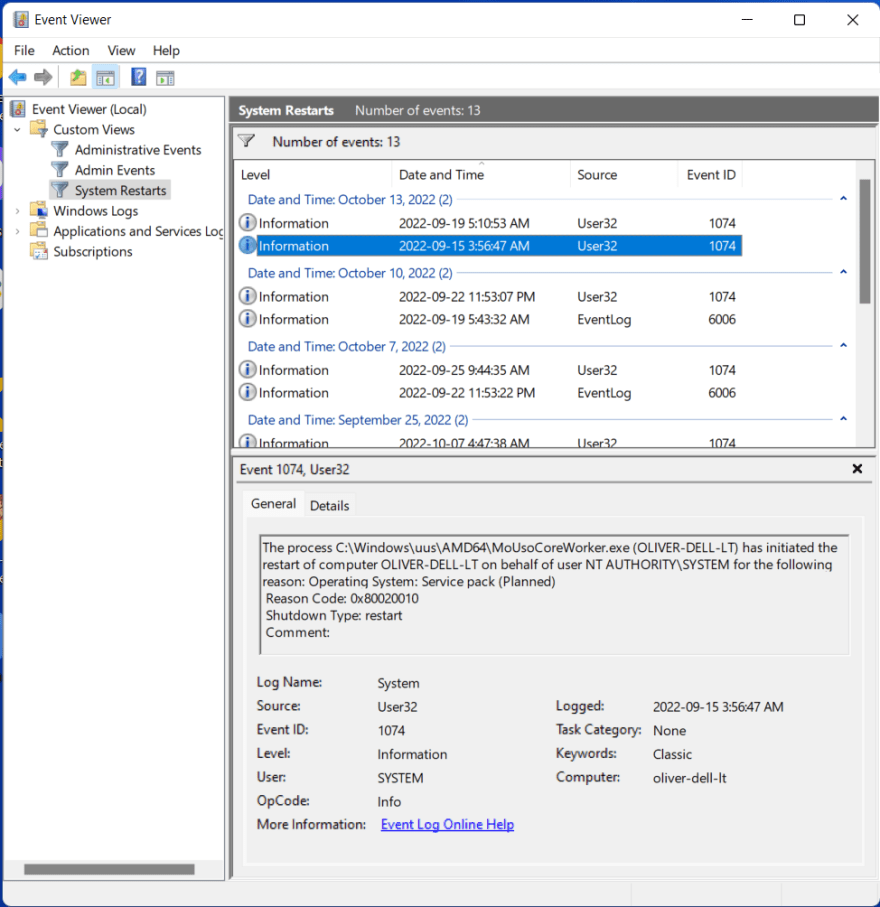

Top comments (0)