To integrate Seers CMP properly on your website and manually markup cookie-setting scripts, follow the process below:
Step 1:
Login/Signup to Seers & Go to Seers Dashboard
Step 2:
Click on Cookie Consent and Add Domain for Scanning necessary and unnecessary cookies. It might take several minutes to scan your website.
Step 3:
After scanning, Click on Settings icon and Select:
- One Standard: One Click Setup for Manual Integration
- Customized: Advanced Settings
Select Manual Integration and Copy the Banner Script:
(Note: Script has a Unique ID)
<script data-key="xxxxxxxxxxxxxxxxxxxxxxxxxxxxxx" data-name="CookieXray" src="https://cdn.seersco.com/banners/22768/17303/cb.js" type="text/javascript"></script>
Step 4:
Login to your WordPress site
In Left ribbon:
- Click "Appearance" option
- Then from sub menu, Click on "Theme File Editor" option
In Theme File Editor, Search for header.php to approaching the header section code. Paste script into Header Section of your website template in order to display the cookie consent banner.
Paste and Click on Update File. After that, Seers Cookie Consent Banner will successfully be Integrated on your Website.

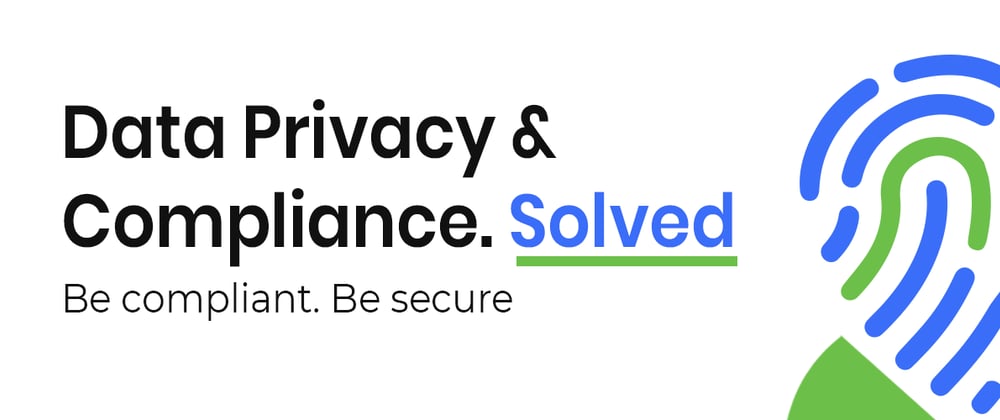



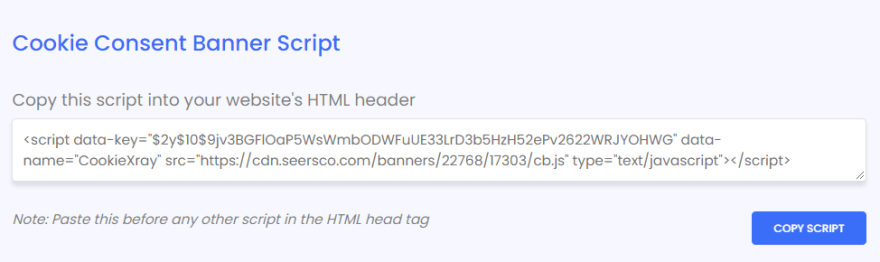




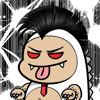

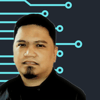


Top comments (0)